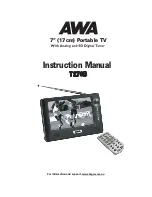z
When you try to open some of the submenu lists contained in the folders you will be asked to enter a pin
code. This code is pre-set to
888888
in the factory.
z
Press
Menu
to open the Menu.
z
Press
OK
to open the Channel list menu.
z
You can always leave a menu at any time you want, without affecting any settings, by pressing the
Menu
button.
Figure 4.2.1
4.2.2 Channel
The Channel folder includes following menu list:
Channel List
,
Favorite List
and
EPG
.
To move the menu list into focus, use the
up/down
cursor buttons
You can enter the submenu list by pressing
OK
.
Exit the menu list by pressing
Menu
.
Figure 4.2.2
Channel List
It shows all the channels with information including number, name, bandwidth, quality, frequency, and strength.
To move the channel list into focus, use the
up/down
cursor buttons.
Use
OK
to confirm the selection.
Go back to the previous menu by pressing
Menu
Use
Mode
button to switch TV/Radio channel list.
Favorite List
The TV list may contain a lot of channels. To sort your own lists you can make it easier to handle channels. You
can edit favorite channel lists in this menu.
If you have several lists and want to make changes in them (
News
,
Movie
,
MTV
,
Finance
and
Other
), select
which list by using the Mode button.
Use
right
cursor button to add the channel to favorite list.
Electronic Programme Guide (EPG)
In the EPG you will find information about the programs for the current day and for the following seven days.
(Provided that this information is included in the channel transmission from the distributor.)
You may also select the type of program you want information about, like Movie, Sports or Music.
Booking:
You can select the program, which want to book at the EPG menu.
Choose program by using
up/down, left/right
cursor buttons.
Use
OK
to book the selected program.
Go back to the previous menu by pressing
Menu
.
9
Содержание T270B
Страница 1: ...7 17cm Portable TV Instruction Manual T270B For information and support www bigw com au ...
Страница 20: ......