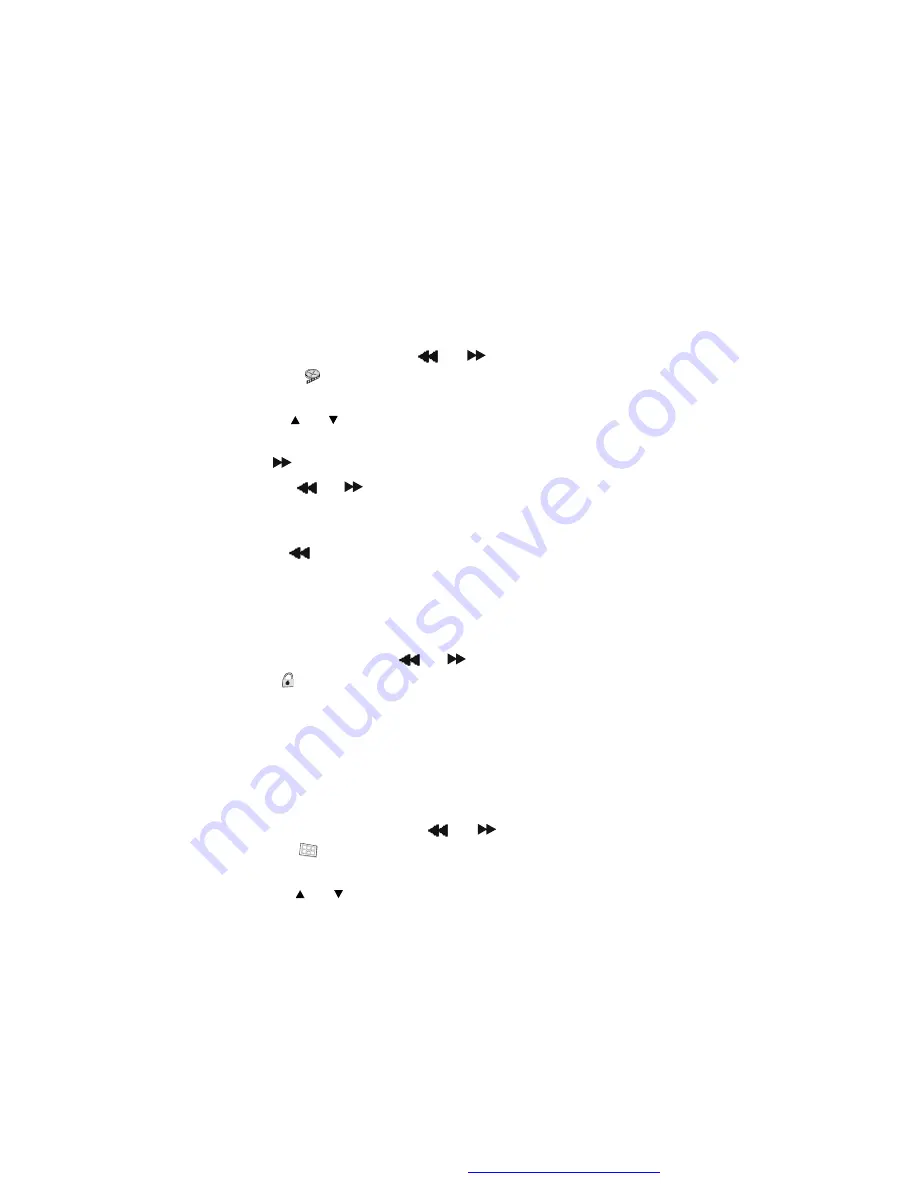
19
2.Video Quality Setup
1)In Setup menu,
Press the
or
button to select
“
Video Quality
Setup
”
and
is highlighted.
2)Press the ENTER button,
“
Brightness
”
is highlighted.
3)Press the
or
button to select the other menus in video quality
setup page.
4)
Press
to enter the sub menu.
5) Press
the
or
button to adjust the quantity and press the
ENTER to confirm your selection.
6) Repeat steps 3-5 for other menus.
Note: Press
to return the previous menu.
a) Brightness b) Contrast
c) Hue d) Saturation
3. Password
In Setup menu,
Press the
or
button to select
“
Password Setup
Page
”
and
is highlighted. Press ENTER to enter the password page.
Press ENTER twice to enter the Password Change Page. Input the Old
Password or the Default Password, the New Password, and Confirmed
the New Password. Press ENTER to confirm the change.
Note:
The default password is 3308
.
4. Preference Page
1) In Setup menu,
Press the
or
button to select
“
Preference
Page
”
and
is highlighted.
2) Press the ENTER button,
“
Audio
”
is highlighted.
3) Press the
or
button to select the other menus in preference
page.
d) Last Memory
*On: The unit will return to the last position on the disc.
*Off: The unit will not return to the last position on the disc.
Note
: The Last position memory function only effect when OPEN
operation and AV In/Out switching.
PDF created with FinePrint pdfFactory Pro trial version
http://www.fineprint.com





















