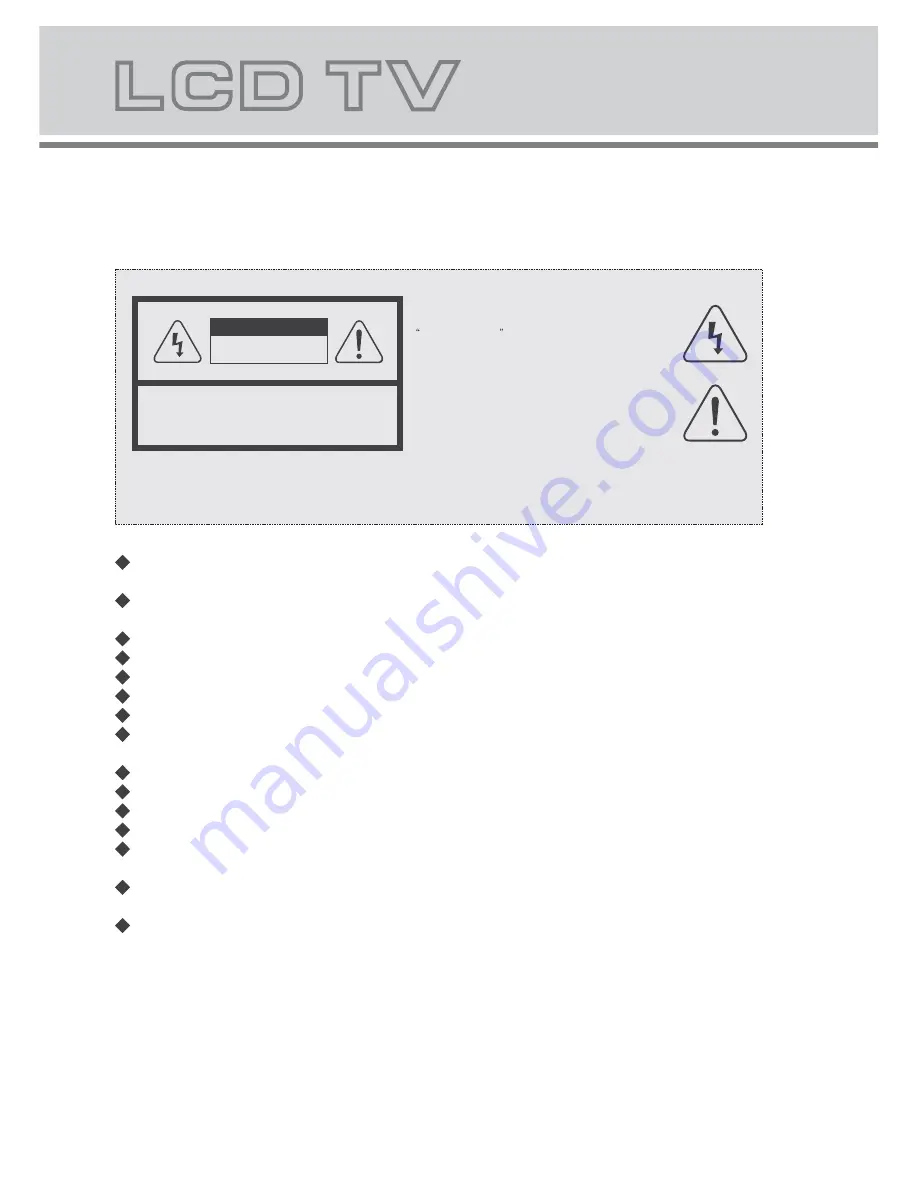
Notes:
The lightning flash with arrowhead symbol, within an equilateral
triangle, is intended to alert the user to the presence of insinuated
dangerous voltage
within the product's enclosure that may be
of sufficient magnitude to constitute a risk of electric shock
WARNING:
TO REDUCE THE RISK OF FIRE OR ELECTRIC SHOCK, DO NOT EXPOSE THIS PRODUCT TO RAIN
OR MOISTURE.
The exclamation point within an equilateral triangles is intended
to alert the user to the presence of important operating and
maintenance (servicing) instructions in the literature
accompanying the product.
CAUTION:
TO REDUCE THE RISK OF ELECTRIC SHOCK, DO NOT
REMOVE COVER(OR BACK). REFER SERVICING TO
AUTHORISED SERVICE PERSONNEL.
WARNING
RISK OF ELECTRIC SHOCK
DO NOT OPEN
Always power this product from an outlet with the same rating (voltage and
frequency) as indicated on the rating label on the back of the product.
If this product has been damaged (including cord or plug) take it to an authorised
o u r service technician for inspection, and if necessary, repair.
Turn off and disconnect the power cable before cleaning or storing this product.
Ensure this product does not get wet.
Do not place naked flames, such as lit candles on or near the product.
Do not place objects filled with liquids, such as vases on or near the product.
Do not install this product on top of other electrical equipment or on uneven surfaces.
Do not use or store this product in a place where it is subject to direct sunlight, heat,
excessive dust or vibration.
Do not use this product with wet hands.
Do not clean this product with water or other liquids.
Do not block or cover the slots and holes in the product.
Do not push foreign objects into the slots or holes in the product.
The screen surface is easily scratched. Do not touch the screen with your hands or
any hard object.
Do not pull the power cord when disconnecting power. Turn off at the switch on the
socket and pull the plug not the cord.
Do not attempt to open this product yourself. There are no user serviceable parts
inside.
1
1.Safety precaution
The display panel is a very sensitive and high technology product, giving you finely
detailed pictures. Occasionally, a few non-active pixels may appear on the screen as
a fixed point of black, blue, green or red. Please note that this does not affect the
performance of your product. These pixels shall not be regarded as a failure.





































