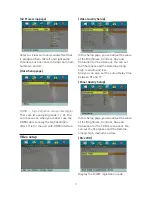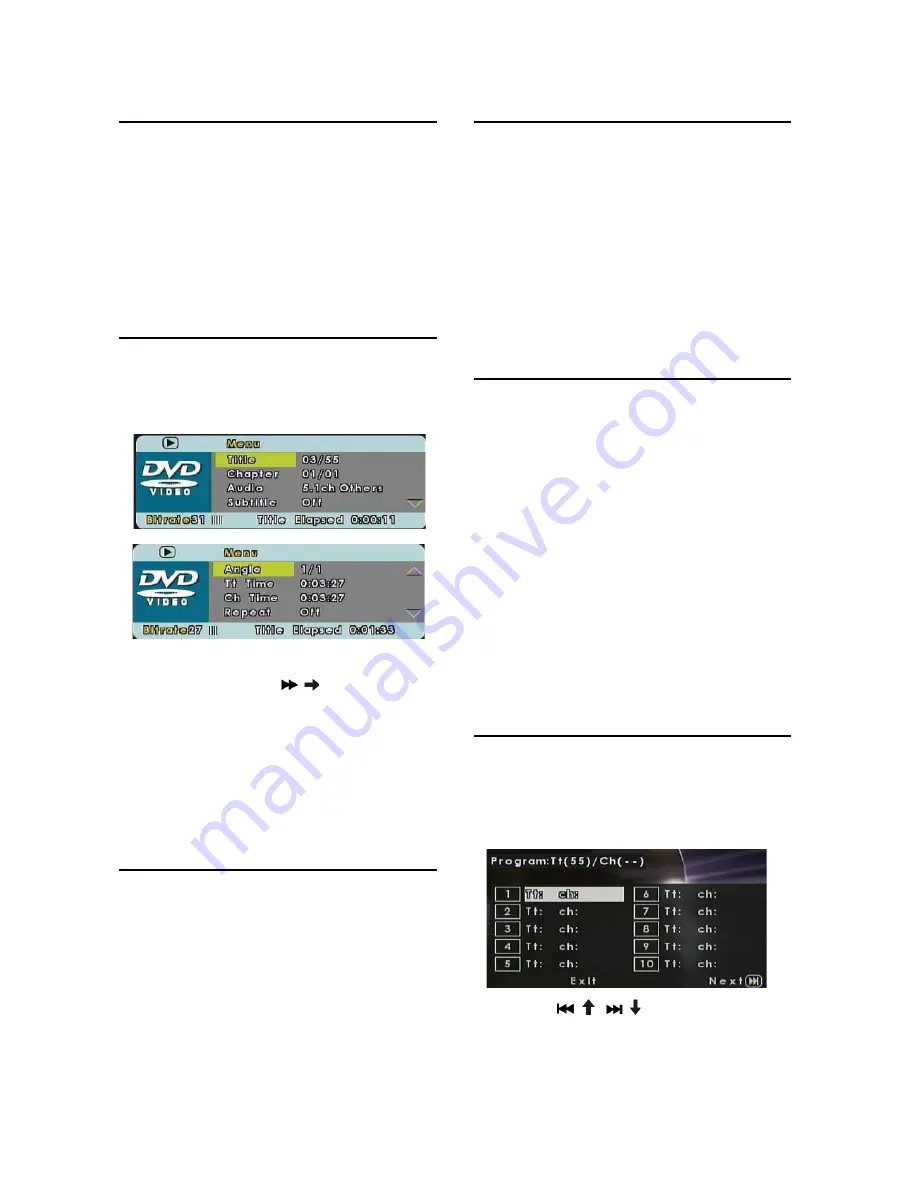
12
Preview disc information
1 During play, press the DISPLAY button.
The disc information is displayed.
For example: DVD
Title Elapsed -->Title Remain--> Chapter
Elapsed --> Chapter Remain --> Display
off
Quick skip play to a specific time
1
During play, press the TIME button.
The Search menu is displayed.
Such as for DVD:
2
Select the Title, Chapter, Tt Time, Ch
Time, then press
(
) button.
3
Press the numeric buttons (0-9) to
change the item or time where you want
to skip to.
4
And you can set the Repeat mode,
Subtitle, Audio, Angle mode in this
interface.
View DVD play from different angles
1
During play, press the ANGLE button.
2
Each time the button is pressed, the
angle changes in sequential order.
Note
g
Only applicable to discs contain
sequences recorded from different
camera angles.
Repeat play – video
For DVD/VCD/SVCD
1
During play, press the REPEAT button.
2
Each time the button is pressed, the
repeat mode changes in sequential
order.
Note
g
For VCD/SVCD, repeat play is only
possible if PBC mode is turned off.
Set repeat play for a specific section
1
During play, press the A-B button first at
the start of the required passage, “A ” will
appear.
2
Press A-B button secondly at the end of
the passage, “Ab ” will appear.
Then the unit will repeat playing the
passage you just set from A to B.
3
Press A-B button again will cancel repeat
play.
Note
g
The marked section for repeat play in
only possible within a title or track.
Play the disc in programmed order
For DVD
1
During play, press the PROG
button to
display the Program menu.
2
Use the
( )/
( )
button and numeric
buttons to input the title and the chapter
then press ENTER button to confirm.
Содержание DPD-703
Страница 23: ...1 year ...