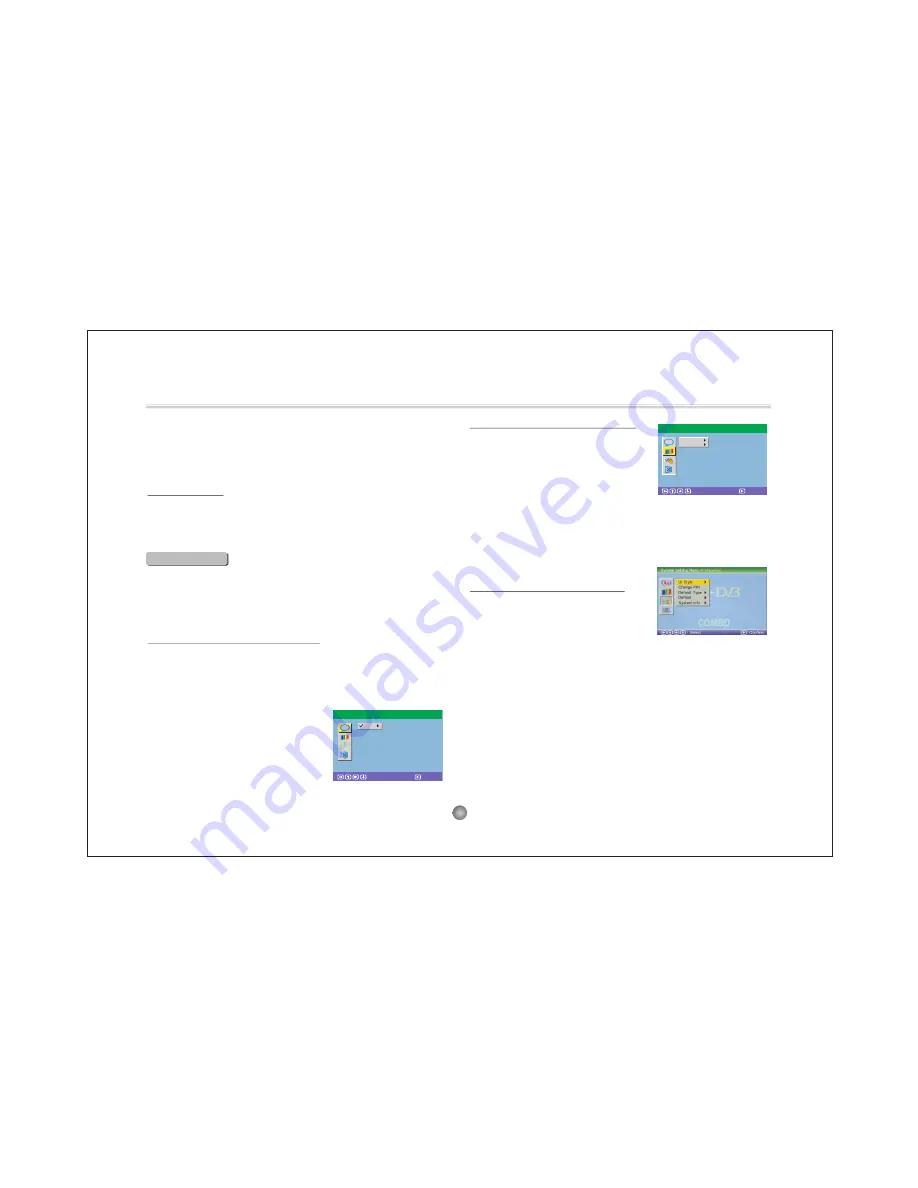
DVD Setup Menu-Language Setup
: Select
: Confirm
A
e
OSD
Advanced Features
The setup menu system---DVD PART
B. System setting Menu-Display Setup
Press the <DOWN> arrow button to
highlight the Setup option on the screen
In the System Setting Menu-Display
Setup.
1) TV Standard
According to the Color System of the TV, you can choose the TV
Standard.
TYPE
According to the Display type, you can choose 4:3PS, 4:3LB or 16:9.
C. System setting Menu-Preference
Press the Down arrow button to highlight
the Preference option on the screen.
2) Display
DVD Setup-Display Setup
:Select
:Confirm
A
e
TV Standard
Display Type
1) OSD LANGUAGE
Highlight the OSD LANGUAGE option, and
press the Arrow buttons to choose the OSD
language you prefer. Press <ENTER> to
confirm, and it will display OSD in that
language.
1) UI Style
According to UI Style, you can choose Style1, Style2, Style3, Style4.
2) Change PIN -The default password is 6666.
3) Default Type
In the Default Type options, you can choose the DVD MODE, DVB
MODE, USB MODE, ATV MODE user Select MODE, Last operation
Type MODE.
NOTE: In the Default Type, If you choose the DVB MODE. That next
power on the PLAYER will direct enter DVB MODE, no again display
the SOURCE list.
4) Default The Default setup options are RESTORE factory setup,
Let your PLAYER work on the default state.
5) System Info The system info includes model, HW, SW and Date.
5
2) ANGLE MARK
There are On and Off the two choices for this item. If in the ON mode,
when play a disc which the content is multi-angle shot, you may press
the <ANGLE> button on the remote control to enjoy the scene in
different angles.
D. DVD Setup-Exit
Press the <DOWN> arrow button to highlight the <EXIT> option on
the screen In the DVD Setup-Exit ,Choose the Exit option to return
the DVD main Setup.
2.System Setting
Press the <SETUP> button, the DVD main setup menu appears the
screen, then press the <DOWN> button to highlight the system
setting option.
A. System Setting Menu-language Setup
Press the <UP> and <DOWN> button moveon the System setting and
to enter button. the System setting Menu-lanuage Setup option appear
the screen.In the System setting Menu-language Setup, you can setup
the OSD option.
Содержание DP7560
Страница 16: ......


































