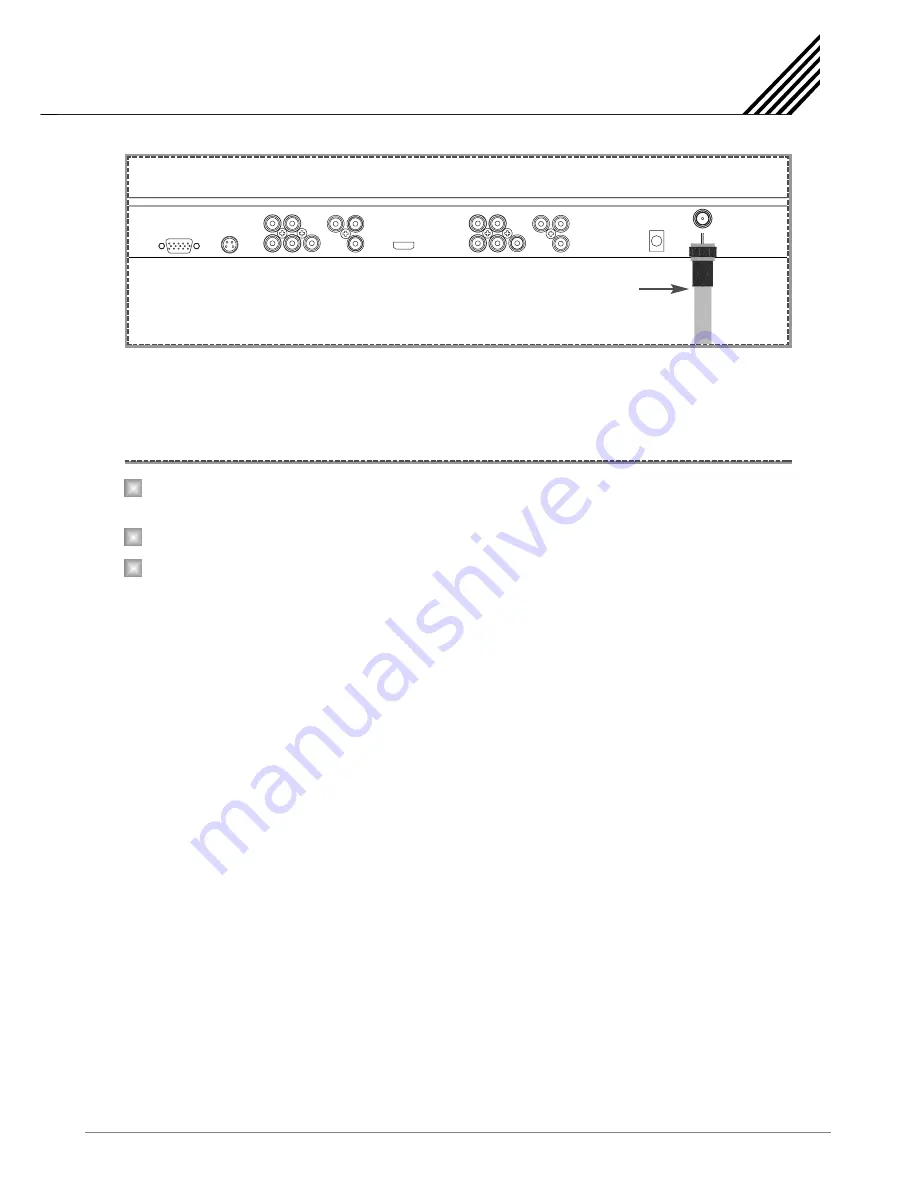
Connecting the TV Cable
17
Connect the TV Antenna cable to the TV input jack. Press TV/AV button on the remote control and select
TV on OSD.
Use
button or numeric button to change TV programme for your programme selection.
Also, you can tune to cable service provided programmes using the cable box. For further information
regarding cable TV service, contact cable TV service provider(s).
TV Antenna Cable
Connection the TV Cable
1
2
3
Содержание CM-P42PCN
Страница 1: ...Operation Manual CM P42PCN 42 Plasma 12 Months Warranty 2007 07 28 Ver1 0 ...
Страница 2: ...User S Manual 106cm PDP TV ...
Страница 3: ...AWA Hot Iine 1300 366 144 ...
Страница 38: ......
Страница 39: ...Information Label Back View_ Connection Layout ...
Страница 40: ...Back View_ Connection Layout ...
Страница 41: ...Back View_ Connection Layout ...
Страница 51: ...2007 07 28 P11 11 NO SIGNAL OSD AUTO POWER OFF MENU Volume control OSD s ...






























