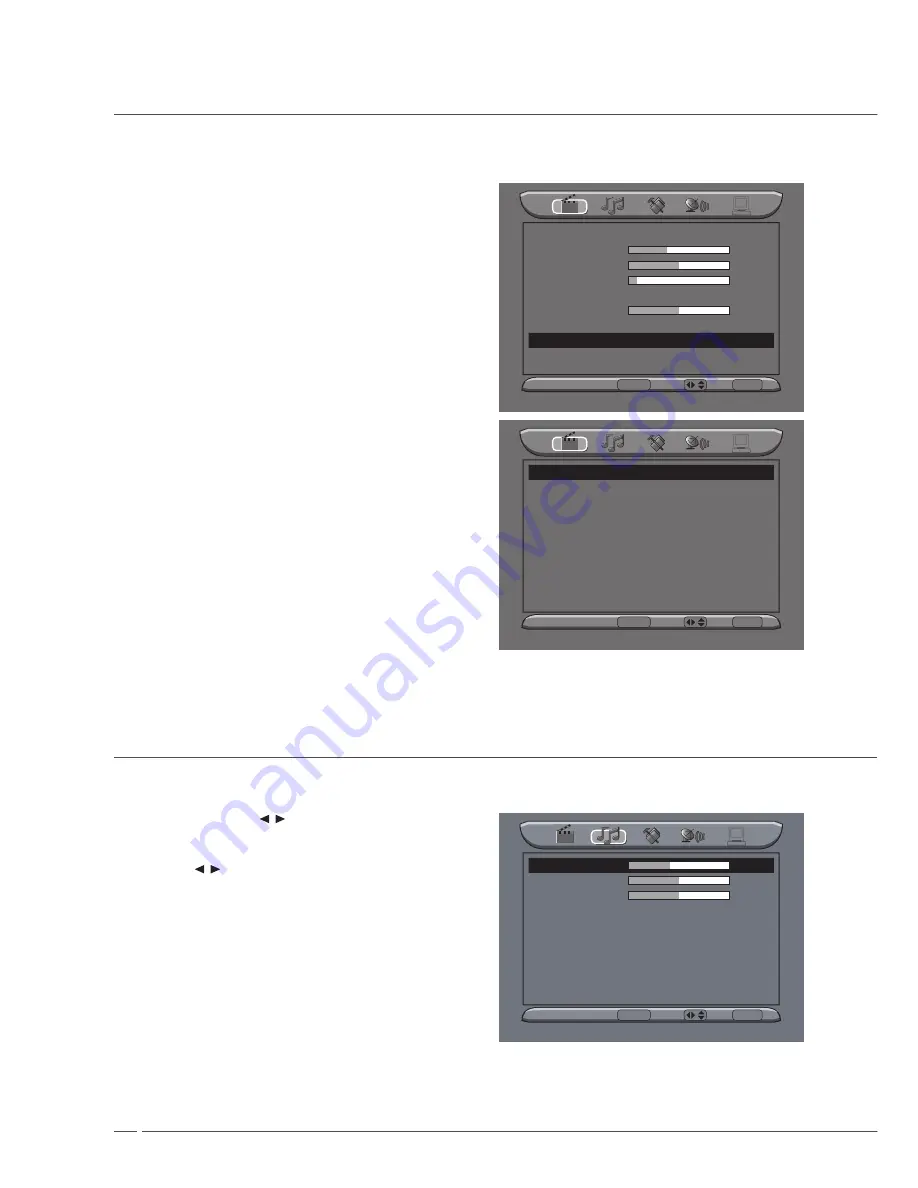
2
Advance Picture Adjust
. Press
MENU
and ▲/▼ (CH+/CH-) to select
Ad-
vance Picture Adjust
.
2. Press
MENU
to select to enter it.
3. Adjust correlative function.
Picture Mode
User
Contrast
37
Brightness
49
Saturation
11
Hue
Sharpness
10
Color Temperature
User
Advance Picture Adjust
Video
Enter
ENTER
Select / Exit
MENU
Black Level Extender
DNR (Digital Noise Reduction)
White Peak Limitator
CTI
Flesh Ton
Adaptive Luma Control
●
●
●
●
●
●
Black Level Extender
On
DNR
Off
White Peak Limitator
Off
CTI
Middle
Flesh Ton
On
Adaptive Luma Control
Off
Video
Enter
ENTER
Select / Exit
MENU
Picture Setting
Audio Setting
You can adjust Bass, Treble, Balance, Surround, Reverb and select equalizer.
. Press the
MENU
,
/
(VOL-/VOL+) and ▲/▼
(CH+/CH-) button to select Bass, Treble, Balance,
Surround, Reverb and Equalizer.
2. Press
/
(VOL-/VOL+) to adjust them.
3. Being adjustment done, press
MENU
button to exit
and press again to go back to the previous menu.
Bass
41
Treble
50
Balance
0
Surround
Off
Reverb
Off
Equalizer
Soft
Audio
Enter
ENTER
Select / Exit
MENU
Содержание CM-P32LC2
Страница 1: ...User S Manual 81cm PDP TV ...


































