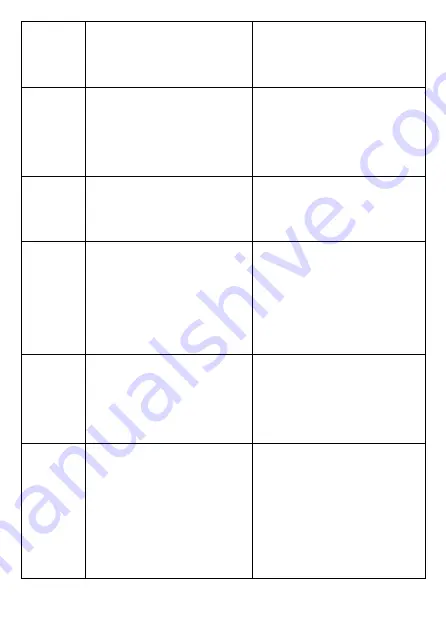
14
11
TITLE
button
Press
this
button
to
return
to
title
menu
(for
DVD).
12
SUBTITLE
button
Press
this
button
to
display
and
change
subtitle
language
(For
DVD
only).
13
LANGUAGE
BUTTON
To
select
the
soundtrack
language
(DVD).
14
USB/CARD/DVD
Press
this
button
continuously
to
switch
the
unit
among
USB/CARD/DVD
mode
15
N/P
button
Press
this
button
to
select
NTSC
or
PAL
system
(For
DVD
only).
16
OSD
button
Press
OSD
button
continuously
during
playback,
the
screen
will
display
the
playing
information,
such
as
elapsed















































