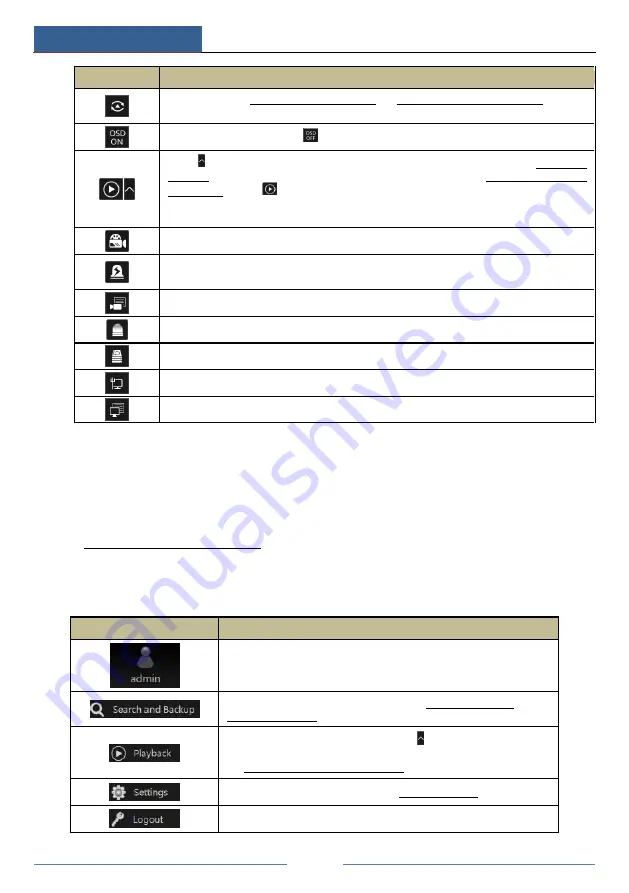
Wizard & Main Interface
DVR User Manual
19
Button
Meaning
Dwell button (see 5.2.2 Quick Sequence View and 5.2.3 Scheme View In Sequence for
details).
Click it to enable OSD; click
to disable OSD.
Click to set the default playback time before starting instant playback (8.1 Instant
Playback) or going to the playback interface for playback operations (8.2 Playback Interface
Introduction); click
to go to the playback interface. For instance, if you choose
“
5
minutes ago
”
as the default playback time, you can playback the record from the past five
minutes.
Manual record button. Click it to enable/disable record.
Manual alarm button. Click it to trigger or clear the alarm-out manually in the popup
window.
Record status button. Click it to view the record status.
Alarm status button. Click it to view the alarm status.
Disk status button. Click it to view the disk status and RAID status.
Network status button. Click it to view the network status.
Information button. Click it to view system information.
Introduction of area
②
:
Click
“
Camera
”
to view all the added cameras in the camera list. Select one camera window on
the left side of the interface and then double click one IP camera in the list to preview the
camera image in the selected window.
Click
“
Customize Display Modes
”
to view all the display modes in the display mode list (refer
to 5.2.1 Preview By Display Mode for detail configuration of the display mode). Double click
one display mode in the list to switch to the display mode for previewing.
Introduction of area
③
:
Icon / Button
Meaning
It shows the current login user.
Click it to go to record search interface, see 8.3 Record Search,
Playback & Backup for details.
Click it to go to playback interface (click
on the tool bar at the
bottom of the live preview interface to set the default playback time),
see 8.2 Playback Interface Introduction for details.
Click it to pop up the setup panel, see 3.2.2 Setup Panel for details.
Click it to log out the system.
Содержание AVK-TL91E4-1T
Страница 52: ...Record Disk Management DVR User Manual 46 Click to add a new schedule Refer to the picture below ...
Страница 57: ...Record Disk Management DVR User Manual 51 ...
Страница 102: ...FAQ DVR User Manual 96 Fig 9 2 ...
Страница 105: ...A1 ...















































