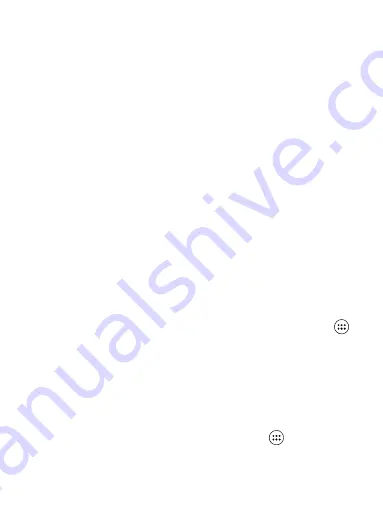
36
shown on the Alarm Clock screen without any days under the set time.
Ring tone: The current ring tone selection is shown. Select Ring tone to pick
another ring tone that will play when the alarm rings. (When you select a ring
tone, it plays briefly.) Note that when your alarm goes off, the ring tone will
play a maximum of five minutes.
Vibrate: Select this check box to have your phone vibrate when it goes off.
Once your alarm goes off, you will receive an alert with the options to Snooze
(for 10 minutes) or Dismiss.
Add more alarms
To add more than three alarms, from the main Alarm Clock screen, press
MENU and select ‘Add alarm’.
Change clock display
You can change the appearance of the clock displayed on the main Alarm Clock
screen:
1. Go to the main Alarm Clock screen.
2. Touch the clock with your fingertip to open the Clock selection screen.
3. Slide your fingertip horizontally along the bottom clock face row and touch
the face you want to display.
Change date & time display
You can change the format of the time displayed in your alarms from the global
Settings screen:
1. Go to the main Alarm Clock screen. On the Home screen, then touch
and then press MENU and select Settings. Scroll down and select ‘Date & time’.
The Date & time settings screen appears.
2. Use the network-provided values by selecting ‘Automatic’ check box.
3. Select ‘Use 24 hour format’ check box if you wish to use that rather than 12
hour format.
4. Select t ‘Select date format’ option to open the menu of various date formats.
9.3 Calculator
To open Calculator, on the Home screen, then touch
and select the
Calculator icon.
The Calculator offers two panels: basic and advanced. Switch back and forth





















