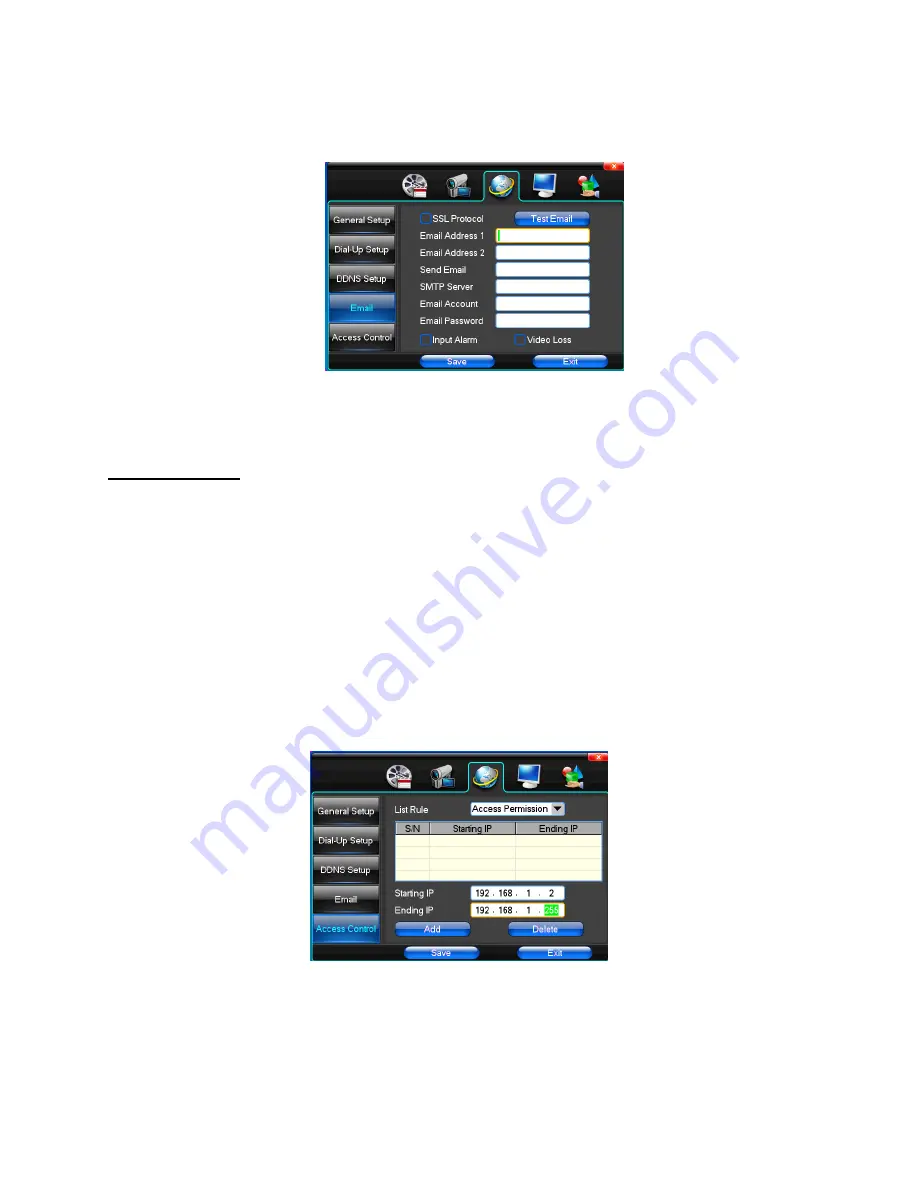
35
Access Control
Access Control is a list of permission specifies which users IPs or system IPs are granted access to
the DVR
List Rule
– Select from the options: Not Used, Access permission, Access Refuesed
Starting IP
– Define the Starting IP address
Ending IP
– Define the ending IP Address
Add
– Add the IP to the access control list
Delete
– Delete the IP to the access control list
Содержание AD-808Q
Страница 1: ...1 Digital Video Recorder User Manual AD 808Q ...
Страница 13: ...13 Power Infrared sensor for remote control USB USB mouse port ...
Страница 25: ...25 Setup Device Optional VGA output TV output Resolution Setting the resolution of the display device Setup ...
Страница 28: ...28 Recording Motion Detection Alarm Recording Note Click to select Right click to deselect ...







































