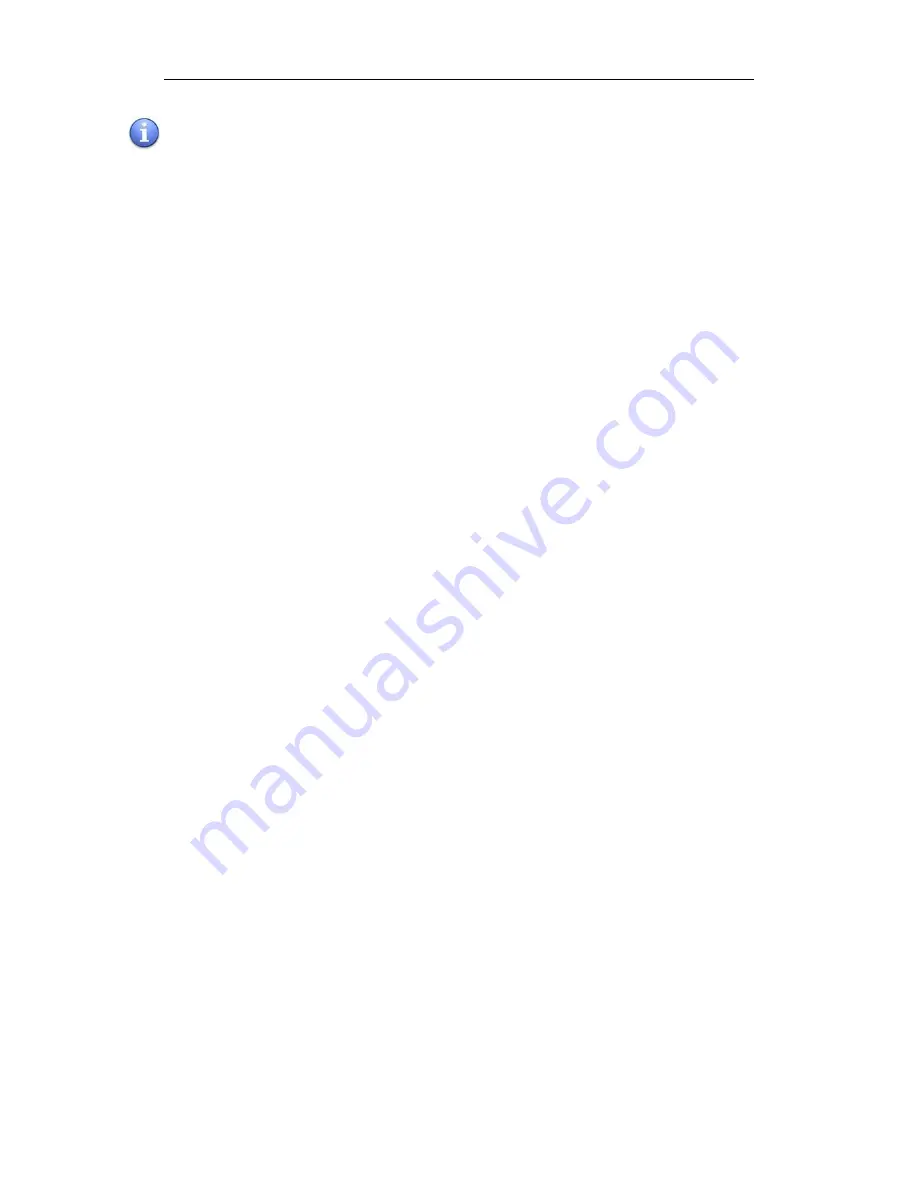
User Manual
5
Notes
Ü
The product components which supply voltage is greater than safety voltage should be
installed or placed out of children’s reach.
Ü
Do not use other power cords except for the official one as this could cause a burning
hazard.
Ü
Unqualified service personnel do not open the housing as there might be an electric
shock.
Ü
Make sure the line voltage corresponds to the power of the receiving host before use.
Unplug the receiving host when unused for long periods of time.
Ü
Do not install or place the device near any heat sources, such as furnace, heat transfer
tube, power amplifier, etc. Do not expose this device to direct sunlight, dust and
moisture. Do not install the device in any place which have mechanical vibrations or
would get vulnerable strike. For better performance, it should be placed far away from
high voltage transmission grid, large metal objects, radar station and any other
equipments alike.
Ü
Disconnect the power immediately and unplug when there is abnormal sound or smell
in the device. Do not use the device and call the qualified service personnel for
maintenance.
Ü
There should not be any liquid or other metals in the device. If any, power off and
disconnect the power and call the qualified service personnel.
Ü
Should not use the chemical reagent for device body cleaning cause it will make the
housing deteriorated or damage the paint. For any dust or dirt, wring out a warm cloth
and clean it after power disconnected. The
sensors could be gently wiped with a clean
soft cloth.
Ü
Do not place the device on unstable stand, bracket or desk, or else the device might tip
over and get damaged.
Ü
The wall mounting of the device is only applicable in normal cement wall, solid masonry
wall and wood siding wall that could bear more than three times the weight of the
device and there should be good ventilation; For the special wall (Steel structure wall,
hollow structure wall, glass or marble wall etc.), the wall ability to bear the device
should be analyzed to make sure there will be no risk.
Ü
Do not write on the touch screen with hard objects in case it will scratch the glass and
has bad display effect.
Ü
When a laptop with Windows 8 system is connected to a LED touch screen and the
display type is set to “Duplicate” mode, in some resolution the laptop may can’t get full
screen display and the calibration accuracy of the LED touch screen will not be accurate
too. In this case please select other resolutions which can be displayed fully by the
laptop pc to avoid this problem.
Basic Operations
Power On
l
Power the TouchScreen with 100
~
240V 50/60Hz AC.
Содержание TouchScreen 55
Страница 14: ...User Manual 14 Interface Panel ...















