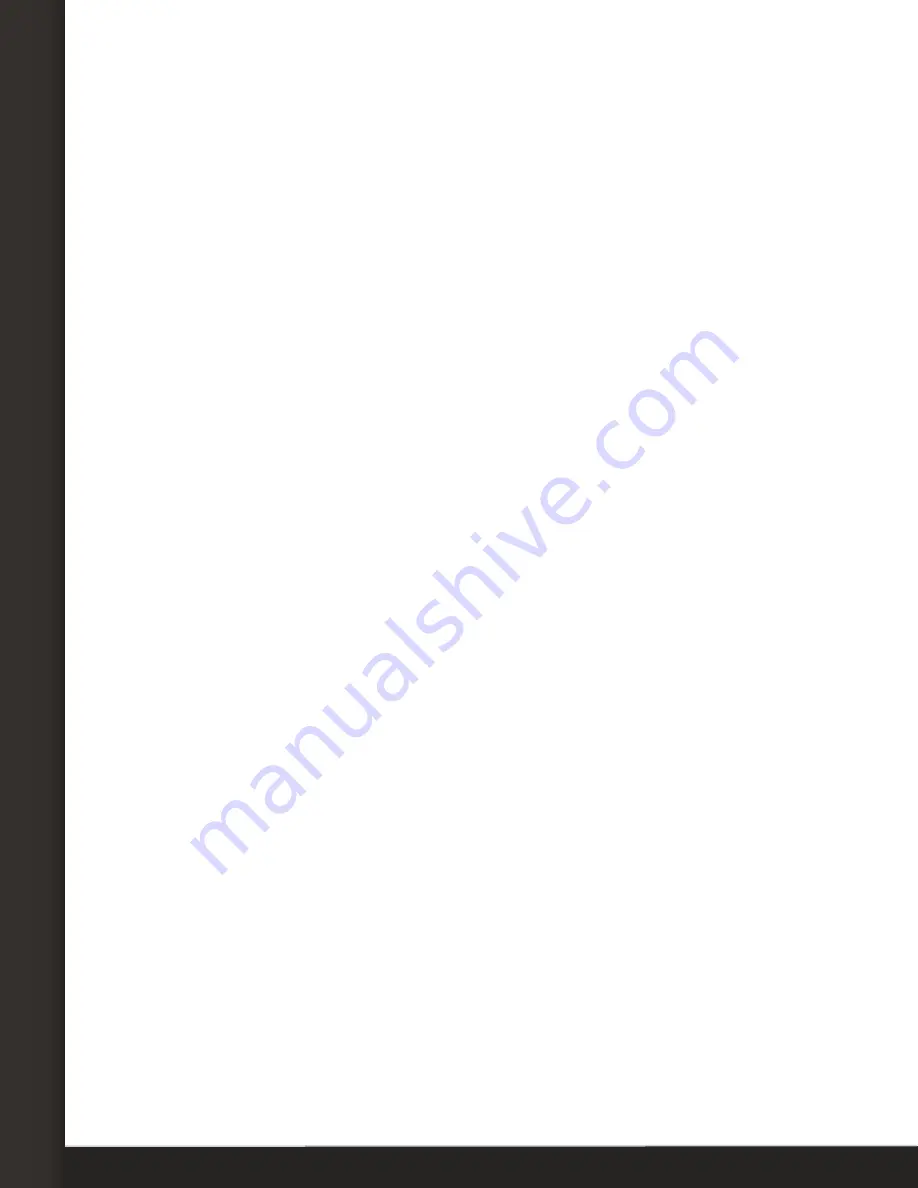
AVTECH Software, Inc.
Page 5
AVTECH.com
Configure Your Voice Modem
a. In the
External Modems
page, locate the
Dial Out Modem
section.
b. In
Phone System Prefix,
enter the number required to access an outside line. Many
phone systems, for example, require “9” to make an outside call.
c.
If you are using TAP
, enter a
Test Service #
. Otherwise, leave this field blank.
d. In
Test Phone/ID #
, enter a phone number to send a test message to once you’ve
finished configuring your modem.
e.
If you are using TAP
, and your TAP service requires a password, enter a
Test
Password
. Otherwise, leave this field blank.
f. In
Test Initialization String
, leave the default string (&FQ0V1X4&D2S38=10). It
configures the modem so that Device ManageR can use it.
g. In
COM Port
, select the port that your modem is using on Device ManageR’s
host system.
(You found this number in Step 2: Check your modem’s COM port
number.)
h. For direct dial, select the following in
Baud Rate, Data Bits, Stop Bits
and
Parity
:
Baud Rate
:
2400
Data Bits
: 7
Stop Bits
: 1
Parity
: Even
If you are using TAP
, check with your service provider for the correct settings.
5. Select
Save Settings
to save your changes.
6. Then send a test message to the number you entered in
Test Phone #
.
• Select
Test Voice Modem
to test playing alerts texts over the phone
• Select
Test Dial Out Modem
to test text messaging through a TAP service or
dial tones through direct dial
AVT-171211-2.1.0





