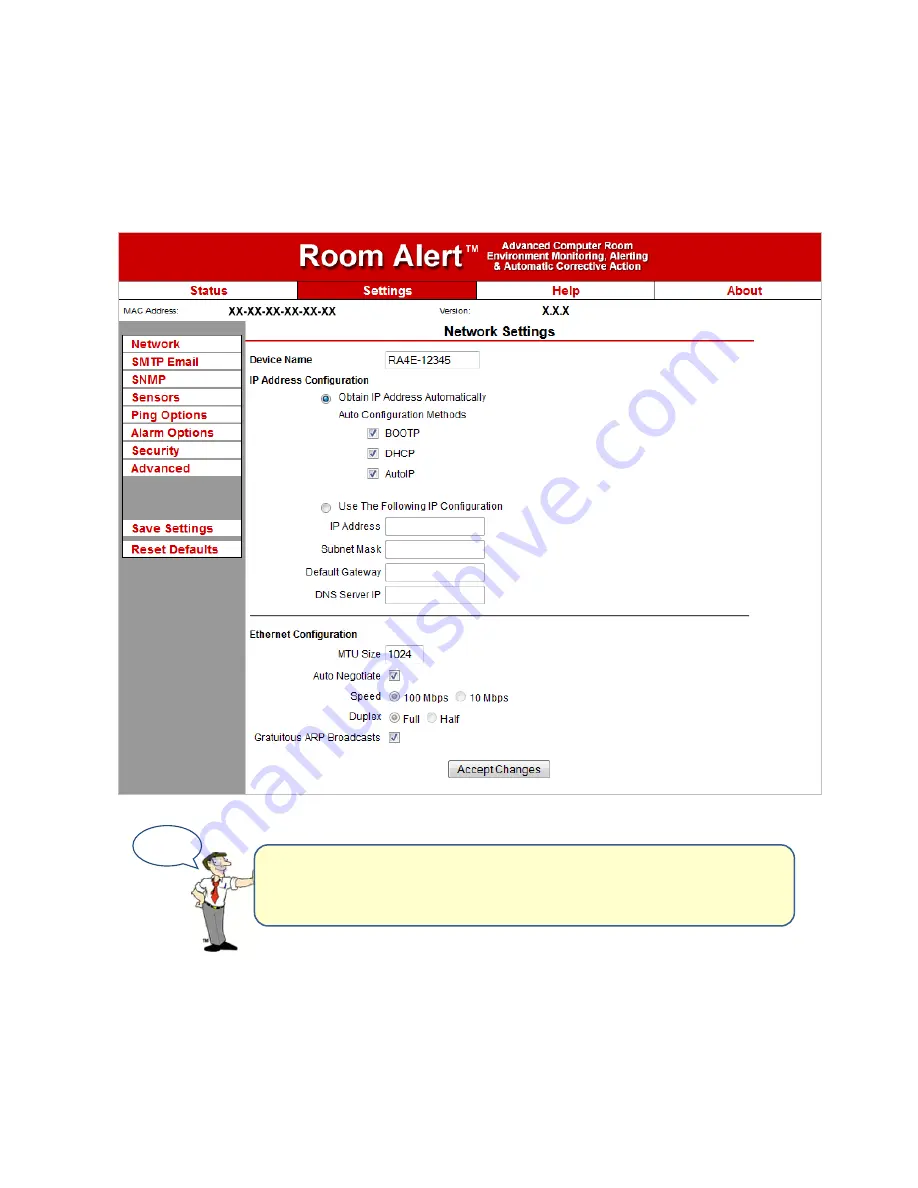
Room Alert 4E
Settings
To access your Room Alert 4E’s settings, click
Settings
in the navigation bar at the top of your
screen.
TIP
You’ll see a prompt for your username and password whenever
you click
Settings
. If you have not set up log in credentials for
your Room Alert 4E, simply click
OK
without entering anything.
14
AVTECH Software, Inc.






























