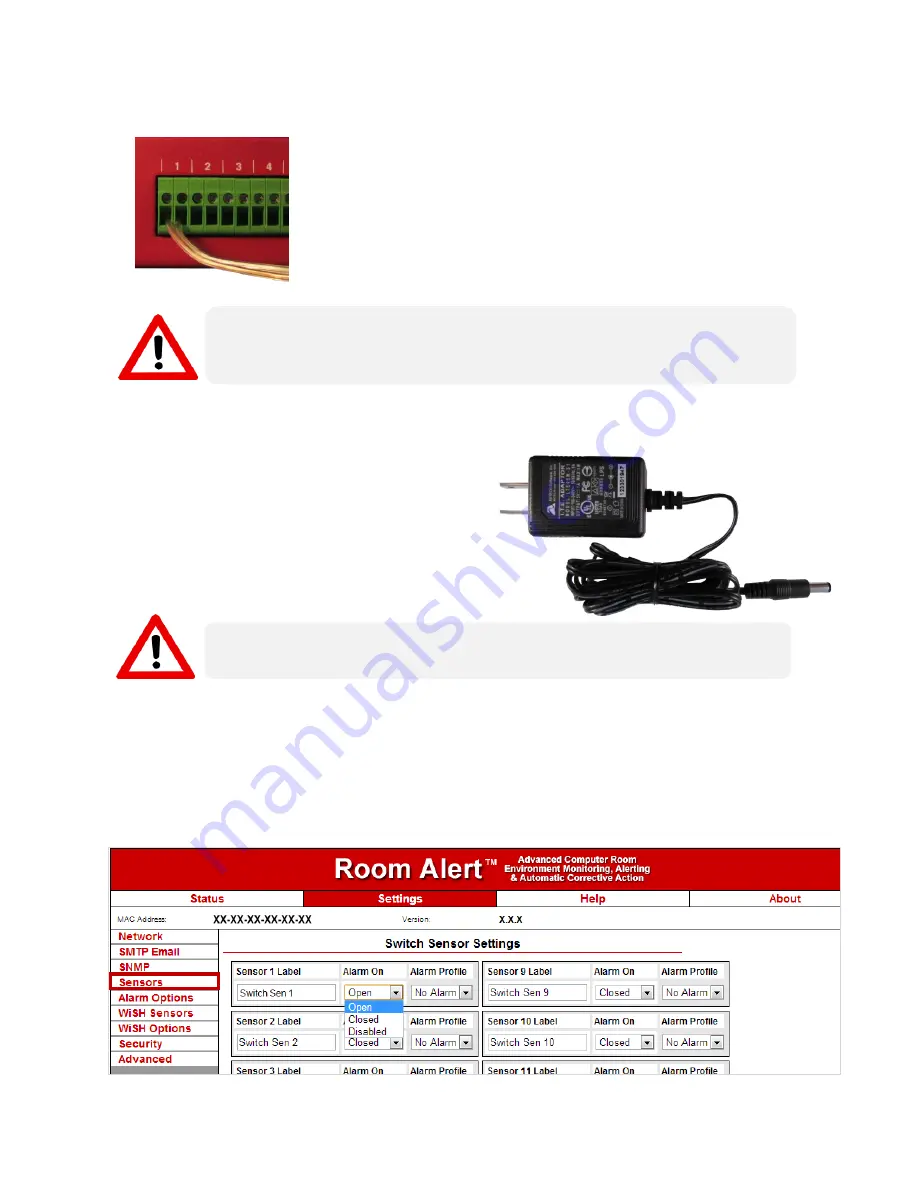
Power Sensor
(RMA-PS1-SEN)
AVTECH Software, Inc.
Page 2 of 3
AVTECH.com
Step 3: Connect your Power Sensor to Room Alert.
1.
Run the speaker cable from the Power Sensor back to your Room
Alert monitor or Wireless Sensor Hub.
2.
Connect the free ends of the speaker cable to an open switch
sensor port on your Room Alert monitor or Wireless Sensor Hub.
Again, the Power Sensor’s contacts are non-polarized, so you may
connect either lead to either side of the open port.
Step 4: Connect your Power Sensor to the power source you wish to monitor.
1.
Connect the power adapter to the power port
on the Power Sensor.
2.
Insert the power adapter plug into the power
supply you wish to monitor. Notice that the
sensor’s LED lights up when your power
source is on.
Configure Your Power Sensor
Using Room Alert’s Web Interface
Navigate to
Settings
Sensors
in your Room Alert web interface. The options you see
below will vary depending on your Room Alert model.
Use only AVTECH’s 5V International Power Adapter. Others could damage the
sensor.
Do not connect the dry contacts on AVTECH products or other electrical appliances
to live circuits.
Use only low-voltage 2-wire cable to connect dry contacts.



