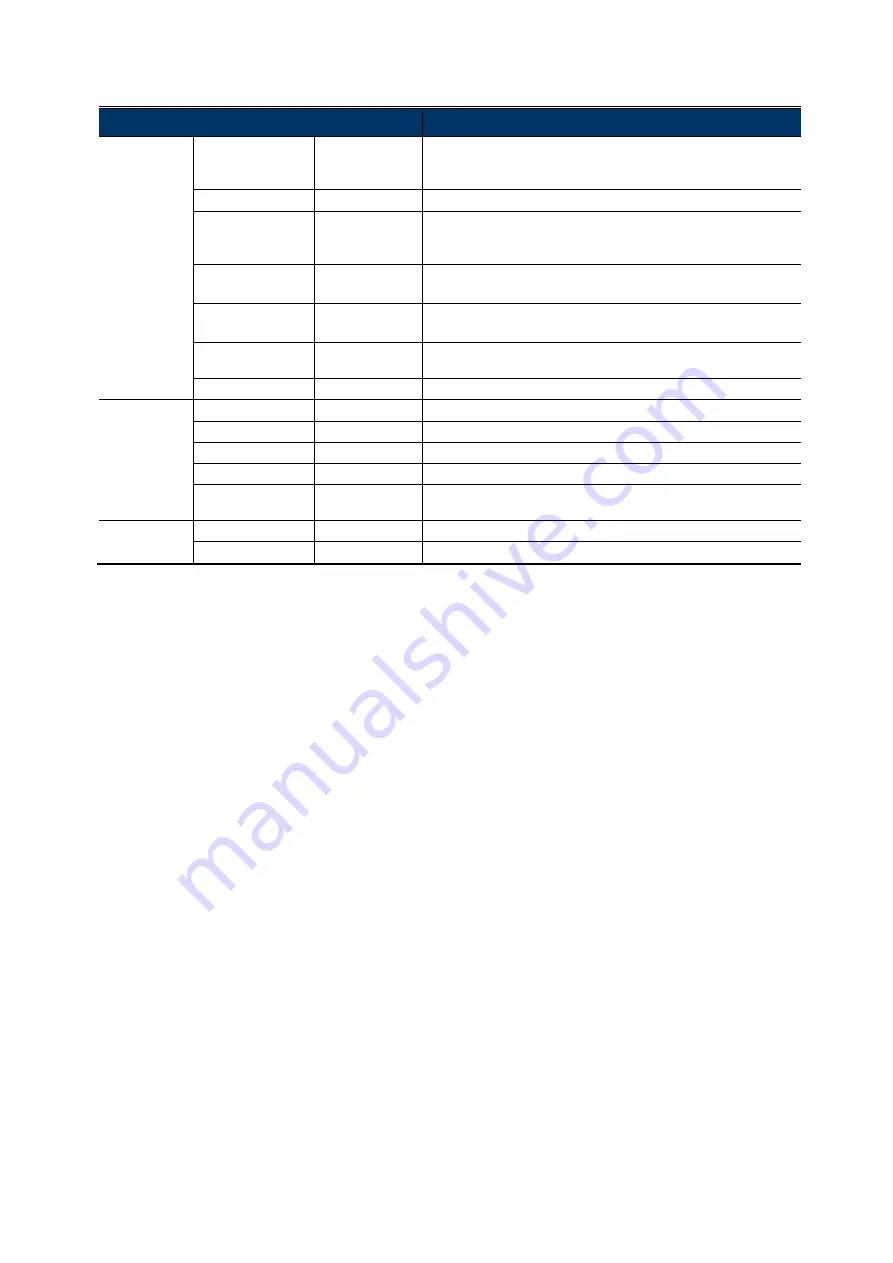
MENU
DESCRIPTION
EFFECT
COLOR GAIN
0 ~ 255
Set the level of color saturation.
The more the value, the more saturated the color will be, but the
more noise the image will get.
COLOR HUE
0 ~ 71
Set the level of hue.
SHARPNESS
0 ~ 255
Set the level of sharpness to enhance the clarity of image detail by
adjusting the aperture and sharpening the edges.
The more the value, the sharper the image will be.
CONTRAST
0 ~ 255
Set the level of contrast.
The more the value, the more the contrast level of the image will be.
BRIGHT OFF.
-128 ~ 127
Set the level to compensate the brightness of the image if needed.
The more the value, the brighter the image will be.
MIRROR
OFF / ON
Enable to turn the images horizontally based on your installation
situation when necessary.
FLIP
OFF / ON
Enable to flip the image 180° when necessary.
SYSTEM
CAMERA ID
0 ~ 255
Set the camera ID.
ID DISP.
OFF / ON
Enable or disable the display of the camera ID.
NAME DISP.
OFF / ON
This function has no use.
LANGUAGE
ENG
/
中文
Select the language of the menu: English / Simplified Chinese.
FACTORY INIT
OFF / ON
Enable to restore the camera parameters to factory default values.
The camera image will flash once when the reset is done.
EXIT
SAVE & EXIT
--
Save all the changes you’ve made in each menu and exit.
EXIT -- Exit
without
saving.








