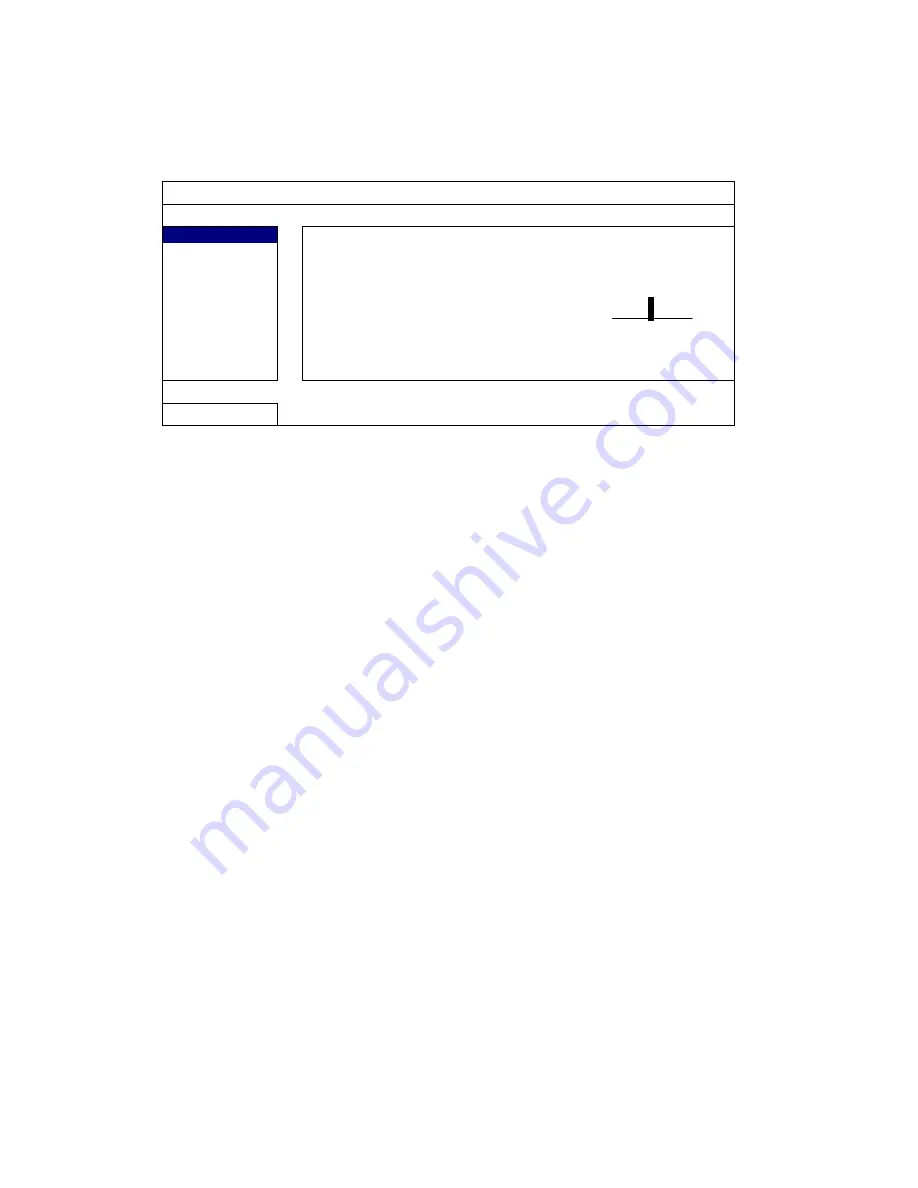
FREQUENTLY-USED FUNCTIONS
34
5.10 System Sources Reallocation
(For Selected Models Only)
This function is used to reallocate the system sources to live display & record.
There are two options for this function: RECORD FIRST / DISPLAY FIRST.
QUICK START
GENERAL
CHANNEL TITLE
ON
TIME SETUP
EVENT STATUS
ON
DATE DISPLAY
ON
MOUSE SENSITIVITY
-
׀
׀
׀
׀
׀
׀
׀
׀
׀
+
PRIORITY RECORD
FIRST
RECORD CONFIG
SETUP
EXIT
RECORD FIRST:
When this option is selected, Full D1 at real-time record on all
channels is available, and the VGA output resolution is fixed to
1024 x 768.
DISPLAY FIRST:
When this option is selected, three VGA output resolutions will be
available to choose (1024 x 768 / 1280 x 1024 / 1600 x 1200), but
Full D1 real-time recording on all channels will not be available.
Содержание DR163
Страница 49: ...REMOTE OPERATION 44...






























