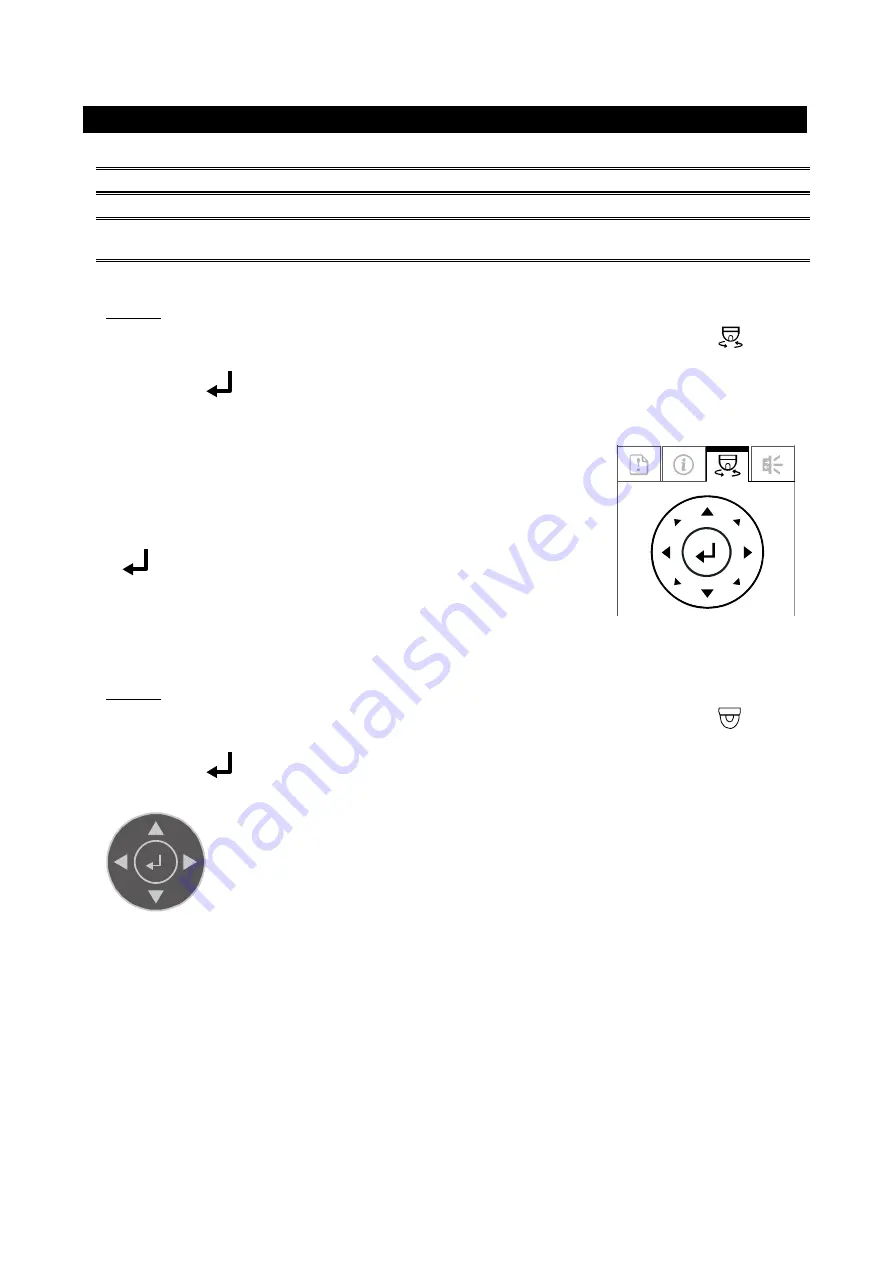
CAMERA PARAMETERS
This camera series has its own configuration menu.
Note:
The camera can’t be accessed to change configurations when the video mode is switched to CVBS.
Note:
The access path is taking our HD CCTV recorder as an example. If you’re using other brand’s recorder,
please refer to its own user manual to know how to access the camera parameters.
Based on the recorder type you have, on the live view:
Type 1
Click twice on the channel that this camera is connected to show in full screen, and click on
on the
right side to display the PTZ control panel.
Then, click on
(Enter) on the PTZ control panel to show the configuration menu of this camera, and
use the arrow keypad to choose between each option.
When the camera menu is entered, use keypad to move between and
change those configurations.
▲▼
Move between selections.
◄►
Change settings.
Call the camera parameters menu or enter the
currently-selected item.
Type 2
Click twice on the channel that this camera is connected to show in full screen, and click on
on the
bottom left of the channel to show the PTZ control panel.
Then, click on
(Enter) on the PTZ control panel to show the configuration menu of this camera, and
use the arrow keypad to choose between each option.
/
Move among sub-menus.
/
Change settings.
Call the camera parameters menu or enter the currently-selected item.







