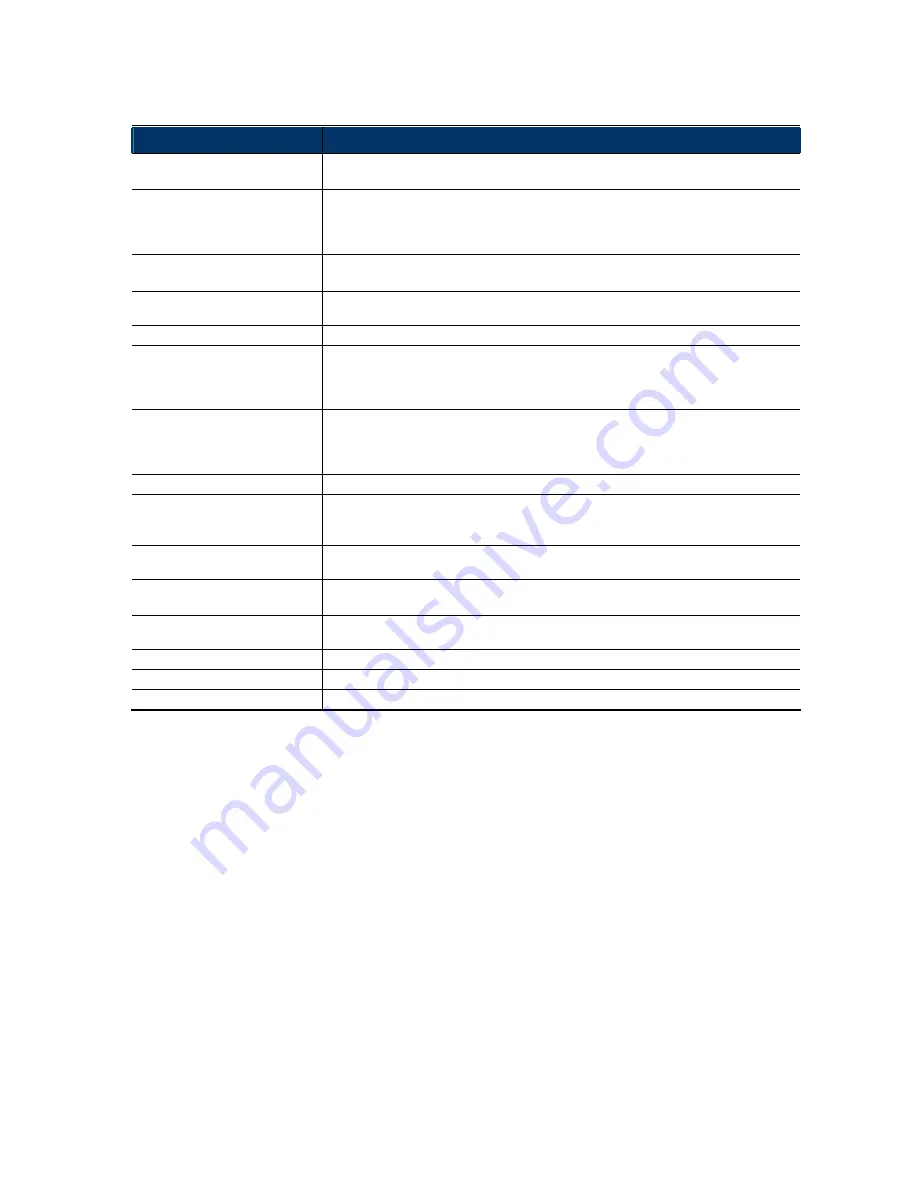
5
Item
Description
WHITE BALANCE
Process the current image to retain color balance over a color temperature range.
The options are: AUTO, 2500K, 3200K, 4200K, 5800K & 9500K.
SHARPNESS
Sharpness enhances the clarity of image detail by adjusting the aperture and sharpening the
edges in the pictures.
Hold and drag the slider to adjust the level of sharpness. The higher the value, the sharper
the image.
SLOW SHUTTER
Slow shutter is used to increase the exposure time to get clearer image, for example, at night.
The options are: AUTO, 1/15 and 1/6.
MIRROR
Select “ON” to rotate the images horizontally based on your installation situation when
necessary.
FLIP
Select “ON” to rotate the image 180° when necessary.
3D DENOISE
Click and drag the slider to adjust the level from 0 ~ 5 to decrease the noise shown in the
dark environment.
3D denoise analyzes successive pictures to decrease the noise dramatically, but the moving
objects might be shown as blurred.
2D DENOISE
Click and drag the slider to adjust the level from 0 ~ 5 to decrease the noise shown in the
dark environment.
2D denoise analyzes only a single picture to decrease the noise. The moving objects can
remain smooth edges, but the effect might be limited.
EXPOSURE VALUE
Drag the slider to adjust the exposure level from 0 ~ 4.
WIDE DYNAMIC RANGE
Wide Dynamic Range (WDR) is used when users need to increase image recognizability in
overexposure and dark areas.
The options are: LOW / MIDDLE / HIGH / OFF
FIXED SHUTTER
Shutter Speed is a function that can adjust the duration of the electronic shutter to produce
optimum image quality. Select the shutter speed suitable for your environment.
EFLIP
This function is used to keep the image upright always after pan / tilt movement.
The options are: OFF / DIGITAL / MECHANICAL.
DEFOG
Select “ON” to enable the defog function in poor weather conditions such as fog, smog or
smoke. The captured image can be improved.
MIRIS CALIBRATION
Select “START” to begin mechanical iris calibration.
RESET DEFAULT
Click to reset all camera settings to their default values.
REBOOT THE SYSTEM
Click to reboot the camera if necessary.














