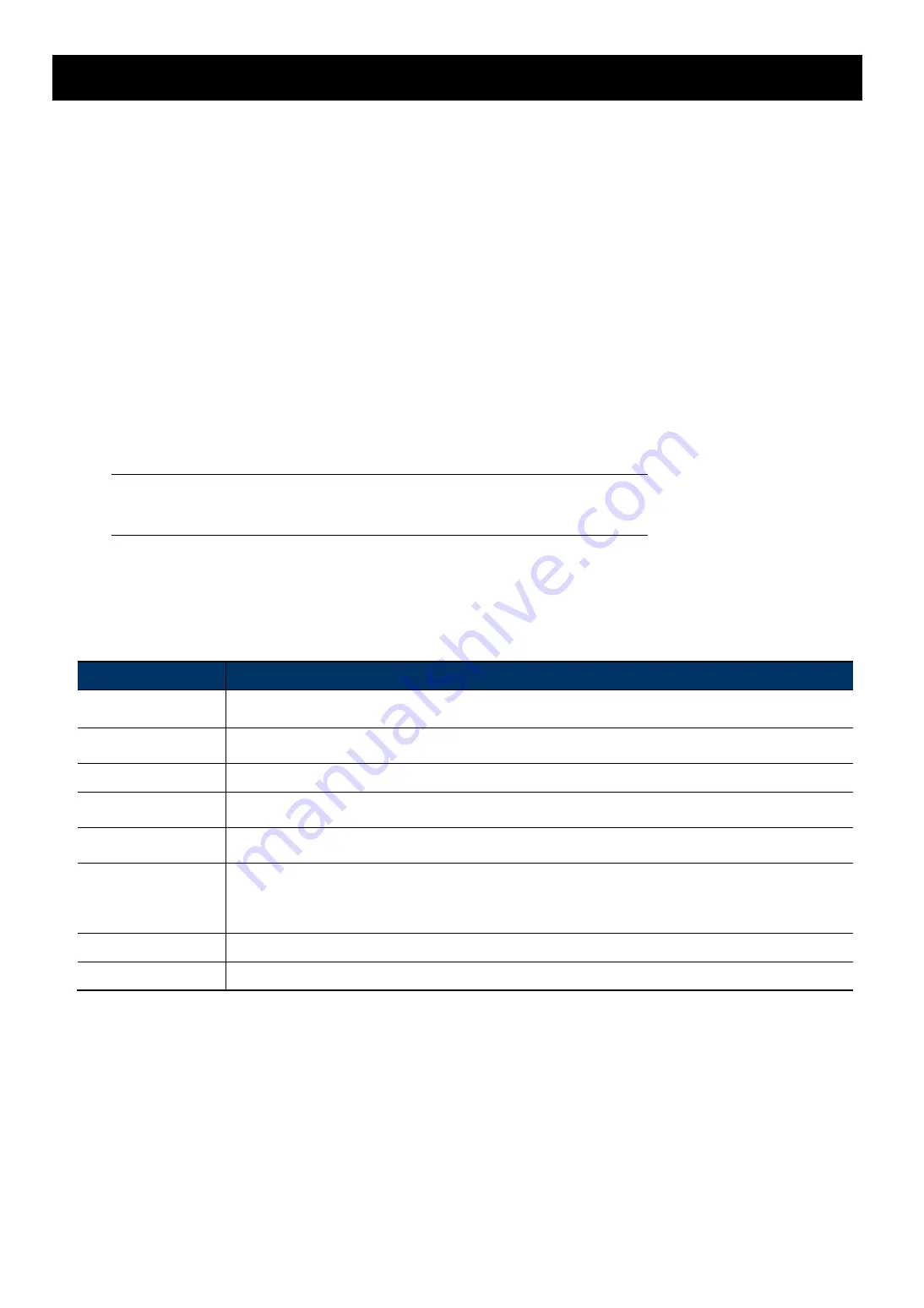
1
1. OVERVIEW
1.1 Product Features
Easy
network setup
with your
iOS / Android OS
ONVIF
standard supported to simplify system integration
POE (Power-over-Ethernet)
support to eliminate the use of power cables and reduce installation costs
IR LEDs built-in for
night surveillance
External alarm I/O device
connection
Line in
/
out
jacks available for audio transmission
DWDR
to increase image recognizability in overexposure and dark areas.
Remote Surveillance
-- Full compatibility
with
iOS & Android OS
, and
Internet Explorer
on Windows operating system
1.2 Package Content
Standard Package
IR Camera
Quick Guide
Optional Accessories
Screws & wall plugs
Wrench
Sun shield
screw for sun shield
Installation sticker
Waterproof kit
1.3 Cable Overview
Cable
Description
Power cable
Connect to DC12V power supply.
Note:
The power adapter is optional.
RJ45 network cable
Connect it to the supplied RJ45 cable extender adapter for cable extension, and prepare another RJ45
network cable with suitable length for your connection.
GND
Ground wire, used for reset default or external device connection.
Alarm-in
Reserved for connecting to an external alarm device. For details, please refer the user manual of your alarm
device.
Alarm-out
Reserved for connecting to an external alarm device. For details, please refer the user manual of your alarm
device.
RESET
Remove the insulating coating of this wire, and twist it with a ground wire together to reset default. This will
reset all parameters, including the IP address to factory default settings.
Note:
Disconnect power before twisting these two wires together, and connect to power again for
reset default.
Line in (Blue)
Support microphone connection.
Line out (Green)
Support speaker connection.
Содержание AVM3455
Страница 1: ...Multilingual Version English РУССКИЙ 中文 日本語 Français Español Italiano Deutsch ...
Страница 45: ...39 Step2 Click Sign in Security Step3 Roll down to the bottom of the page and check the Allow less secure apps ...
Страница 49: ...43 Step3 Choose the account you want to share with and click Share to save ...






















