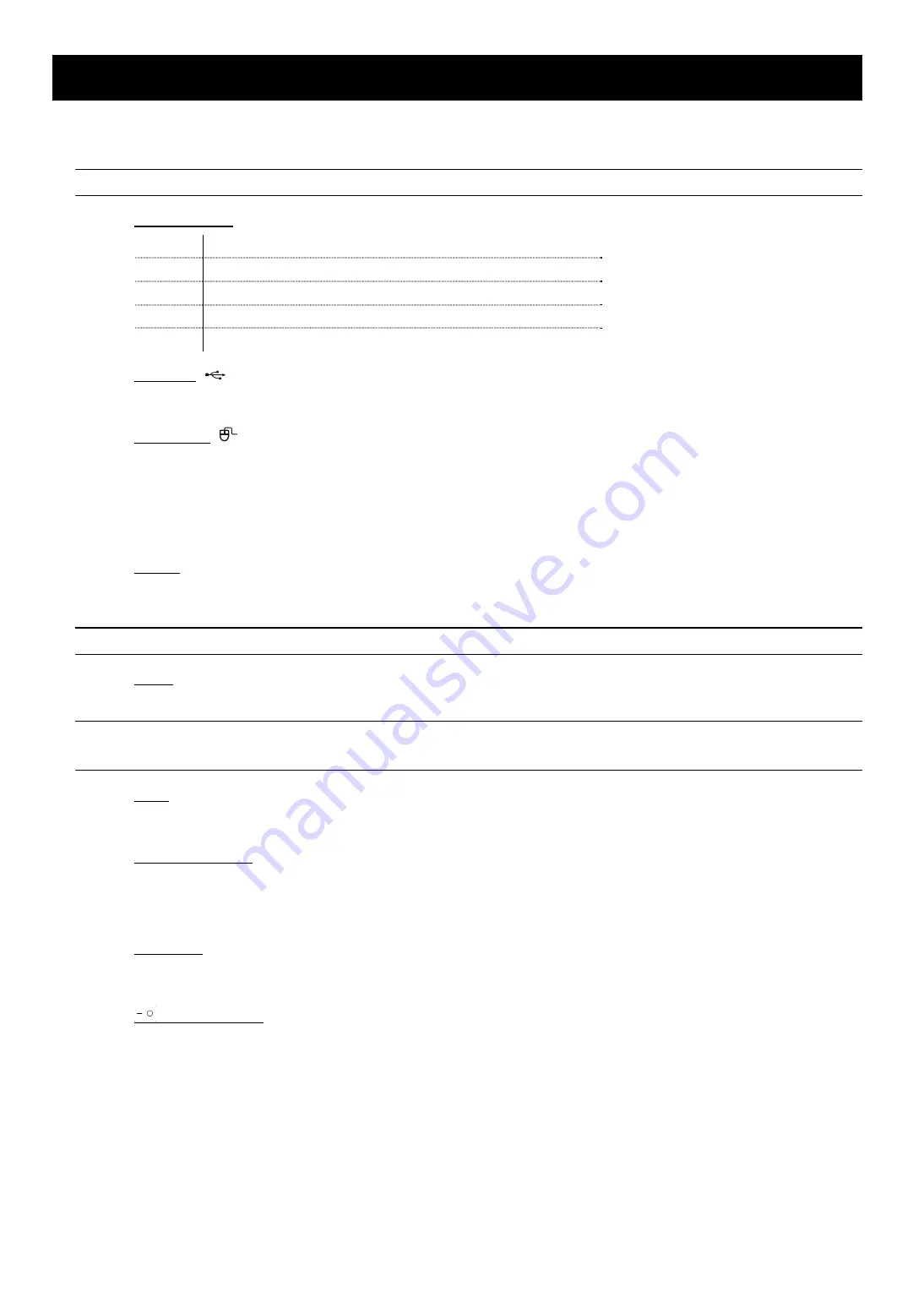
HARDWARE OVERVIEW
1
1. HARDWARE OVERVIEW
1.1 Front Panel
Note:
The functions on the front panel and rear panel may vary, depending on the mode you have.
1) LED indicators
Alarm
An alarm event occurs.
Internet
The device is connected to Internet.
Record
Recording is on.
HDD
Up to two hard disks are installed in the device and connected well.
e-SATA
An external disk array is connected.
2) USB port (
)
Insert a compatible USB flash drive for video backup.
3) Mouse port (
)
Insert a mouse for function operation.
1.2 Rear Panel
1) eSATA
This port is used to connect a storage device supporting eSATA interface; for instance, an external hard disk
or a disk array.
Note:
Please purchase a disk array supporting Linux system to ensure your device works properly.
2) HDMI
This port is used to connect the monitor, which supports HDMI interface.
Note:
Direct connection to the monitor, which supports VGA or composite interface, is not supported.
Please prepare a converter in advance.
3) WAN
This port is used to connect your device to Internet.
4) PoN Ports (1 ~ 4)
They are used to connect IP cameras locally. This device supports PoN (power-over-network), which could
provide power to all connected cameras. No power adapters are needed for cameras.
5) DC48V IN
Connect the device to power with the regulated adapter.
6)
(Power switch)
Switch to “
–
” to turn on the power, and “
” to turn off the power.

























