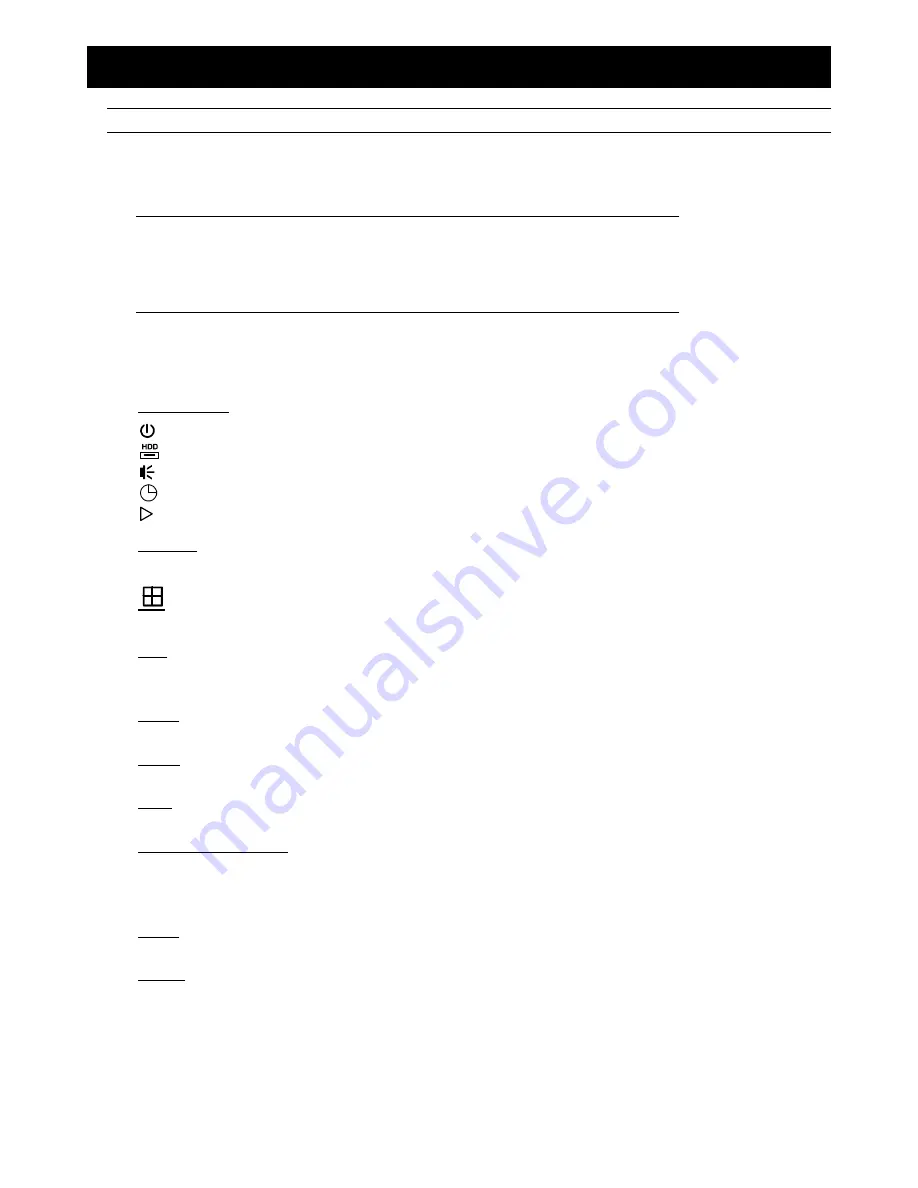
HARDWARE OVERVIEW
1
1. HARDWARE OVERVIEW
Note:
The functions on the front panel and rear panel may vary, depending on the model you have.
1.1 Package Content
Standard Package
DVR
HDD screws
Adapter & power cord
USB Mouse
IR remote controller
Manual for IR remote controller
Optional Accessories
IR Receiver extension cable
CD manual
1.2 Front Panel
1) LED
Indicators
DVR is powered on.
The hard disk is reading or recording.
An alarm is triggered.
Timer recording is on.
Under playback status.
2) CH1 ~ 16
Press the channel number buttons to select the channel to display.
3)
Press to show the 4 channel display mode.
4) SEQ
Press to display each channel in full screen one by one starting from CH1. When the last channel is displayed, it
will repeat from CH1 again. To exit this mode, press “SEQ” again.
5) SLOW
In the playback mode, press to show slow playback.
6) ZOOM
Press to enlarge the picture of selected channel in the FRAME or FIELD recording mode.
7) PLAY
Press to playback the latest recorded data.
8) LIST (Event List Search)
Press to quickly search the recorded files by event types, or select FULL to show all the event logs.
To quickly search the time you want, select “QUICK SEARCH”. For details, please refer to “5.4.1 QUICK
SEARCH” in the user manual.
9) MENU
Press “MENU” to enter the main menu.
10) ENTER
Press “ENTER” to confirm the setting.
Содержание AVC700
Страница 1: ...Multilingual Version English Fran ais Espa ol...
Страница 67: ...REMOTE OPERATION 61 6 2 2 IVS Statistics Note This function is for selected models only...
Страница 72: ...APPENDIX 3 PUSH VIDEO CONFIGURATION 66...
Страница 77: ...APPENDIX 5 SET PUSH VIDEO 71 A5 2 2 From Android Mobile Device In the address book switch Guard from OFF to ON...






















