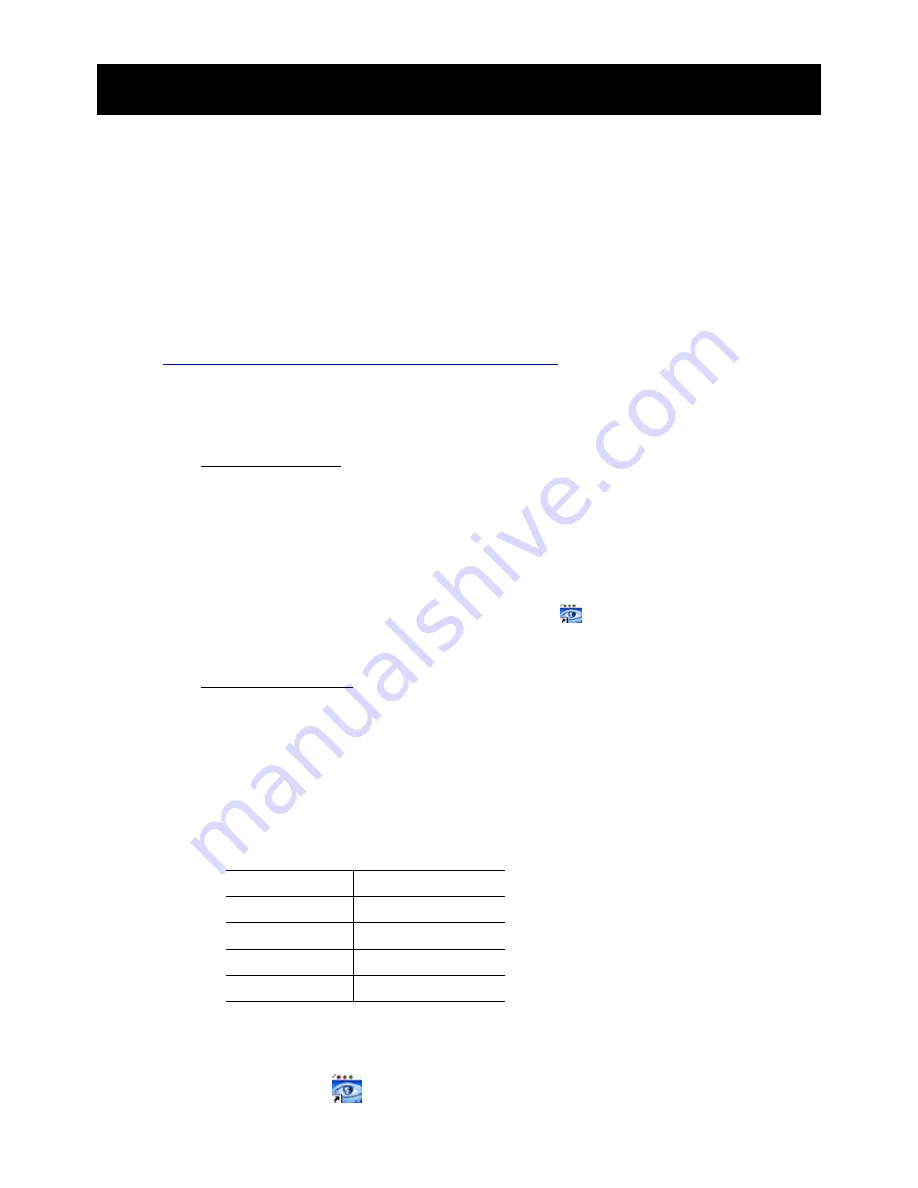
REMOTE OPERATION
30
6. REMOTE OPERATION
You can also control the DVR remotely via the supplied licensed software “Video Viewer”,
Internet Explorer web browser, and Apple’s QuickTime player.
6.1 Supplied Licensed Software
The sections below describe frequently-used functions of the Video Viewer. For details
about this software and network settings, please download its extended user manual
from the following link:
http://www.surveillance-download.com/user/CMS.pdf
6.1.1 Installation & Network Connection
1) Install the software
Step1: Place the supplied CD into your CD-ROM or DVD-ROM drive. The program
will be automatically run.
Step2: Click “Download The Latest Version” under “Licensed Software AP” to
download the latest version of Video Viewer from the Internet.
Step3: Follow the on-screen instructions to finish the installation. When the
installation is completed, a shortcut icon “
” will be placed on your PC
desktop.
2) Network
Connection
L
L
o
o
c
c
a
a
l
l
C
C
o
o
n
n
n
n
e
e
c
c
t
t
i
i
o
o
n
n
(
(
v
v
i
i
a
a
L
L
A
A
N
N
)
)
LAN is used when it’s the first time to remotely access the DVR and you
need to configure the network setting of your DVR based on your network
type in advance.
a) Connect the DVR to your PC via a RJ45 network cable. The default DVR values
are as follows:
Item Default
Value
IP address
192.168.1.10
User name
admin
Password admin
Port 80
b) Set the PC’s IP address as “192.168.1.XXX” (1~255, except 10) in order to
make the PC and DVR under the same domain.
c) Double-click “
” icon on your PC desktop to enter the control panel. By
defaults, the “Address Book” panel will be displayed on the right side of the
Содержание avc-798b
Страница 44: ...REMOTE OPERATION 39...






























