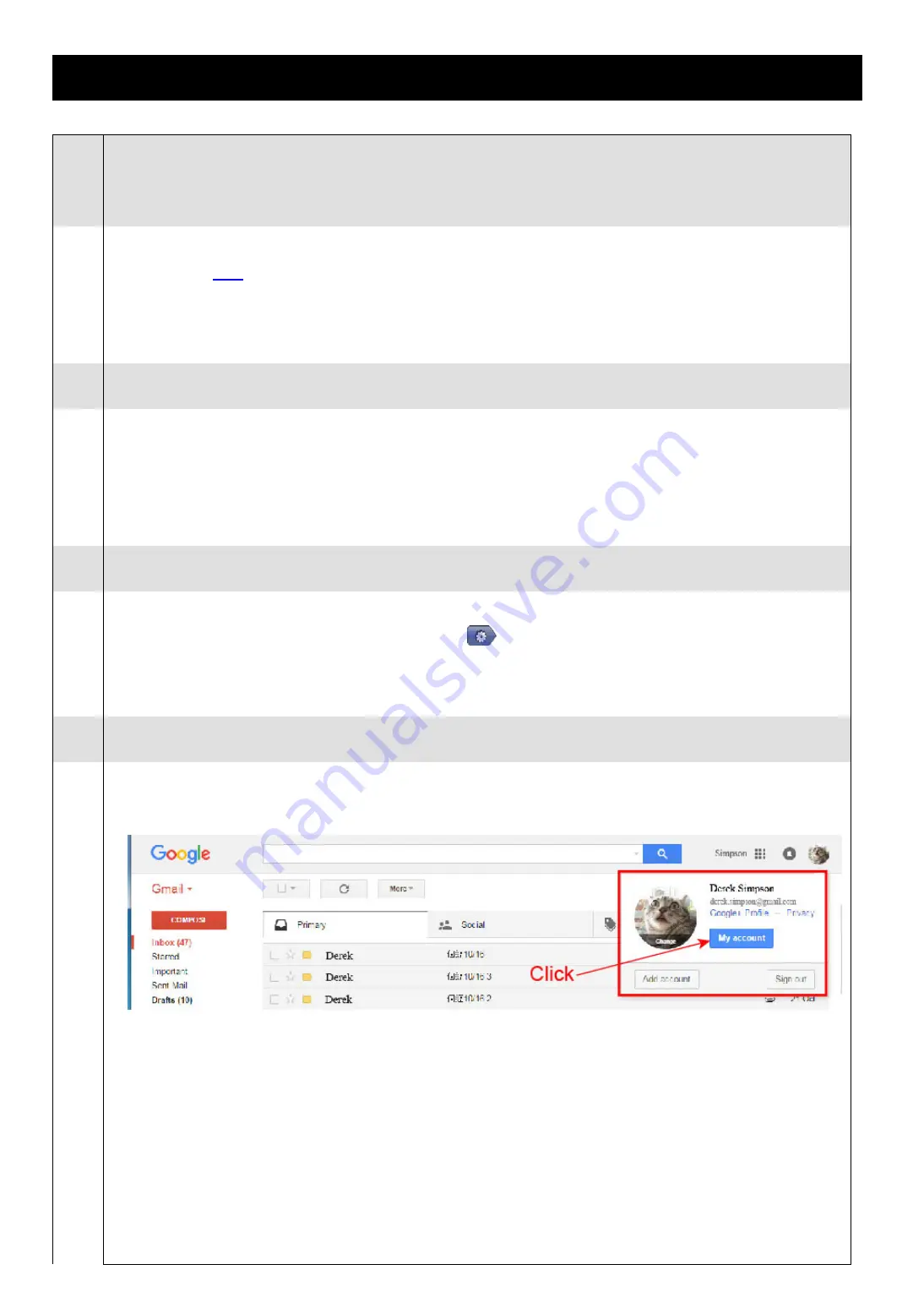
39
APPENDIX 5 Q&A
Q1:
I can connect to this camera in my house or office where it’s installed with wireless network.
But when I leave my house or office, I can’t connect to it from my mobile phone (with 3G network), or other
PC (connected to Internet). Why?
A1:
You didn’t configure this camera to Internet, but only in LAN.
Please click
here
to download and follow the steps in the advanced network setup guide to complete
network configurations, or it’s recommended for you to check with your local installer or reseller for this
service because it’s usually hard for a person who doesn’t have network knowledge to set network
configurations.
Q2:
My live images are not fluent. Why?
A2:
Image fluency could be affected by the local network upload bandwidth, router efficiency, client network
download bandwidth, complexity of live view, and more.
(Recommended) To have the best image fluency, select
QVGA
; to have the best image quality, select
HD1080P
or
SXVGA
based on the model you have; to have normal image fluency and quality, select
VGA
.
Q3:
The live video keeps flickering. Why?
A3:
Please try adjusting the power line frequency to
60 Hz
or
50 Hz
for the camera.
For iPhone users, access the camera, and select “
” on the top right corner to enter IPCAM
Configuration page. Then, go to
Advance Setup
Camera
to change setting.
For access from Internet Explorer, log into the camera, and select
Config.
Camera
Video
.
Q4:
I am sure the gmail information is right, but I still can’t receive the email, why?
A4:
Please change a few settings in your Gmail account.
Step1: Log in and click your email address on the upper right corner. Click
My account
.






























