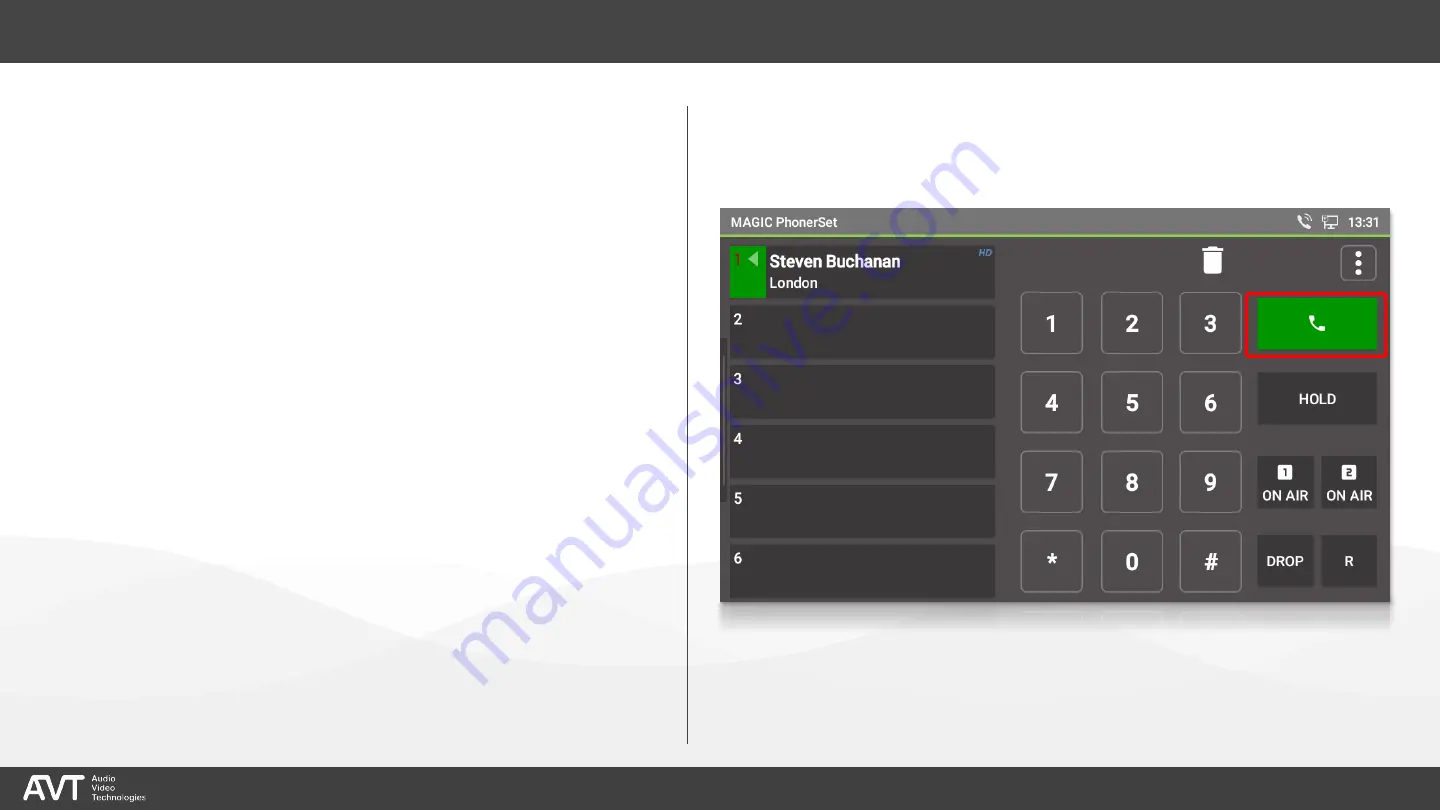
35
▪
With the buttons on the right side, you
may answer calls, set up calls and set
the audio line for the active line.
▪
PRETALK: Conduct the pretalk with the
handset or via the microphone and
speaker of the phone.
▪
An icon
①
on the key indicates
whether the speakerphone or the
handset is active.
▪
Tap PRETALK to switch between
handset and speakerphone.
Call Control
– Pretalk
①
Содержание MAGIC PhonerSet
Страница 3: ...info avt nbg de www avt nbg de AVT Audio Video Technologies GmbH Overview MAGIC PhonerSet ...
Страница 11: ...info avt nbg de www avt nbg de AVT Audio Video Technologies GmbH Configuration MAGIC TH6 MAGIC PhonerSet ...
Страница 15: ...info avt nbg de www avt nbg de AVT Audio Video Technologies GmbH Configuration MAGIC THipPro MAGIC PhonerSet ...
Страница 19: ...info avt nbg de www avt nbg de AVT Audio Video Technologies GmbH Configuration SQL Database MAGIC PhonerSet ...
Страница 21: ...info avt nbg de www avt nbg de AVT Audio Video Technologies GmbH Status Information MAGIC PhonerSet ...
Страница 54: ...info avt nbg de www avt nbg de AVT Audio Video Technologies GmbH Updating the App MAGIC PhonerSet ...
Страница 64: ...64 Open the settings and select ETHERNET SETTINGS in the NETWORK section Network 1 ...
Страница 75: ...75 AVT Audio Video Technologies GmbH AVT Audio Video Technologies 90411 Nürnberg Nordostpark 91 Germany ...
















































