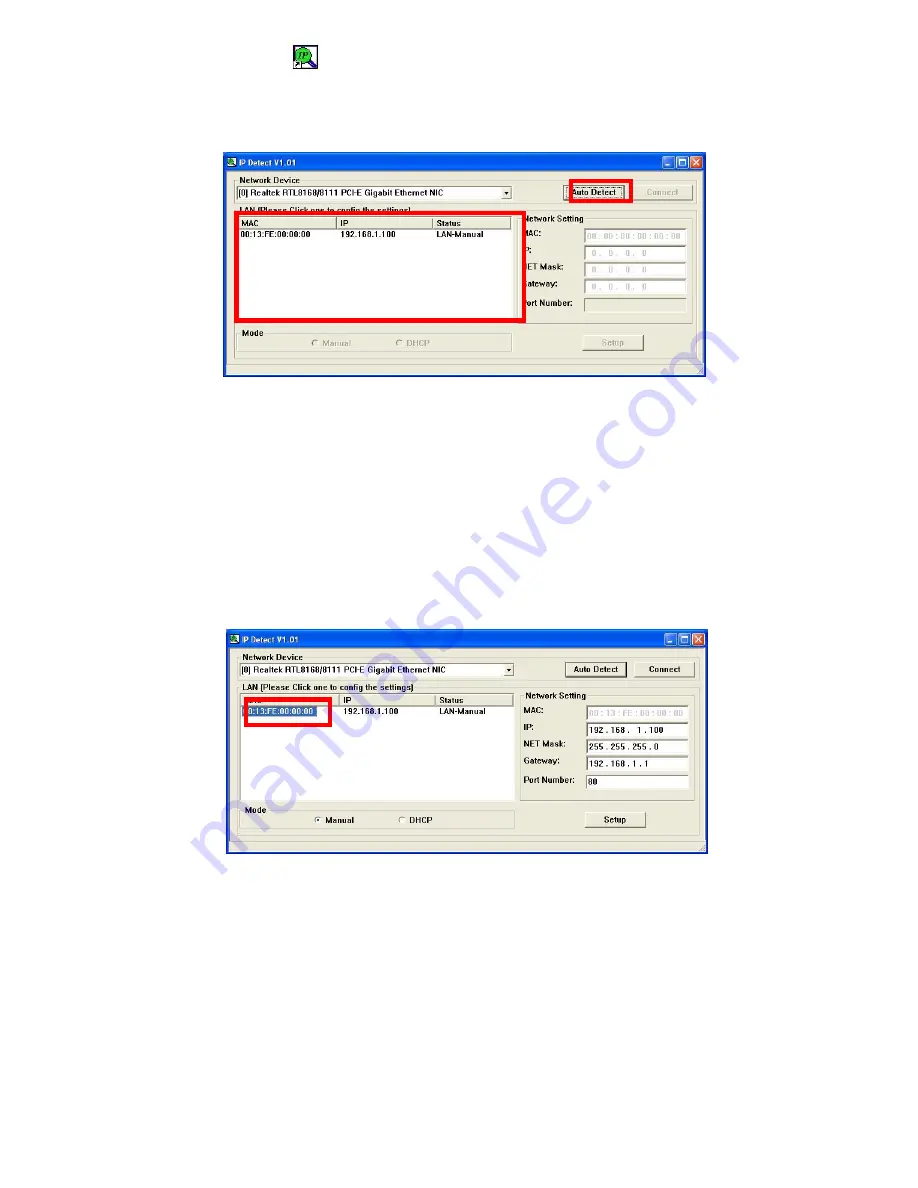
13
Step3:
Double click on the icon to start the tool.
Step4:
Click on the “Auto Detect” button, then the tool will show all available HD Player Pro in the local
area network.
NOTE:
When use HD Player Pro under a DHCP-enabled network, user sometimes does not know
which IP
address is assigned to HD Player Pro. User could also use this tool as a “Finder”, for
locating the IP address of HD Player Pro.
By pressing the “Connect” button, IE browser will show
up and access to the build-in web of HD Player Pro automatically.
Step5:
Select the HD Player Pro that you want to configure (by identifying the MAC address).




























