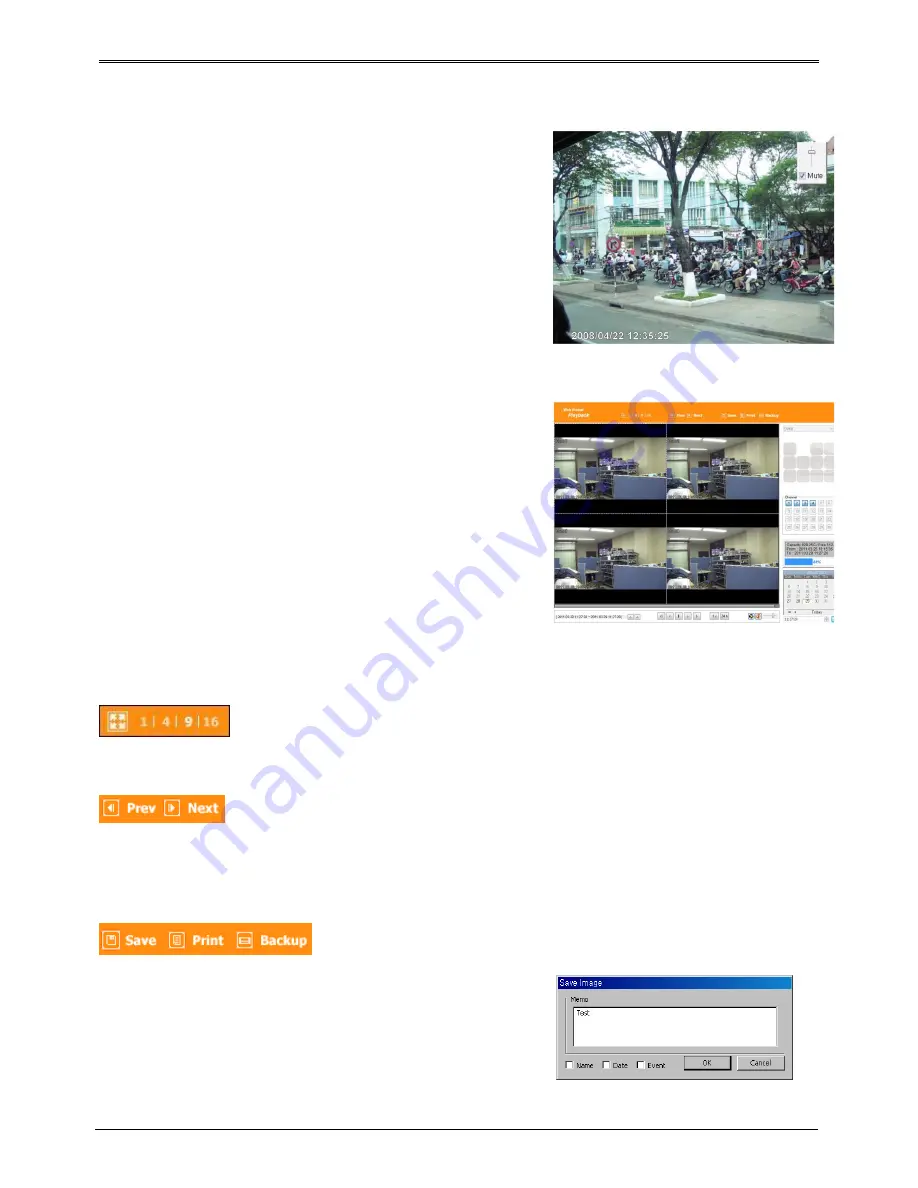
65
Using Audio
In case of Channel setup sync with Audio, press right
mouse button on the image to activate pop-up menu to
“Listen” and uncheck Mute. Audio Volue adjustment is
available using slide bar.
Playback
This page is to playback recorded images, and user who
has authority of ‘HDD’ among user ID or administrator can
use this function.
Playback that is made up 16 divisions can play the images
by searching through colander by recording period and
moving the period. It can backup recorded image and also
print Pause image or save to Bmp file.
Below are each title and function of Playback.
Video Division & Changing Channel
Playback supports 1, 4, 9,16 divisional screens. select division using menu on top of page as shown in the
above picture.
Press the very front icon on the upper screen in multi-screen mode to switch to a full screen mode.
To back normal screen mode from full screen mode, press ESC key.
Save image
It can save playback image to BMP file.
Click mouse to channel to save. Dotted line will be surrounding to
the selected channel, and click ‘Save’ button
Save imamge dialog box appears, then it can input message or
select channel name, date, event and data.
Press ‘OK’ to open dialog box for the saving location, then save
Содержание TITAN HD-SDI16
Страница 13: ...12 Remote control B ...
Страница 79: ...78 Product specification TITIAN HYBRID HD SDI16X ...
Страница 80: ...79 TITAN HYBRID HD SDI16 ...
Страница 81: ...80 TITAN HYBRID HD SDI8 ...
Страница 82: ...81 Product Dimension TITAN HYBRID HD SDI16X ...
Страница 83: ...82 TITAN HYBRID HD SDI16 ...
Страница 84: ...83 TITAN HYBRID HD SDI8 ...






























