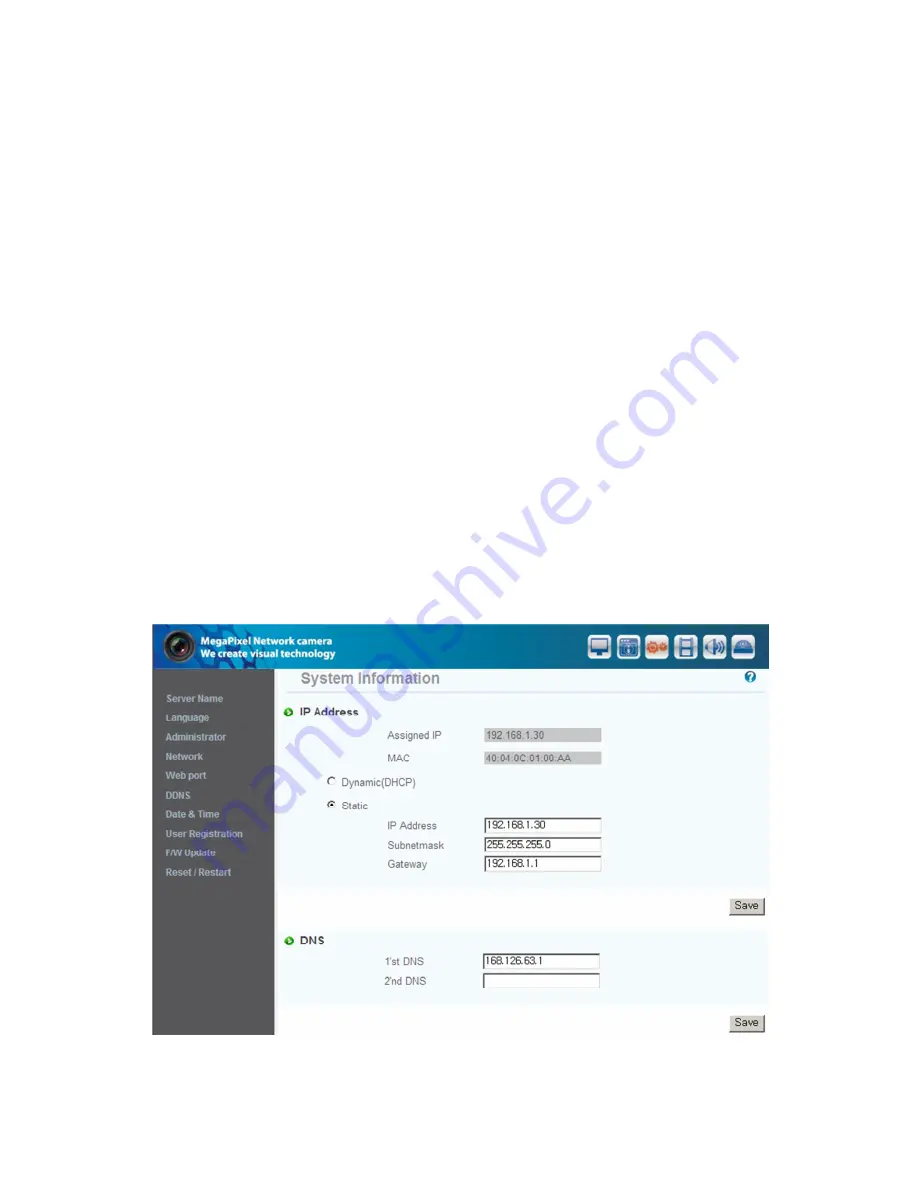
26
(6) Remove LAN cable(cross cable) connected between the camera and PC.
(7) Connect the camera to network with LAN cable(direct cable).
(8) Connect PC to Network with LAN cable(direct cable).
(9) Set up IP address, Subnet Mask and Gate way of PC according to network environment.
(10) Installation check.
If you have the DHCP server to assign an IP Address :
First close the web browser, you can find out the IP address using program of "IP Manager" in installation CD
(Please refer to "9.1 Use of IP Manager")
If you found the assigned IP to unit rightly, open the web browser, input IP address of the camera then press
the "ENTER" key. The main page will be shown as [Pic. 3-1]
If you couldn't find the unit, it means IP has not been allocated to the unit so you have to press the
'FACTORY RESET BUTTON' for 3 sec then try to again.
If you turn off the camera and reactivating in dynamic IP environment, might be change the IP
address. So if you register the IP address to DDNS server, you can use the domain name.
3.3 Installation with IP sharing device(router)
3.3.1 General Installation
(1) Connect the camera and PC with LAN cable(cross cable).
(2) After checking video in '2. Installation and video check', then go to the next step.
(3) Go to network setting page of Administrator's page as per 3), 4), 5) of '3.2.1 Static IP Setup'
[Pic. 3-10] Network Setting
Содержание SCOPE212WIR3
Страница 1: ...H 264 Mega Pixel NETWORK IR BULLET CAMERA USER MANUAL Ver 1 7 ...
Страница 2: ...2 ...
Страница 5: ...5 Chapter 12 Troubleshooting 58 Chapter 13 Warranty Card 59 ...
Страница 9: ...9 1 3 2 Lens adjustment 1 3 3 Dimension ...
Страница 17: ...17 Pic 2 5 ActiveX Download ...
Страница 23: ...23 Pic 3 5 IP change Pic 3 6 IP Change page ...
Страница 45: ...45 ...
Страница 54: ...54 Ping Failure Ping Success ...
Страница 58: ...58 Chapter 12 Troubleshooting If you can not solve the problem please contact an authorized technician ...
Страница 59: ...59 Chapter 13 Warranty Card ...






























