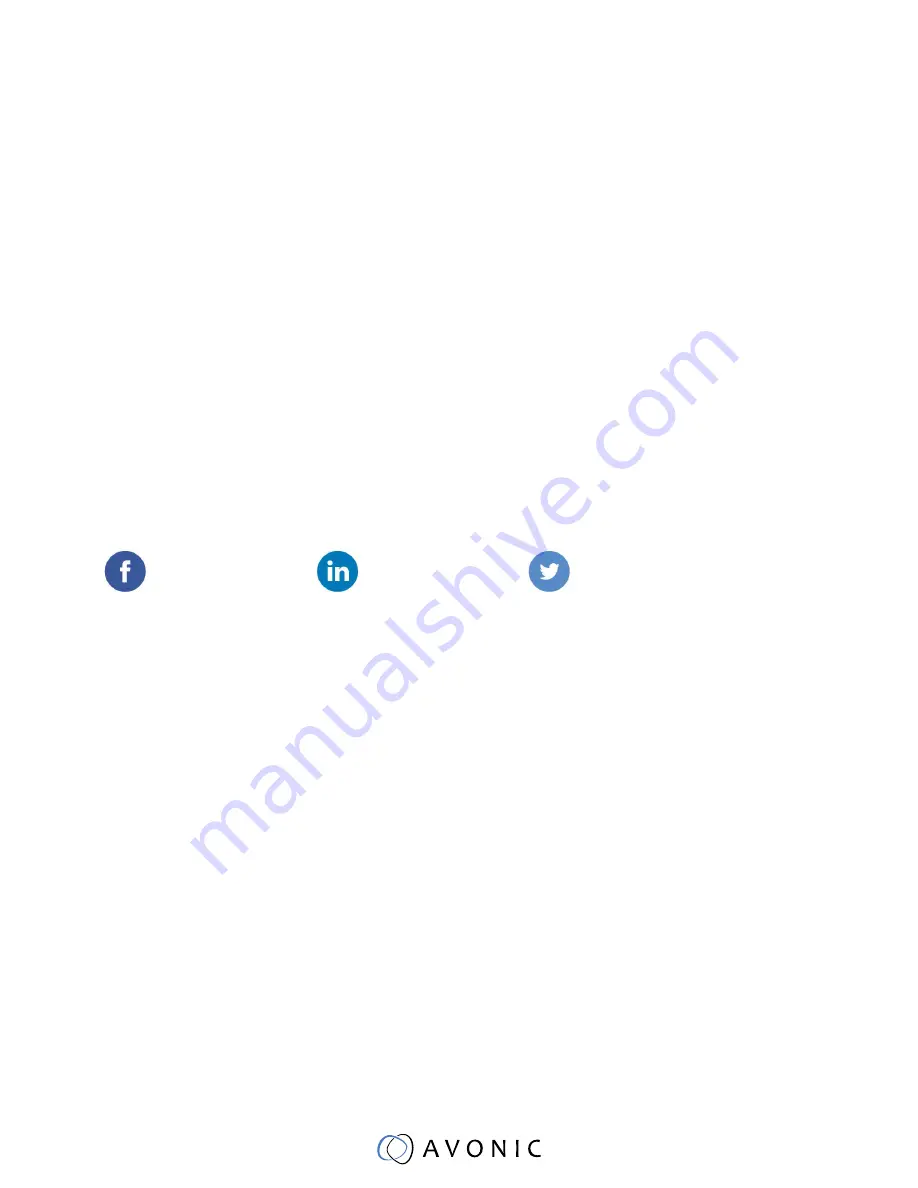
Thank you for your Avonic purchase. Before beginning to operate this device, please read the
manual in order to make sure the best performance is obtained. Save this manual for future
reference.
For any questions or suggestions, contact your reseller or the local distributor of
Avonic. Find the local distributor on the website of Avonic. For the most recent version
of the manual or datasheet, look at the Avonic website: www.avonic.eu
facebook.com/
avonicPTZ
linkedin.com/
company/avonic/
twitter.com/
avonic
•
Installation and servicing should only be done by Qualifi ed Service Personnel
and conform to all local codes.
•
This unit is designed for indoor use only and it must not be installed where
exposed to water or other liquids and moisture.
•
Before powering on the device, check the input power voltage carefully.
•
Avoid shock and vibration when transporting and installing the device.
•
Electronic devices produce heat. Do not block the ventilation slots of the device
and make sure the installation environment is well ventilated to avoid
overheating.
•
Before cleaning, unplug the power cable. Use a soft, damp cloth to clean the
device, do not use strong or abrasive detergent to clean that will damage the
device.
•
If you wish to dispose this product, please contact Avonic to obtain info about
the disposal procedure.
3
Join Avonic
Safety Notes
Contact
Congratulations
Introduction
















