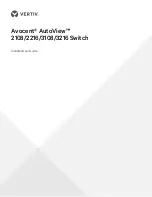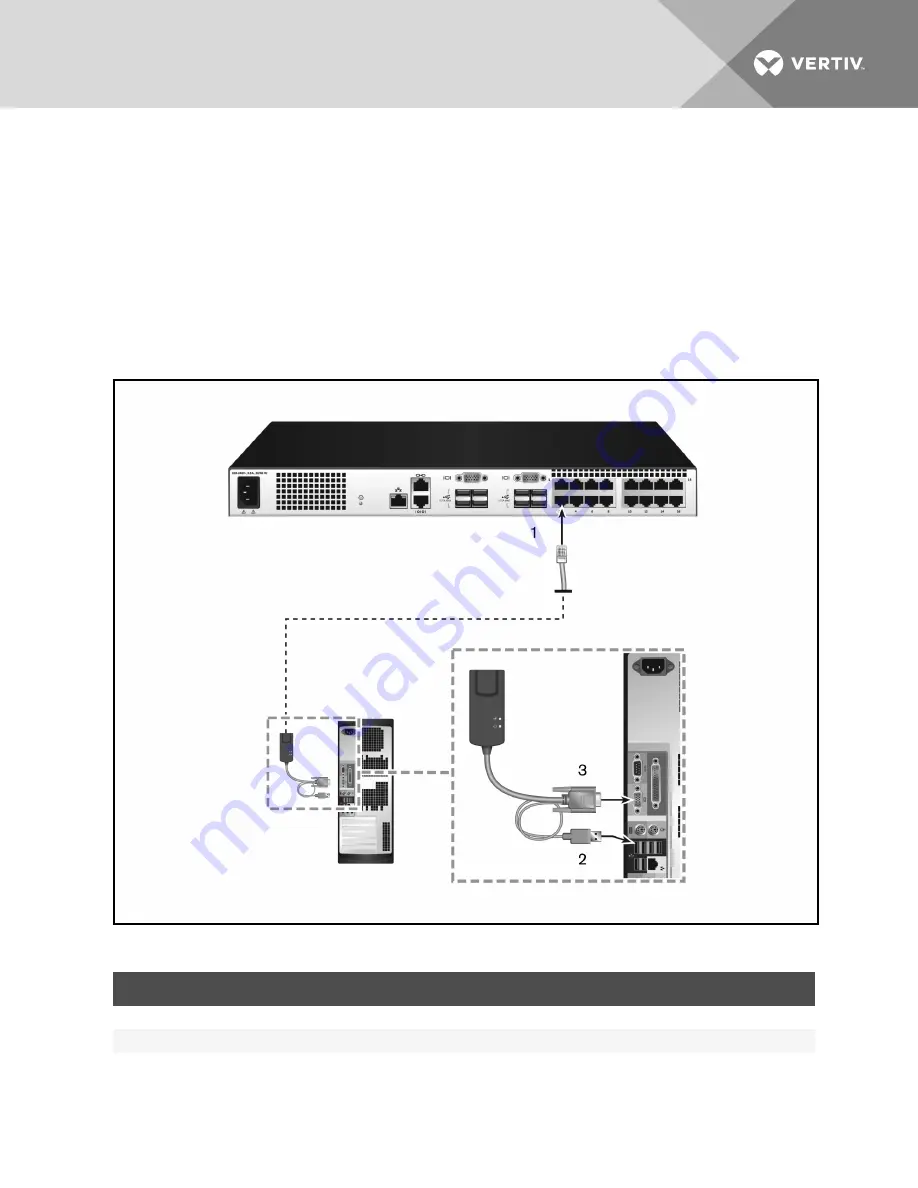
2. If you are using a PS/2 IQ module connection, attach the color-coded ends of the IQ module
cable to the appropriate keyboard, monitor and mouse ports on the first device you connect to
this switch. If you are using a USB connection, attach the plug from the IQ module to the USB
port on the first device you connect to this switch.
3. To the RJ45 connector on the IQ module, attach one end of the CAT5 cable to run from your IQ
module to the switch.
4. Connect the other end of the CAT5 cable to the desired ARI port on the back of your switch.
5. Repeat steps 2-4 for all devices you wish to attach.
NOTE: Turn off the switch before servicing. Always disconnect the power cord from the power source.
Figure 2.2 IQ Module Connection
ITEM
DESCRIPTION
1
CAT5
2
USB Connection
3
VGA Connection
Table 2.2 Descriptions for IQ Module Configuration
Vertiv
| Avocent® AutoView™ 2108/2216/3108/3216 Switch Installer/User Guide |
8
Содержание Vertiv AutoView 2108
Страница 1: ...Avocent AutoView 2108 2216 3108 3216 Switch Installer User Guide ...
Страница 6: ...Vertiv Avocent AutoView 2108 2216 3108 3216 Switch Installer User Guide iv ...
Страница 10: ...Vertiv Avocent AutoView 2108 2216 3108 3216 Switch Installer User Guide 4 This page intentionally left blank ...
Страница 32: ...Vertiv Avocent AutoView 2108 2216 3108 3216 Switch Installer User Guide 26 This page intentionally left blank ...
Страница 50: ...Vertiv Avocent AutoView 2108 2216 3108 3216 Switch Installer User Guide 44 This page intentionally left blank ...
Страница 52: ...Vertiv Avocent AutoView 2108 2216 3108 3216 Switch Installer User Guide 46 This page intentionally left blank ...
Страница 67: ......