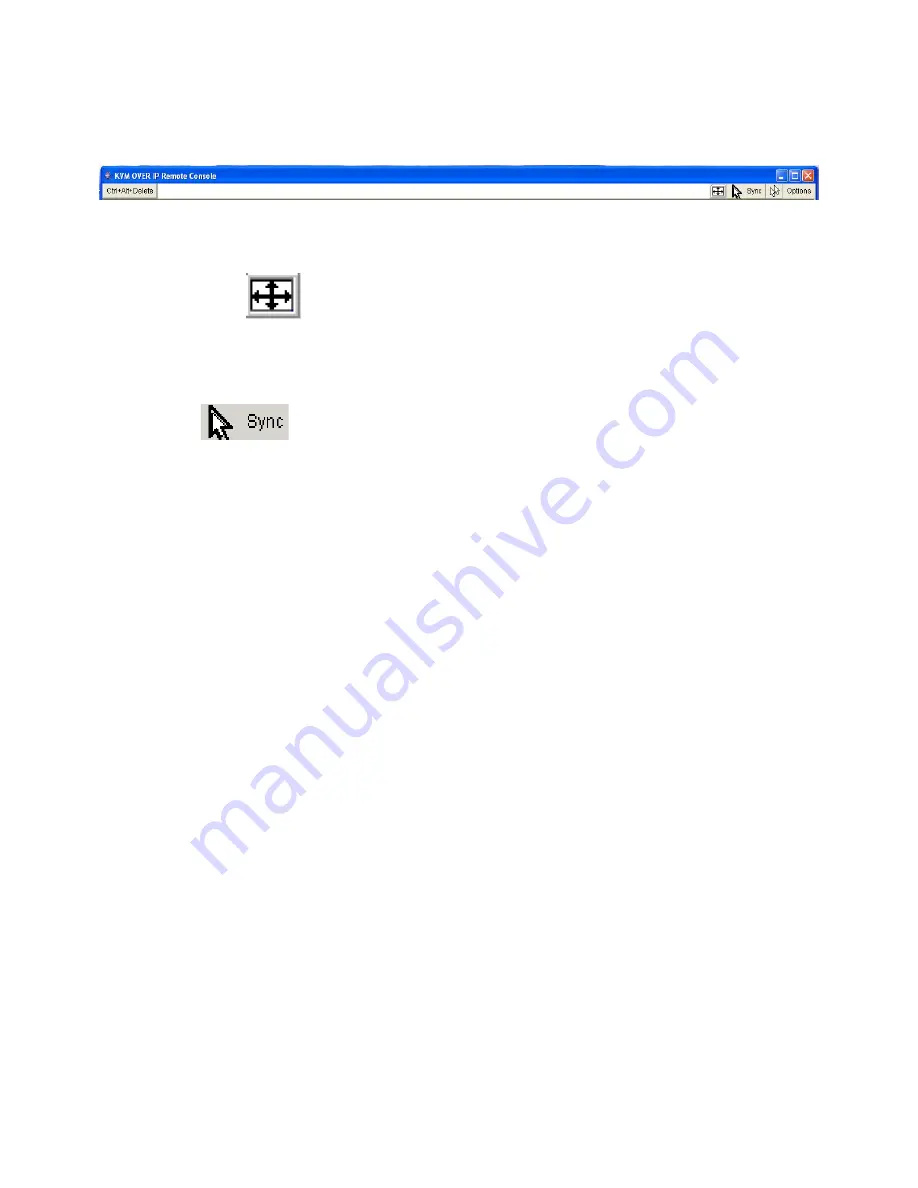
Single port PS2 KVM over IP
Remote Console will behave exactly the same way as if you were sitting directly in front of the
screen of your remote system. That means keyboard and mouse can be used in the usual way.
Open the console by choosing the appropriate link in the navigation frame of the HTML fronted.
Figure 1.2 shows the top of the Remote Console.
Figure 1.2: Top part of the Remote Console
There are some options to choose from, the important ones are the following:
Auto Adjust button
If the video displayed is of bad quality or distorted in some way, press this button and wait
a few seconds while PS/2 KVM over IP switch tries to adjust itself for the best possible
video quality.
Sync Mouse
Choose this option in order to synchronize the local with the remote mouse cursor. This is
especially necessary when using accelerated mouse settings on the host system. In
general there is no need to change mouse settings on the host.
Video Settings in Options Menu This opens a new window with elements to control the PS/2
KVM over IP switch Video Settings. You can change some values, for instance related to
brightness and contrast of the picture displayed, which may improve the video quality. It is
also possible to revert to the default settings for all video modes or only the current one.
Содержание PS/2 KVM
Страница 1: ...Single port PS2 KVM over IP Single Port PS 2 KVM over IP SWITCH Preliminary USER S MANUAL Rev 1 0...
Страница 47: ...Single port PS2 KVM over IP A Pin Assignments A 1 VGA HD 15 A 2 RJ 45 Connector Ethernet...
Страница 48: ...Single port PS2 KVM over IP A 3 RJ 45 Connector ISDN A 4 Serial SUB D 9 Connector 1 A 5 KVM 15 pin connector...







































