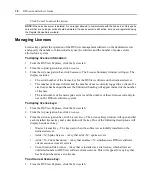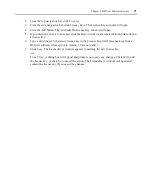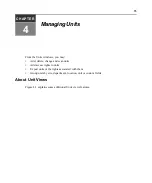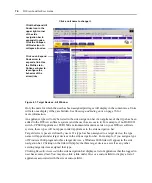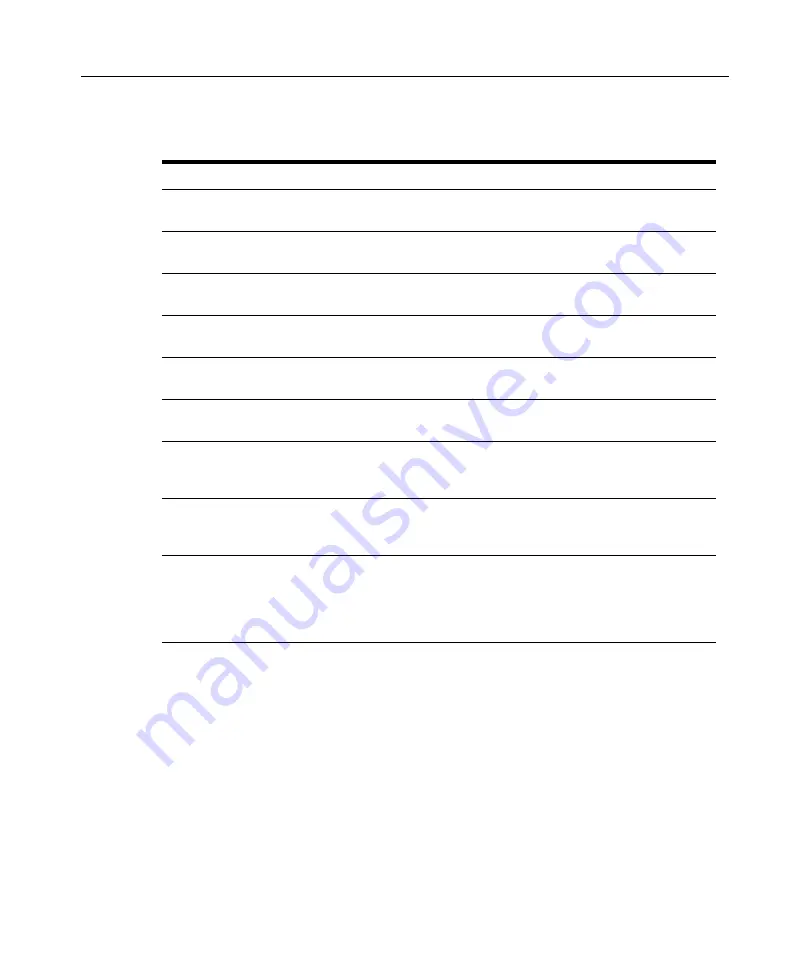
80
DSView Installer/User Guide
Table 4.2 describes the types of software sessions (actions) and the precedence of each action.
•
Site - Name of a unit site. See
on page 122 for more information.
The following fields are not displayed by default, but may be displayed by selecting using
Customize
link:
•
Browser URL - URL that may be used to access a target device, EVR1500 environmental
monitor or generic appliance. This field will be empty if a URL is not available.
•
Custom Field 1-3 - Custom fields that have been assigned to units. If these fields have been
defined with new names, the defined names will appear instead of Custom Field 1, Custom
Field 2 and Custom Field 3. See
Managing units by custom fields
on page 131 for
more information.
•
Department - Department name assigned to units. See
page 125 for more information.
Table 4.2: Actions to Initiate DSView Software Sessions
Action
Description
From
Precedence
KVM Session
Opens a Video Viewer
window session
Target devices
1 (Highest)
Exclusive KVM Session
Opens a Video Viewer
window session
Target devices
1*
Virtual Media Session
Opens a Video Viewer
window session
Target devices
1
Reserved Virtual
Media Session
Opens a Video Viewer
window session
Target devices
1*
IPMI Session
Opens an IPMI Viewer
window
IPMI 1.5 target devices
3
Serial Session
Opens a Telnet viewer
window session
Target devices
4
Browser Session
Opens a web browser
Target devices, EVR1500
environmental monitors or
generic appliances
5
Telnet Session
Opens a Telnet/SSH applet
window session
Target devices, EVR100
environmental monitors or
generic appliances
6
* Exclusive KVM Session or Reserved Virtual Media Session appears in a Unit Views window only
when the Alternate Actions arrow is selected in the Action column. An exclusive KVM or reserved virtual
media session is shown immediately after its associated KVM or virtual media session. For example, if
a target device has two available KVM sessions, clicking the alternate actions icon in the Action column
will display KVM Session 1, Exclusive KVM Session 1, KVM Session 2 and Exclusive KVM Session 2.
Содержание DSView
Страница 4: ......
Страница 12: ...x DSView Installer User Guide ...
Страница 18: ...xvi DSView Installer User Guide ...
Страница 50: ...32 DSView Installer User Guide ...
Страница 90: ...72 DSView Installer User Guide ...
Страница 154: ...136 DSView Installer User Guide ...
Страница 210: ...192 DSView Installer User Guide ...
Страница 232: ...214 DSView Installer User Guide ...
Страница 248: ...230 DSView Installer User Guide ...
Страница 357: ......