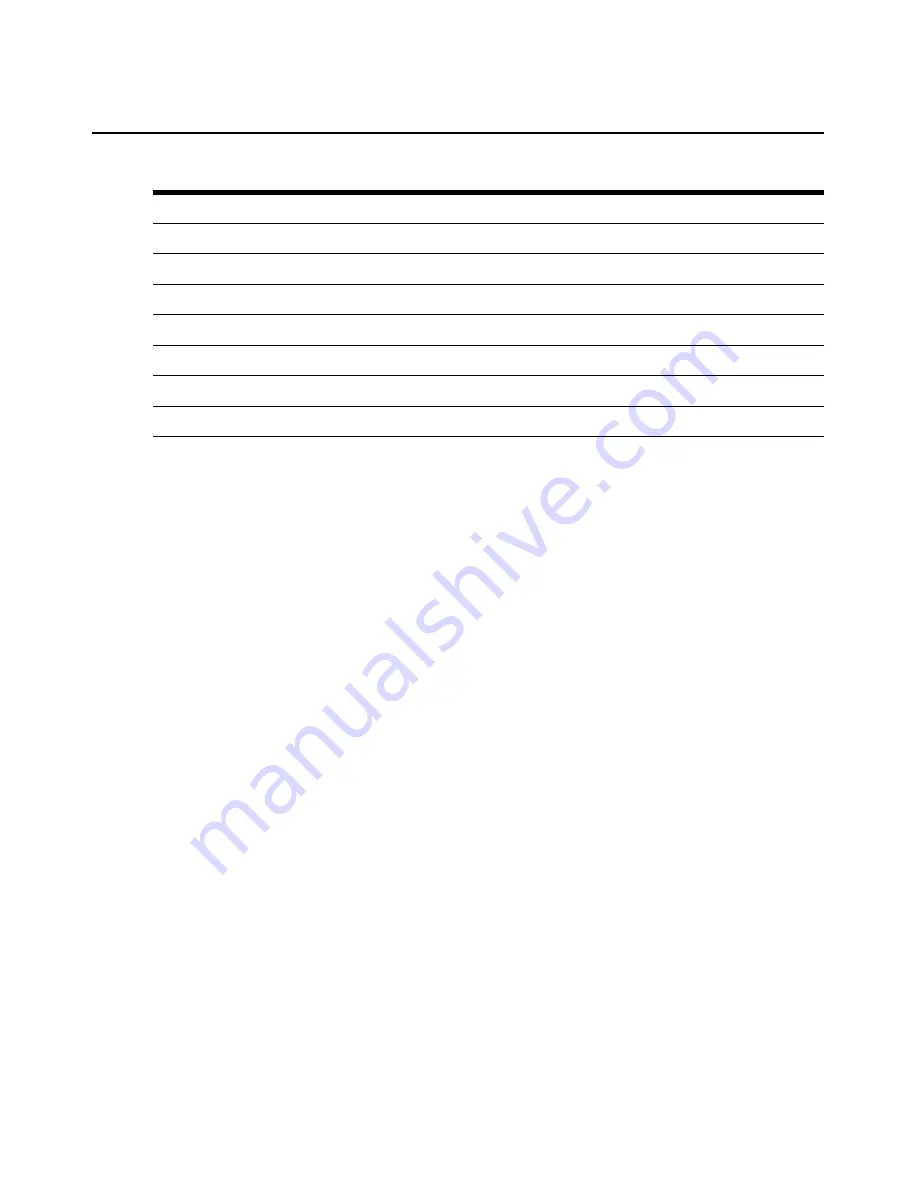
Chapter 4: The Video Viewer
37
2.
Click the icon corresponding to the feature you wish to adjust.
3.
Move the Contrast slider bar and then fine-tune the setting by clicking the
Min
(-) or
Max
(+)
buttons to adjust the parameter for each icon pressed. The adjustments display immediately in
the Video Viewer window.
4.
When finished, click
Close
to exit the Manual Video Adjust dialog box.
Image capture width, pixel sampling/fine adjust, image capture horizontal position
and image capture vertical position
The Image Capture Width, Pixel Sampling/Fine Adjust, Image Capture Horizontal Position and
Image Capture Vertical Position adjustments affect how the target video is captured and digitized
and are seldom changed.
The image capture parameters are automatically changed by the Automatic Adjustment function. A
special image is required on the target in order to make accurate adjustments independently.
Contrast and brightness
If the image in the Video Viewer window is too dark or too light, select
Tools - Automatic Video
Adjust
or click the
Automatic Video Adjust
button. This command is also available in the Video
Adjustments dialog box. In most cases, this corrects video problems.
In cases where clicking on Auto Adjust several times does not set the contrast and brightness as
desired, adjusting the contrast and brightness manually can help. Increase the brightness. Do not go
more than 10 increments before moving the contrast. Generally, the contrast should be moved very
little.
Detection thresholds
In some cases, noise in the video transmission keeps the packets/sec count up, which is indicated by
little dots changing in the area of the cursor when it is moved. Varying the threshold values may
result in “quieter” screens and can improve cursor tracking.
Table 4.2: Manual VIdeo Adjust Dialog Box Descriptions
Letter Description
Letter
Description
A
Image Capture Width
H
Pixel Noise Threshold
B
Pixel Sampling/Fine Adjust
I
Automatic Video Adjustment
C
Image Capture Horizontal Position
J
Refresh Image
D
Image Capture Vertical Position
K
Adjustment bar
E
Contrast
L
Video Test Pattern
F
Brightness
M
Performance Monitor
G
Block Noise Threshold
N
Close button
Содержание DSR 1024
Страница 1: ...DSR 1024 Switch Installer User Guide Guide d installation et d utilisation...
Страница 8: ...vi DSR1024 Switch Installer User Guide...
Страница 10: ...viii DSR1024 Switch Installer User Guide...
Страница 12: ...x DSR1024 Switch Installer User Guide...
Страница 16: ...4 DSR1024 Switch Installer User Guide...
Страница 56: ...44 DSR1024 Switch Installer User Guide...
Страница 82: ...70 DSR1024 Switch Installer User Guide...
Страница 83: ...INDEX 71...
Страница 84: ...72 DSR1024 Switch Installer User Guide...
Страница 85: ......
Страница 86: ......
Страница 92: ...vi Guide d installation et d utilisation du commutateur DSR1024...
Страница 94: ...viii Guide d installation et d utilisation du commutateur DSR1024...
Страница 96: ...x Guide d installation et d utilisation du commutateur DSR1024...
Страница 100: ...4 Guide d installation et d utilisation du commutateur DSR1024...
Страница 128: ...32 Guide d installation et d utilisation du commutateur DSR1024...
Страница 144: ...48 Guide d installation et d utilisation du commutateur DSR1024...
Страница 154: ...58 Guide d installation et d utilisation du commutateur DSR1024...
Страница 170: ...74 Guide d installation et d utilisation du commutateur DSR1024...
Страница 175: ......






























