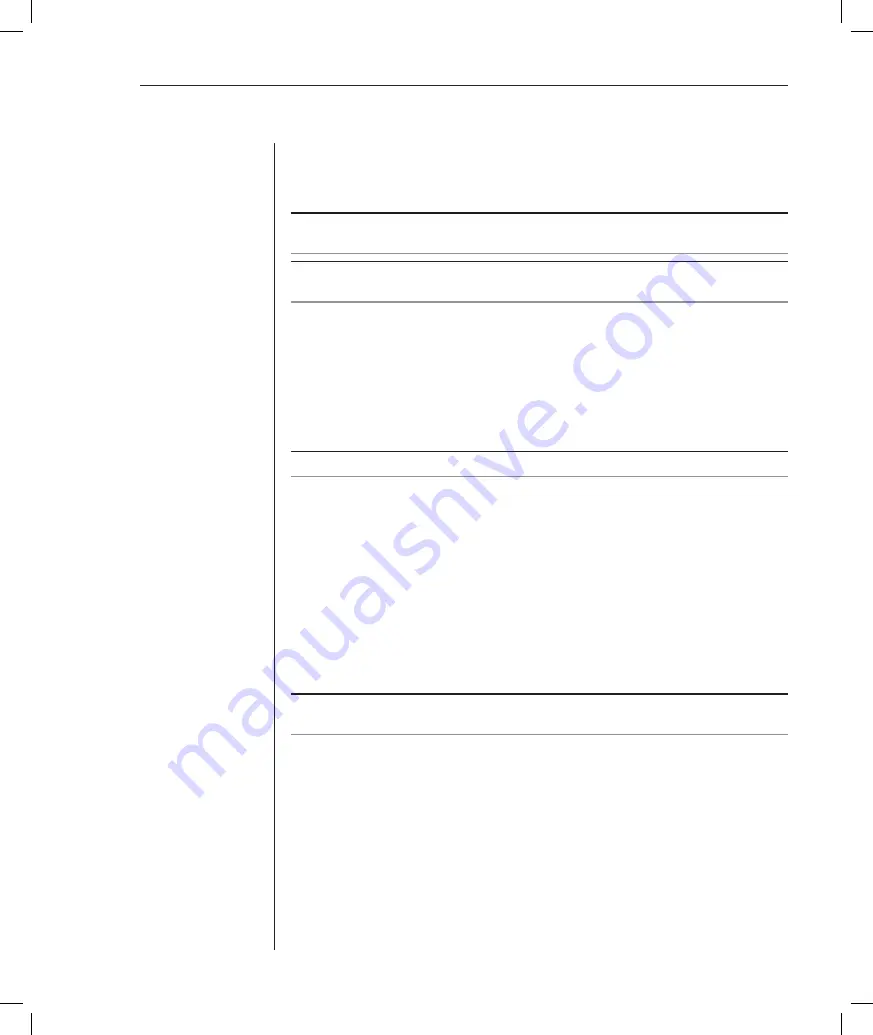
Chapter 2: Installation
17
3. Connect the other end of the CAT 5 cable to the desired port on the back of
your DSR switch.
4. Repeat this step for all servers you wish to attach.
NOTE:
When connecting a Sun DSRIQ module, you must use a multi-sync monitor to
accommodate Sun computers that support both VGA and sync-on-green or composite sync.
NOTE:
Power down the DSR1021 switch before servicing. Always disconnect the power cord
from the wall outlet.
To connect serial devices to the DSR1021 switch:
1.
Attach the DSRIQ-SRL module 9-pin serial connector to the serial port of
the device to be connected to your DSR1021 switch.
2. Attach one end of the CAT 5 cable to the RJ-45 connector on the DSRIQ-
SRL module. Connect the other end of the CAT 5 cable to the desired port
on the back of your DSR1021 switch.
NOTE:
The DSRIQ-SRL module is a DCE device and only supports VT100 terminal emulation.
3. Connect the power supply to the power connector on your DSRIQ-SRL
module. The cable expander can be used to power up to four DSRIQ-SRL
modules from a single power supply.
4. Connect the DSRIQ-SRL module power supply to an appropriate AC wall
outlet. Power up your serial device. See
Appendix C
for more information
on DSRIQ-SRL modules.
To connect the local port keyboard, monitor and mouse:
Attach your keyboard, monitor and mouse cable connectors to the appropriate
ports on the back of your DSR1021 switch.
NOTE:
You must install both a keyboard and mouse on the local port or the keyboard will not
initialize properly.
To connect and power up your DSR1021 switch:
1.
Power down all servers that will be part of your DSR switching system.
Locate the power cord that came with the DSR1021 switch. Plug one end
into the power socket on the rear of the DSR1021 switch. Plug the other
end into an appropriate AC wall outlet.
2. Plug your VGA monitor, keyboard and PS/2 mouse cables into
appropriately labeled DSR1021 switch ports.
Содержание DSR 1021
Страница 1: ...Installer User Guide DSR 1021 ...
Страница 6: ......
Страница 7: ...Contents Features and Benefits 3 Safety Precautions 6 1 Product Overview ...
Страница 12: ...Contents Getting Started 9 Installing the DSR Switch 11 2 Installation ...
Страница 48: ...Contents Accessing the Terminal Applications Menu 47 4 Terminal Operations ...
Страница 56: ...54 DSR Installer User Guide ...
Страница 61: ...60 DSR Installer User Guide Figure A 4 DSRIQ Load Dialog Box 6 Click OK to initiate the upgrade ...
Страница 77: ...76 DSR Installer User Guide ...






























