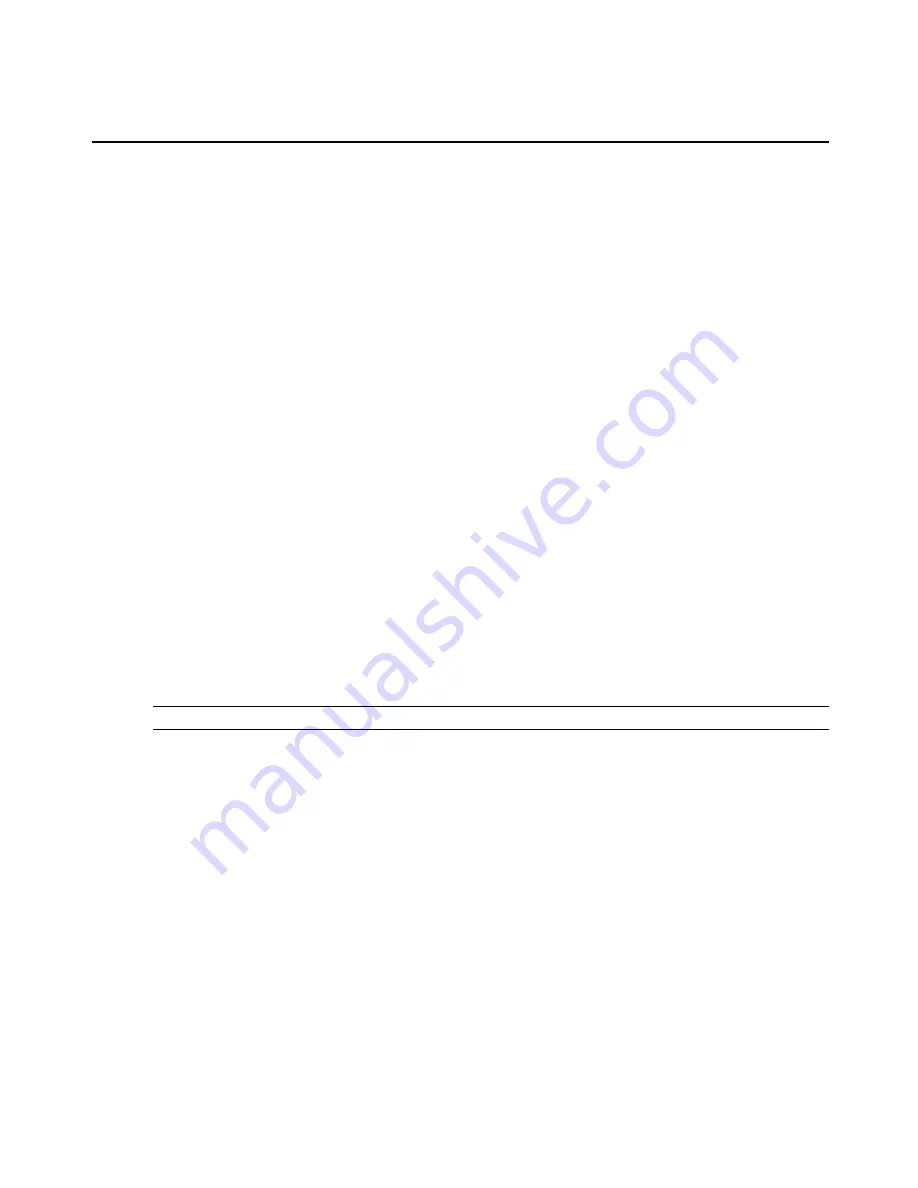
Settings
Click
Network - Settings
to make changes to the configured network settings.
Devices
An administrator can select, enable and configure the IP addresses assigned to the network
interfaces and view the MAC address.
To configure a network device:
1.
Select
Network - Devices
. The Devices screen appears with a list of network interfaces and
their status (enabled or disabled).
2.
Click the name of the network device to configure.
3.
Select one of the following IPv4 method options:
•
Select
DHCP
to have the IPv4 IP address set by the DHCP server.
•
Select
Static
to enter the IPv4 IP address and subnet mask manually.
•
Select
IPv4 address unconfigured
to disable IPv4.
4.
Select one of the following IPv6 method options:
•
Select
Stateless
if the link is restricted to the local IP address.
•
Select
DHCPv6
to have the IPv6 IP address set by the DHCP server.
•
Select
Static
to enter the IPv6 IP address and prefix length manually.
•
Select
IPv6 address unconfigured
to disable IPv6.
NOTE:
The MAC Address for the device will be displayed after this option.
IPv4 and IPv6 static routes
To add static routes:
1.
Select
Network - IPv4 Static Routes
or
IPv6 Static Routes.
Any existing static routes are
listed with their Destination IP/Mask, Gateway, Interface and Metric values shown.
2.
Click
Add
.
3.
Select
Default
to configure the default route.
-or-
Select
Host IP Or Network
to enter custom settings for Destination IP/Mask.
Enter the required Destination IP/Mask Bits with the syntax <destination IP>/<CIDR>
in the Destination IP/Mask Bits field.
22
ACS v6000 Installation/Administration/User Guide
Содержание ACS V6000
Страница 1: ...ACS v6000 Installation Administration User Guide...
Страница 2: ......
Страница 15: ...10 ACS v6000 Installation Administration User Guide...
Страница 58: ...590 1034 501B For Technical Support www avocent com support...
















































