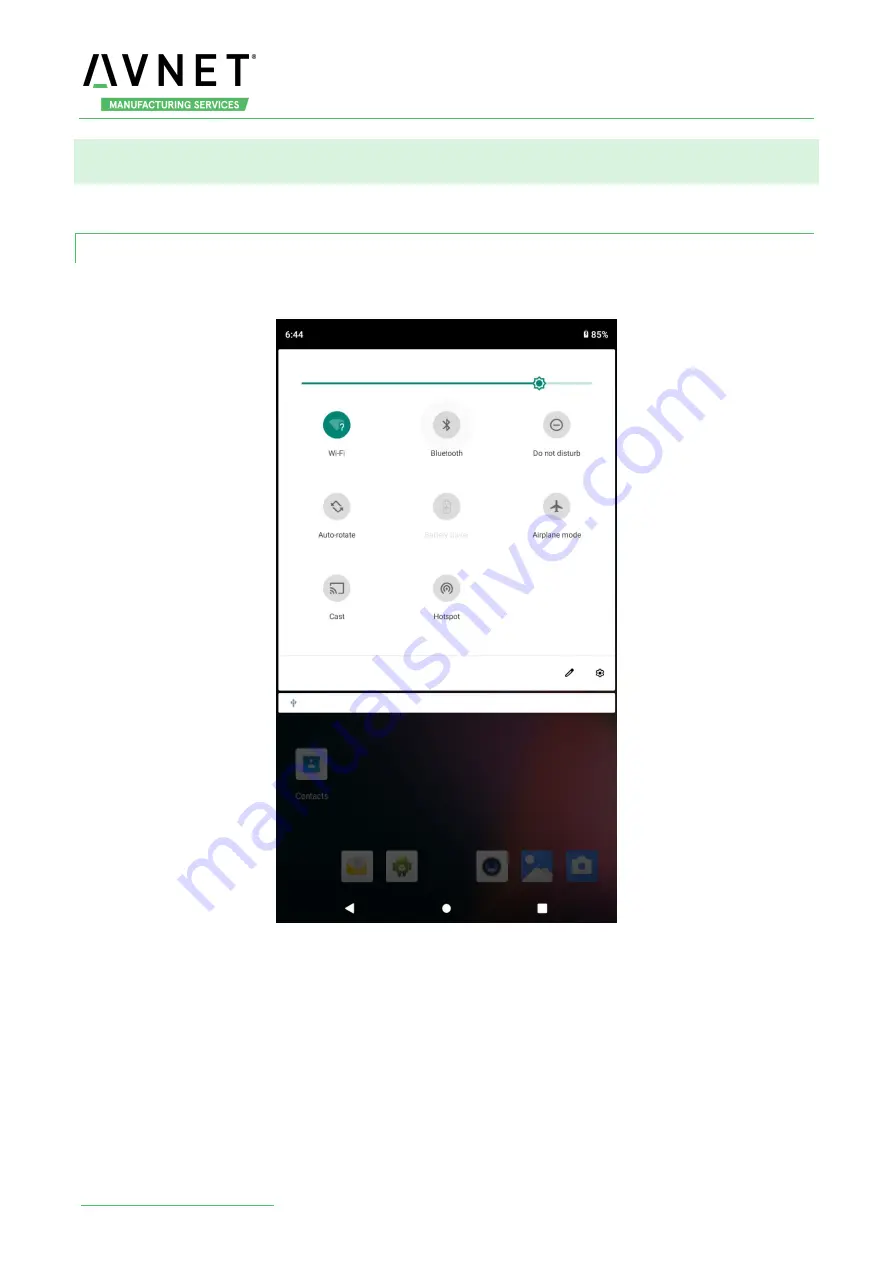
MaaXBoard-Android-UM-V1.0
http://www.avnet.me/maaxboard
32
3.10 Wi-Fi
The on-board Wi-Fi module support 2.4G/5G network and hotspot.
3.10.1 Enable and Disable Wi-Fi
There are 2 kinds of way to enable and disable the Wi-Fi, the first one is to click the Wi-Fi icon in the
system drop-down box