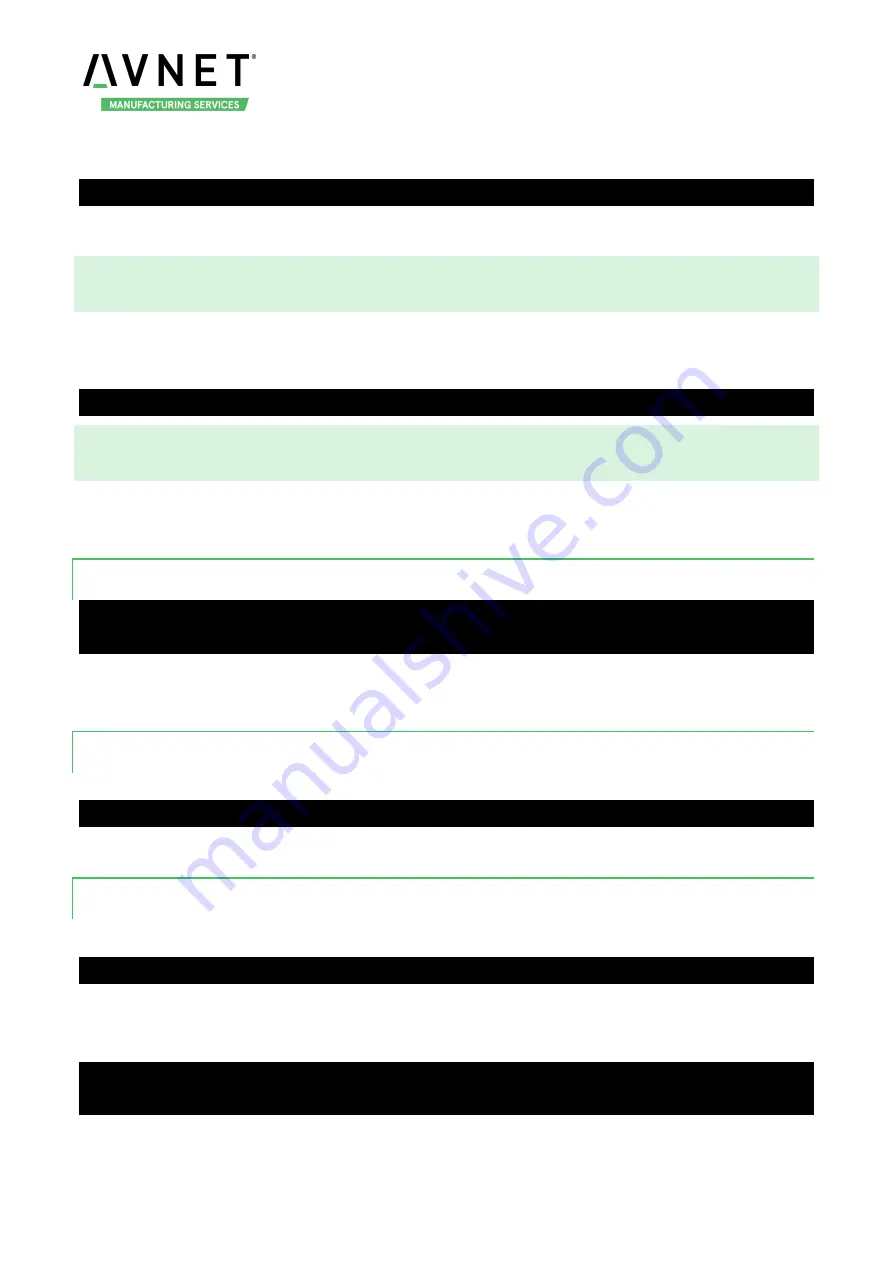
MaaXBoard-Nano-Linux-Yocto-Lite-UM-V1.0
http://www.embest-tech.com
23
To play audio from Bluetooth audio device, use the following command after Bluetooth audio device is
connected.
root@maaxboard-nano:~# aplay -D pulse test.wav
Note: Most of audio output device only support 2 channels.
3.6 Video
Yocto system support play video file in mp4 format, the largest support resolution is 1080p, use the
following command:
root@maaxboard-nano:~# gst-play-1.0 embest.mp4
3.7 Camera
MaaXBoard Nano support USB Camera and MIPI-CSI Camera. This part will introduce how to preview,
photograph and record video under Command line.
3.7.1 Check Device ID
root@maaxboard-nano:~# ls /dev/video*
/dev/video0 /dev/video1
In default, MIPI-CSI camera is /dev/video0, USB Camera is /dev/video1. The device ID will be used in
following command.
3.7.2 Preview
Use the following instruction to open Camera and preview the video on the screen.
root@maaxboard-nano:~# gst-launch-1.0 v4l2src device=/dev/video0 ! autovideosink
Note: Press Ctrl+C to exit, change /dev/video0 to your device ID.
3.7.3 Take Photo
Use the following instruction to take a photo and saved to specific location.
gst-launch-1.0 v4l2src device=[video] num-buffers=1 ! jpegenc ! filesink location=[filename]
In above command, replace [video] to the camera device ID, filename] to the path and name of saved file.
For example:
root@maaxboard-nano:~# gst-launch-1.0 v4l2src device=/dev/video0 num-buffers=1 ! jpegenc !
filesink location=sample.jpg
Copy the photo to other device, such as computer to display it.





























