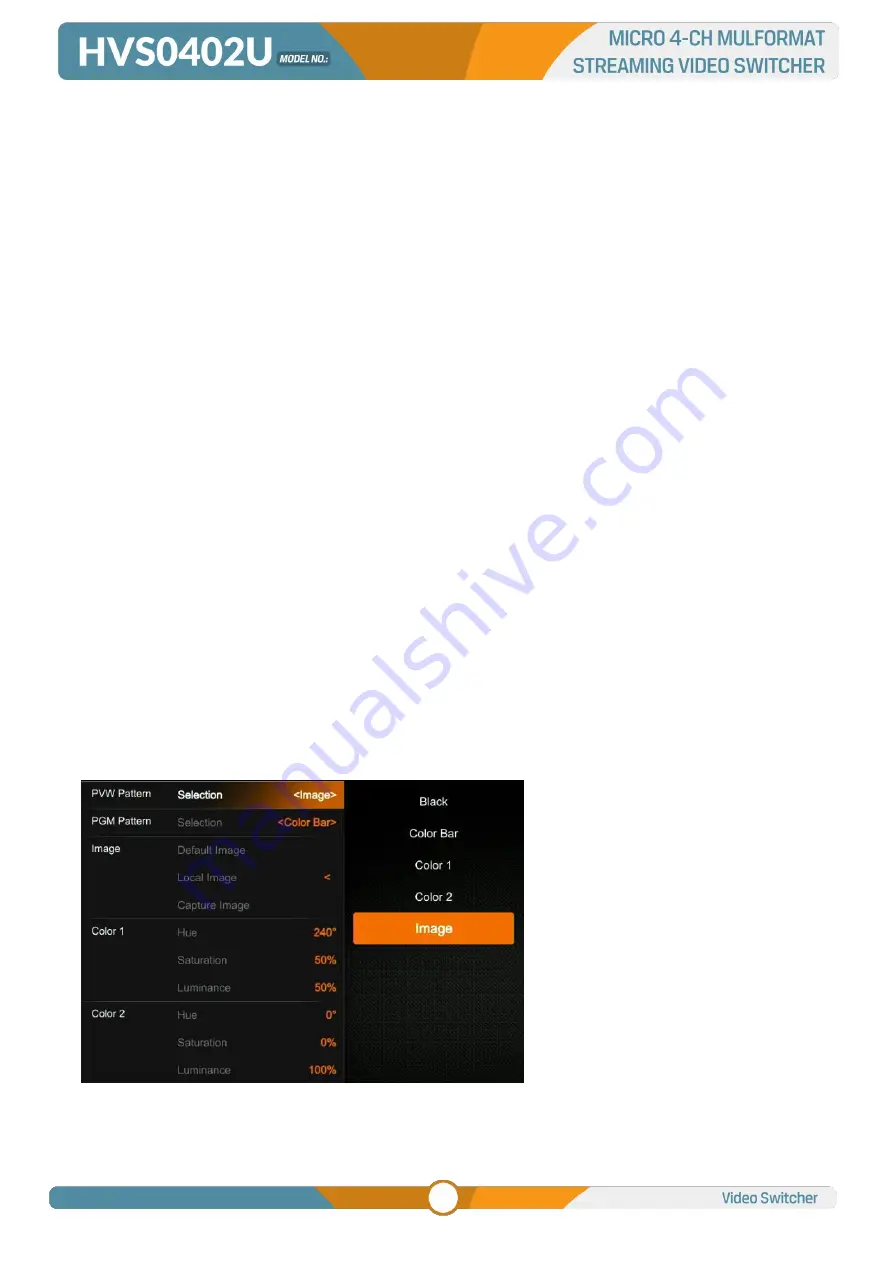
25
ON button is on in green and indicator of AFV button is off, which means the audio of HDMI 1 is on and
the AFV of HDMI 1 is off.
12.7.2. Audio Configuration Steps
Step 1. Press one button from Part A to select the audio for configuration, the LED indicator of the button
will keep flashing, which means it is available to make configuration.
Step 2. Press AUDIO ON button from Part B to turn on the audio, then LED indicator turns to green, and
press AFV button to set the audio following video, and LED indicator turns green. Press the AUDIO ON/
AFV double times to turn it off and indicator turns off too. Press button VOL+/ VOL- to adjust the audio
volume. Note: AFV button is not available for MASTER.
Step 3. The selected button from Part A in Step 1 is still flashing, press it again to finish the configuration
and the indicator stops flashing. Or when Part A button is flashing press another button from Part A to
select the next audio to configurate it in the same way, and when finish all configuration of audio, press
again the flashing button from Part A to finish all configuration and stop the flashing indicator.
12.8. Mute
The switcher has a MUTE button in the row of PVW keyboard. It is quick and easy for user to press the
button to make the Master audio turn off. When MUTE turns on the LED indicator keeps flashing which
means the PGM audio is being mute. Besides, the speed of MUTE can be set from menu (Refers to Part
12.8)
13. MEDIA LIBRARY
13.1. PVW Pattern & PGM Pattern
The switcher can generate patterns itself for PVW and PGM. The PVW/PGM pattern source can be
selected from the Color Bar, Black, Color 1, Color 2 and Image.
13.2. User-defined Color Pattern
There are two color patterns Color 1 and Color 2 for user-definition. User can set the hue, saturation, and



















