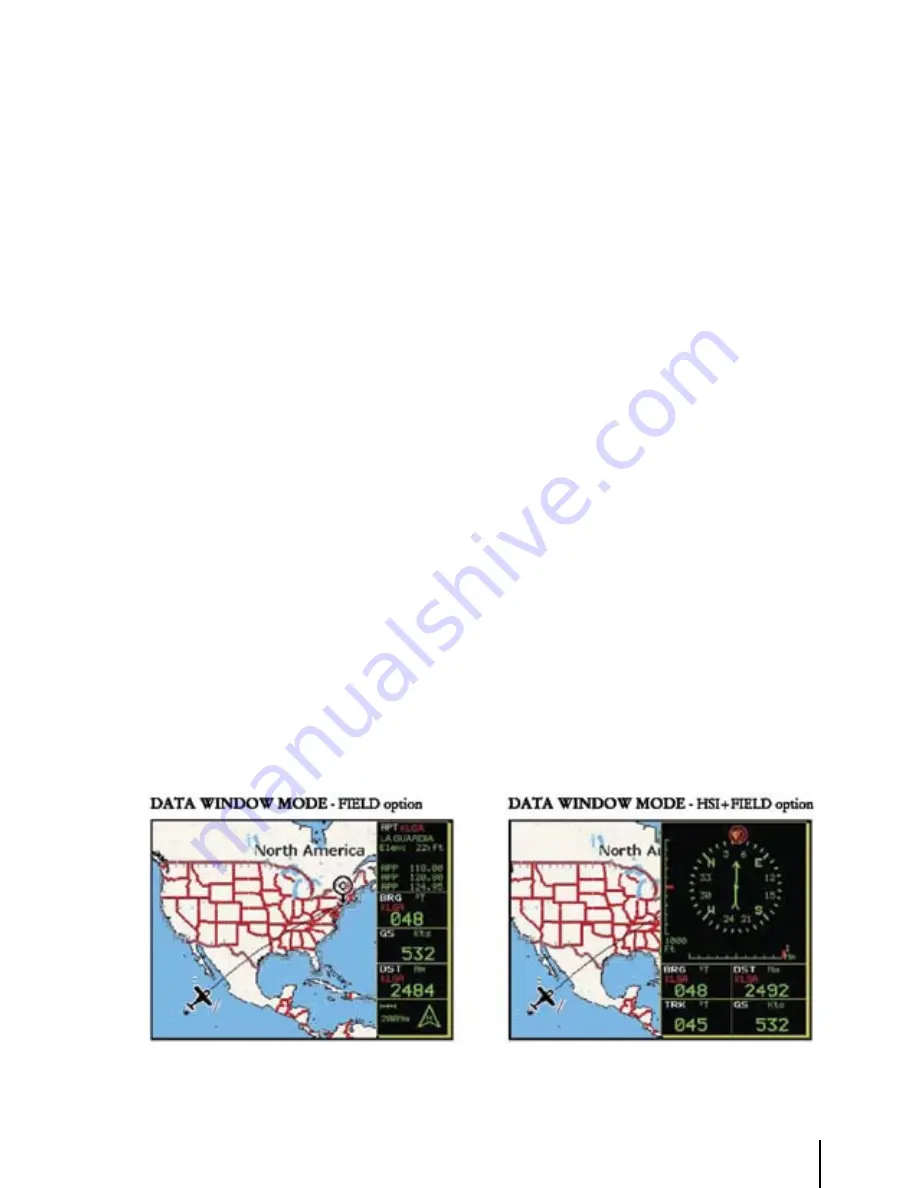
7
3.5.2 Auto Position Mode
To set Auto Zoom or Auto Home mode:
> ‘MENU’ + “AUTO POSITION MODE” + ‘ENTER’
The following options are available:
oFF
- The moving map display will remain in ‘CURSOR’ or ‘HOME’ mode as set by the user.
AUto ZooM
- Used to keep the current position and the destination (Target) visible on the map.
The map is scrolled and zoomed automatically to keep the best view possible during all phases of
flight. When Auto Zoom is selected, and the cursor is active, the map will reposition the cursor to
the center point of the current position fix and the destination waypoint as needed to keep both
items visible on the display.
AUto hoME
- The Moving Map page will automatically change to the ‘HOME’ mode when no
cursor activity is present for 60 seconds. The default setting is AUTO HOME. Auto Zoom is On
the Auto Zoom mode is activated (see Par. 3.1.3).
> ‘MENU’ + “AUTO ZOOM” + “ON”+ ‘ENT’
The Auto Zoom mode is used to keep the fix position and the destination (Target) visible on the
map. The map is scrolled and zoomed automatically to keep the best view possible.
3.5.3 DATA WINDOW MODE
The Data Window is displayed on the top of the Moving Map. This window provides navigation
information relating to the Flight Plan and GPS data. This screen can be customized to allow you to
select the information based on your flying needs.
>‘MENU’ + “DATA WINDOW MODE” + ‘ENT’
The following options are available for the data window display:
OFF
Fields
HSI + Fields - Provides the HSI along with 6 data fields in the top half of the display window.
(Settings for the HIS display are selected in the HIS menu .)
Fig. 3.5.3 - Data Window options
Содержание GeoPilot plus
Страница 1: ...USER MANUAL Via Caboto 9 54036 Marina di Carrara MS ITALIA E mail info avmap it ...
Страница 4: ... ...
Страница 59: ...59 Fig 10 6a Sample Calculation ...
Страница 80: ...80 ...
Страница 86: ...86 Fig C ICAO Codes for areas included in the database Fig Ca ICAO Codes for sub continental areas ...






























