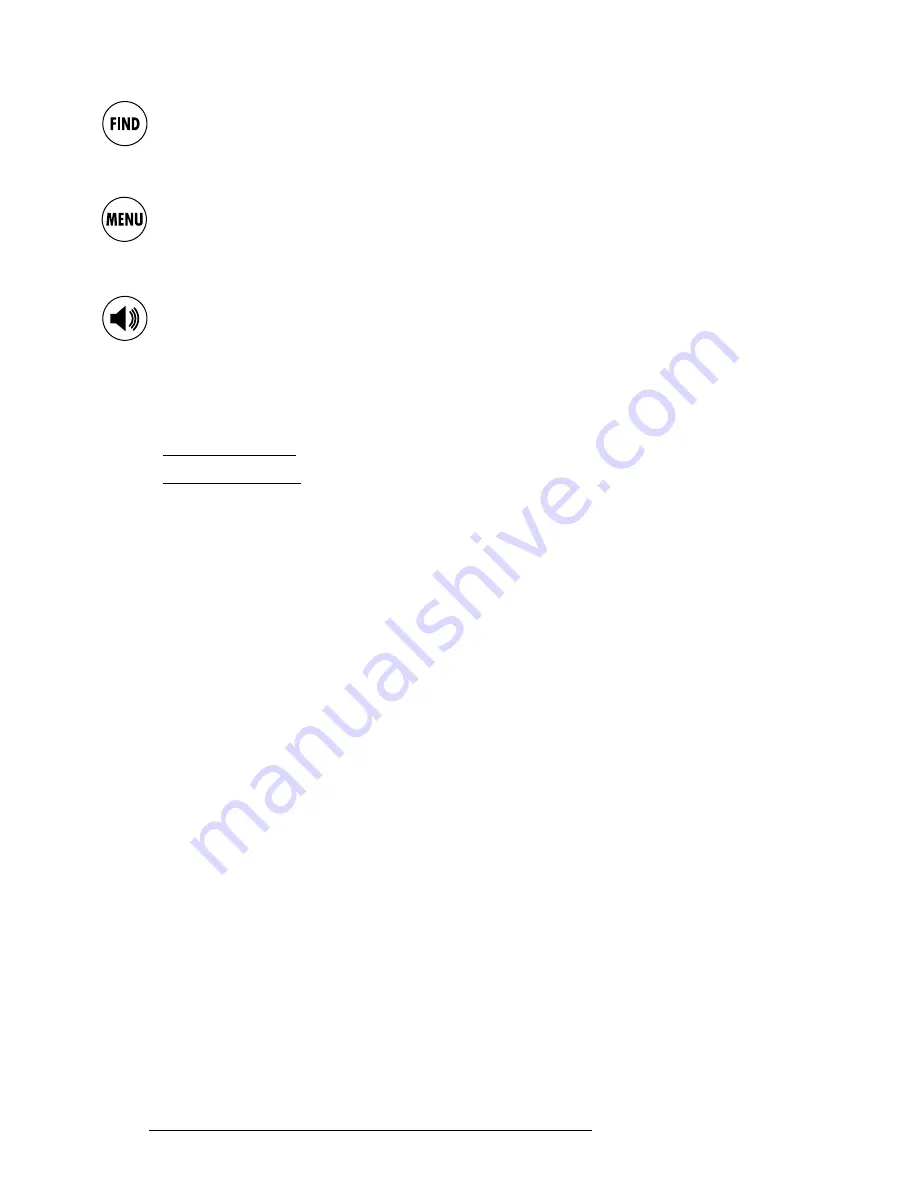
28
♦
Selects items.
♦
Selects the keys on the virtual keyboard.
key
♦
Finds a place, a town, a Mark, a point given its latitude and longitude (LAT/LON)
and it displays the latest researches.
key
♦
Displays the menus: press once to see the menu about the current page, press
twice to see the main menu to set up the unit and to select special functions.
key
♦
Plays the last voice prompt.
♦
Adjusts the speaker volume (press and hold for three seconds).
VERY IMPORTANT!!!
When you switch On Geosat
2
a note for your safety will appear on the
display.
If you select YES you can use Geosat
2
in passenger mode and all the
functions are activated.
If you select NO you can use Geosat
2
in driver mode and a few
functions are not activated if the vehicle is moving.
TO CHANGE THE MODE YOU MUST SWITCH THE UNIT OFF, SWITCH IT
ON AGAIN AND THEN CHOOSE THE MODE YOU PREFER.
HOW TO PLAN A ROUTE
Press [POWER] to switch On the unit and choose the mode you want to activate
(passenger or non passenger); now you are ready to navigate.
Pressing [FIND] you can make a research by nearest, by name, by latitude and
longitude or among your recently found destinations.
We will guide you through a research by name:
♦
Press [FIND].
♦
Using [CURSOR], select "ADDRESS..." and press [ENTER] to confirm.
♦
You can change the item highlighted with a broken line, using [CURSOR] to
select and press [ENTER] to confirm.
♦
To shift on the virtual keyboard use [CURSOR], to confirm a character press
[ENTER] (selecting EXT another keyboard containing stressed letters and sym-
bols is displayed, selecting it again you restore the common one) to confirm the
choice press [ENTER] on the virtual keyboard.
♦
After setting town, road and house number (if available) press [MENU].
♦
Select “Set destination on cursor and calculate” and confirm pressing [ENTER].
♦
You can choose to visualize a Map + Data Page or a Map + Manoeuvre Page.
NOTE about the suggested route
a. Do not rely only on the voice prompts because they could be incorrect or
late. Check the route on the screen and follow the directions displayed on
the map, read carefully point
d
.
b. It may happen that such directions as “Keep right” or “Turn right” cannot be
always followed, because of changes in the road. In this case follow the signs
on the road and remember the points
a
and
d
of these notes.
c. Pay much attention when turning roundabouts or passing through
crossroads because the voice guidance could not be easy to follow.
Remember the points
a
and
d
of these notes.
d.
WARNING
: do not become distracted to the exclusion of safe driving
practices; do not look at the screen because it might be dangerous. It is
unsafe to operate the controls of the navigator while driving.
User Manual
Содержание Geasat2
Страница 1: ...User Manual 2 5 GEOSAT2 v2 5 v100aENG 180105 ...
Страница 2: ......
Страница 16: ...36 5 Pages Diagram 36 User Manual ...
Страница 17: ...37 MENU DIAGRAM User Manual ...

















