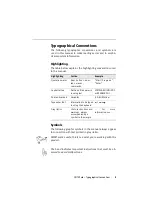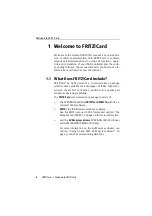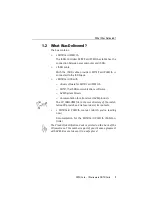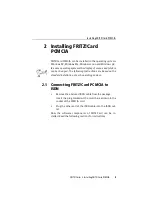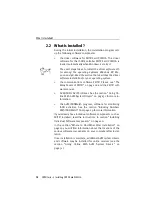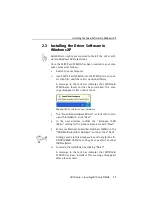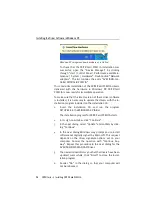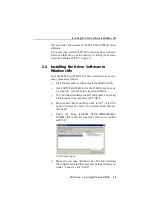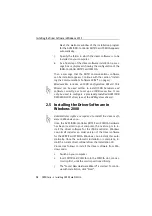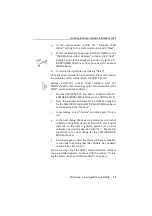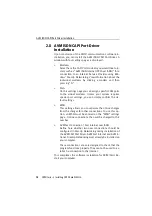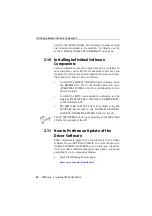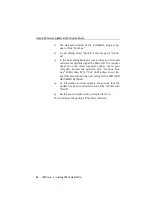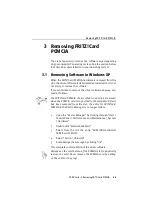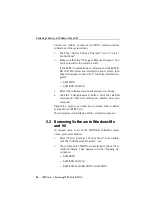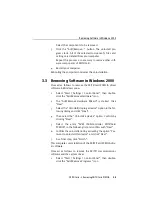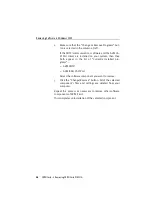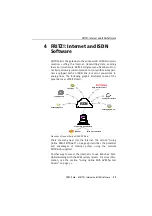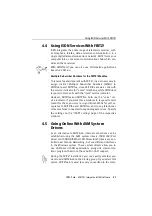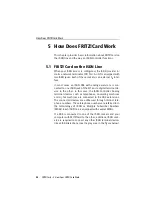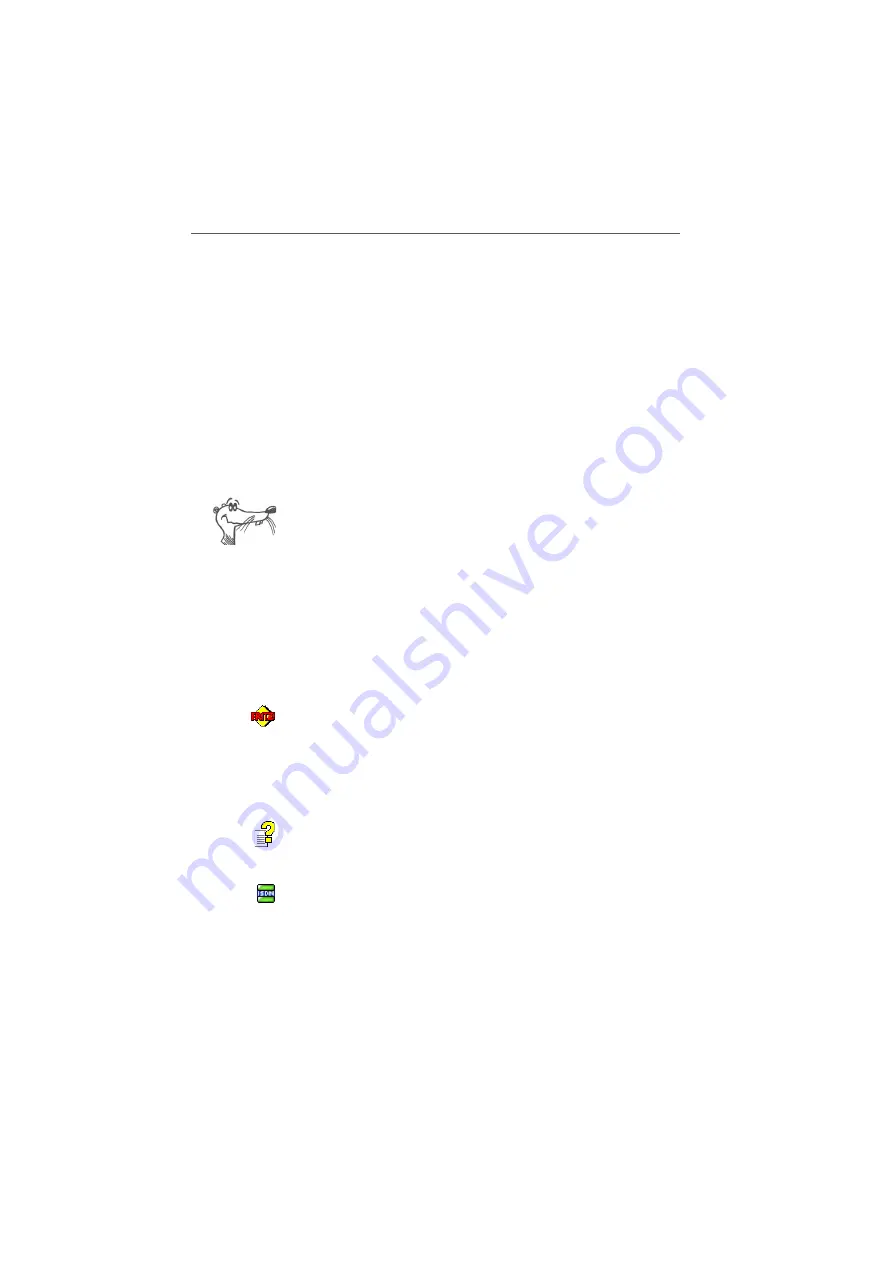
Errors During Installation: What to Do
FRITZ!Card – 2 Installing FRITZ!Card PCMCIA
19
Errors During Installation: What to Do
If errors occurred during installation and the software com-
ponents of FRITZ!Card were not installed correctly, proceed
as follows:
1.
Remove all of the installed FRITZ!Card components by fol-
lowing the instructions in the sections “Removing Soft-
ware in Windows XP” on page 23, “Removing Software in
Windows Me and 98” on page 24 or “Removing Software
in Windows 2000” on page 25, respectively.
2.
Restart your computer.
3.
Repeat the complete software installation.
If you want to install individual FRITZ!Card software compo-
nents, please read the instructions in the section “Installing In-
dividual Software Components” on page 20.
2.9 Where to Find What After Installation
After installation with default settings you will find the software
components of FRITZ!Card at the following locations:
The entry “AVM ISDN-Controller FRITZ!Card PCMCIA” is includ-
ed in the Device Manager.
The FRITZ! modules are contained in the “FRITZ! ISDN and Inter-
net” icon on the Windows desktop as well as in the “FRITZ!”
program group. For information on features and operation of
the FRITZ! modules, see the chapter “FRITZ!: Internet and ISDN
Software” on page 27 and the FRITZ! manual available in PDF
format on the installation CD.
If you have installed the AVM ISDN CAPI Port Driver, a link to
the Help file for the ISDN CAPI Port Driver is created on your
desktop.
The ISDNWatch program is located in the “Startup” folder of
the Start menu. This program monitors and logs the B-channel
activities of your FRITZ!Card PCMCIA. The ISDNWatch icon in
the task bar indicates the operation status of the B channels
Содержание FRITZ!Card PCMCIA
Страница 1: ......