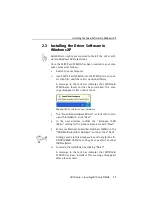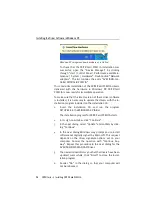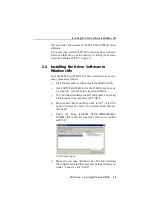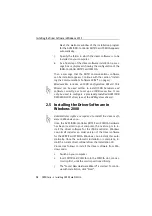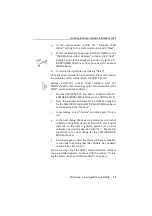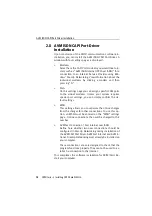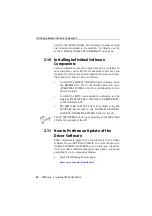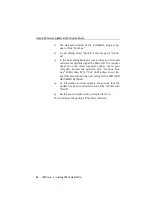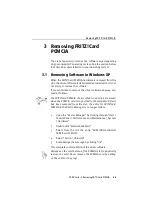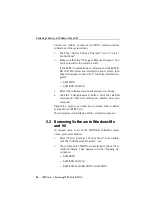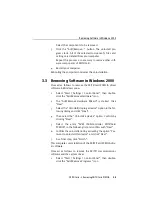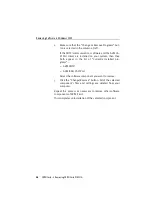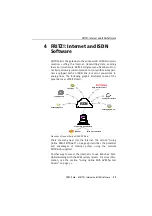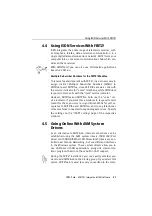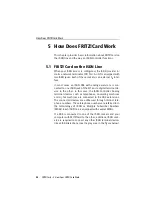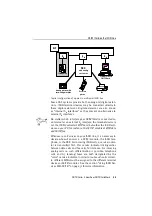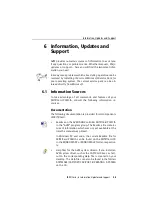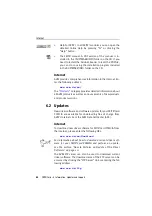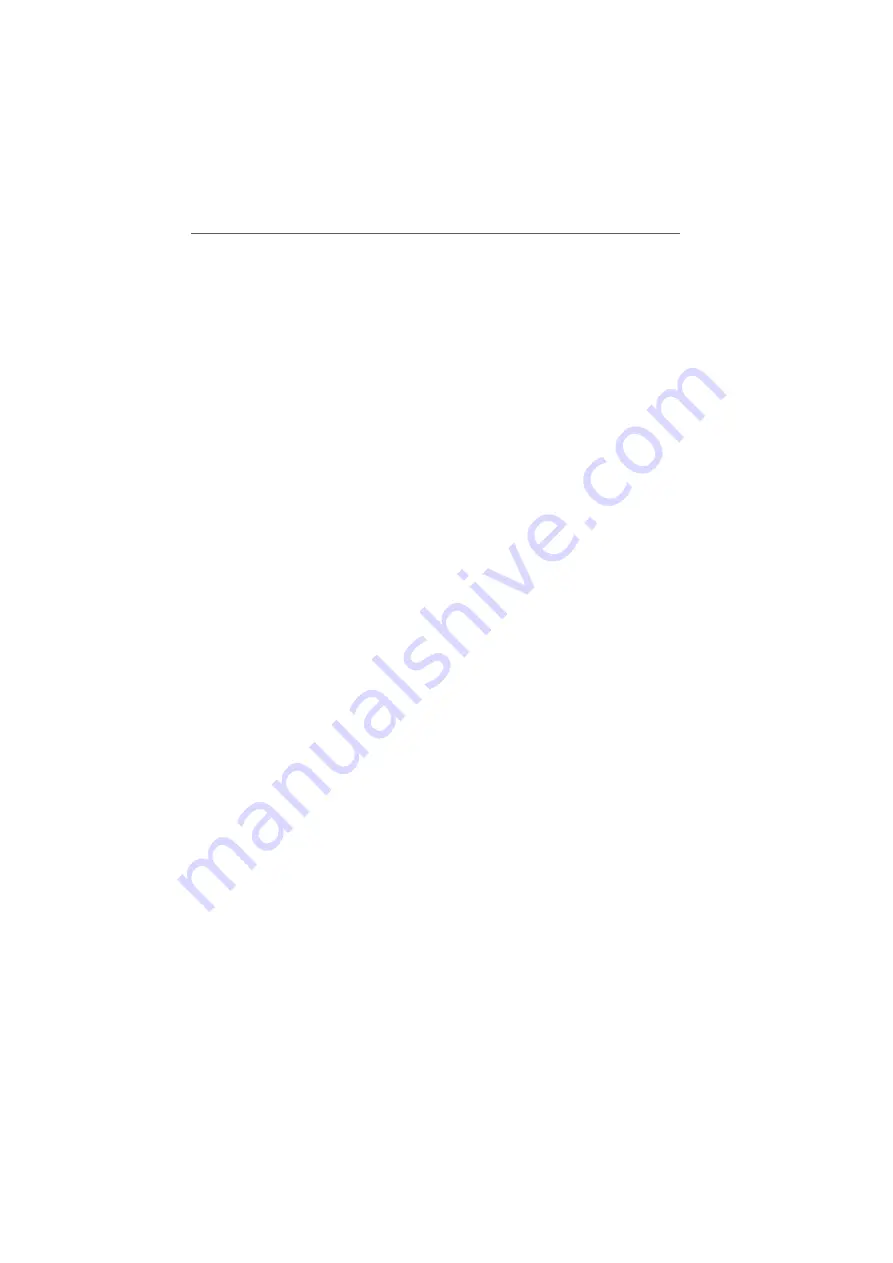
Removing Software in Windows 2000
FRITZ!Card – 3 Removing FRITZ!Card PCMCIA
25
Select the components to be removed.
3.
Click the “Add/Remove...” button. The uninstall pro-
gram starts. All of the selected component's files and
settings are deleted from your computer.
Repeat this process as necessary to remove other soft-
ware components of FRITZ!Card.
4.
Restart your computer.
Rebooting the computer concludes the uninstallation.
3.3 Removing Software in Windows 2000
Proceed as follows to remove the FRITZ!Card PCMCIA driver
software in Windows 2000:
1.
Select “Start / Settings / Control Panel”, then double-
click the “Add/Remove Hardware” icon.
2.
The "Add/Remove Hardware Wizard" is started. Click
“Next”.
3.
Select the “Uninstall/Unplug a device” option in the fol-
lowing dialog and click “Next”.
4.
Then select the “Uninstall a device” option. Confirm by
clicking “Next”.
5.
Select the entry “AVM ISDN-Controller FRITZ!Card
PCMCIA” in the following list and confirm with “Next”.
6.
Confirm the uninstallation by activating the option “Yes,
I want to uninstall this device” and click “Next”.
7.
As a final step, click “Finish”.
This completes uninstallation of the FRITZ!Card PCMCIA driv-
er software.
Proceed as follows to remove the FRITZ! communications
software and the system driver:
1.
Select “Start / Settings / Control Panel”, then double-
click the “Add/Remove Programs” icon.
Содержание FRITZ!Card PCMCIA
Страница 1: ......