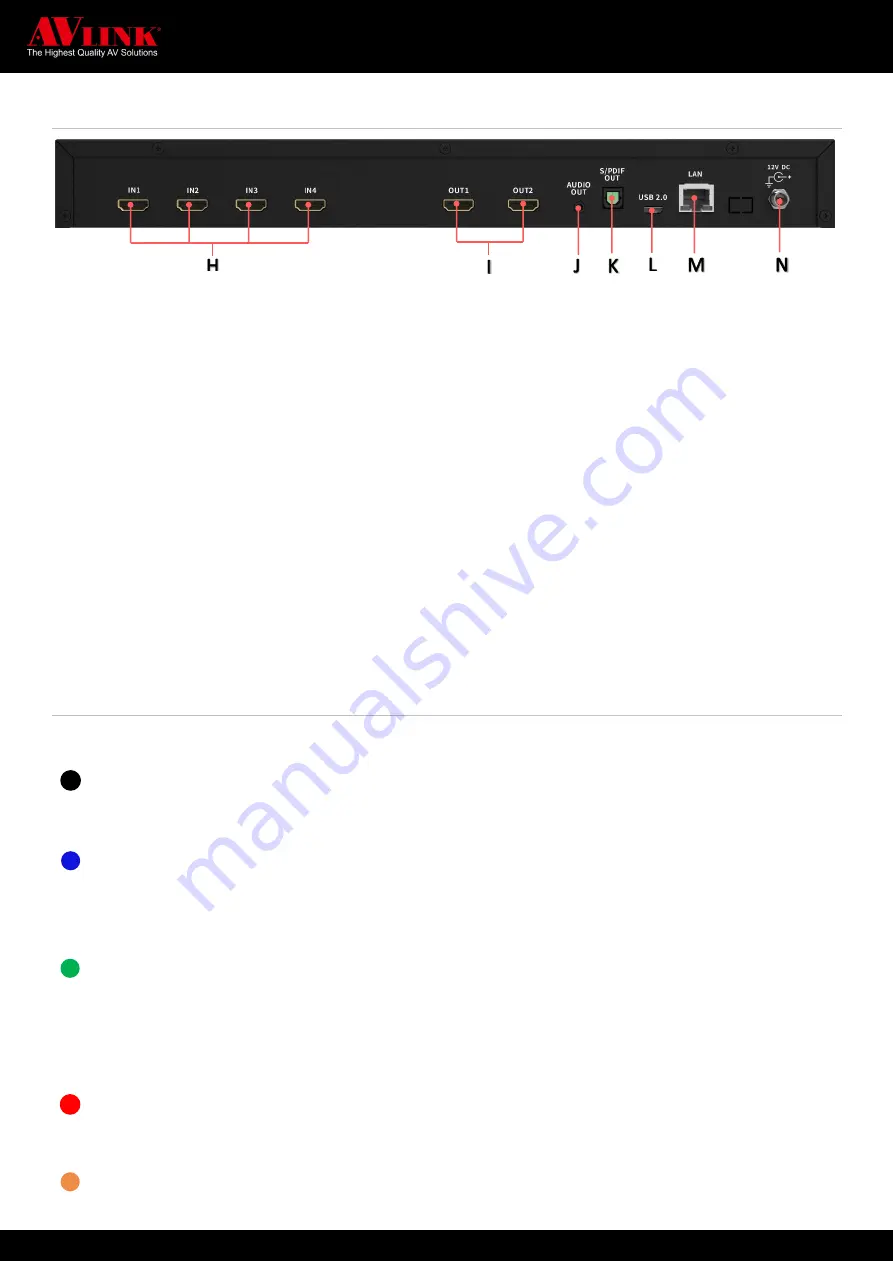
MAITREVIEW 4KLITE QUICK START GUIDE 4
Back Panel
H
IN 1~4
HDMI Input port. Associate to input
channels 1 to 4, respectively
I
OUT 1~2
HDMI output port, Associate to output 1
and 2 respectively
J
AUDIO OUT
3.5mm audio output
K
S/PDIF OUT
S/PDIF audio output
L
USB 2.0
For debugging purposes only
M
LAN
For Ethernet connection
(For Web or Android APP)
N
DC 12V
Power port for DC 12V Power adaptor
(included)
Led Indicators
The following describes LED indicators and their status:
Dim
➢
NO POWER
– No power or power failure
Blue
➢
Steady:
IDLE
– Connected, power on but device in standby mode
➢
Blink:
POWER OFF IN PROGRESS
– Under power off progress
Green
➢
Blink:
POWER ON IN PROGRESS
– Under power on process
➢
Steady:
NORMAL
– After power on, under normal operation mode
➢
Blink once:
GET IR SIGNAL
– Receive IR signal
Red
➢
Steady:
ERROR/FAILD
– Faulty connection, or error occurred, need to check for error
Orange
➢
Steady:
POWER OFF CONFIRM
– Remote control switch off mode confirmation status
1




























