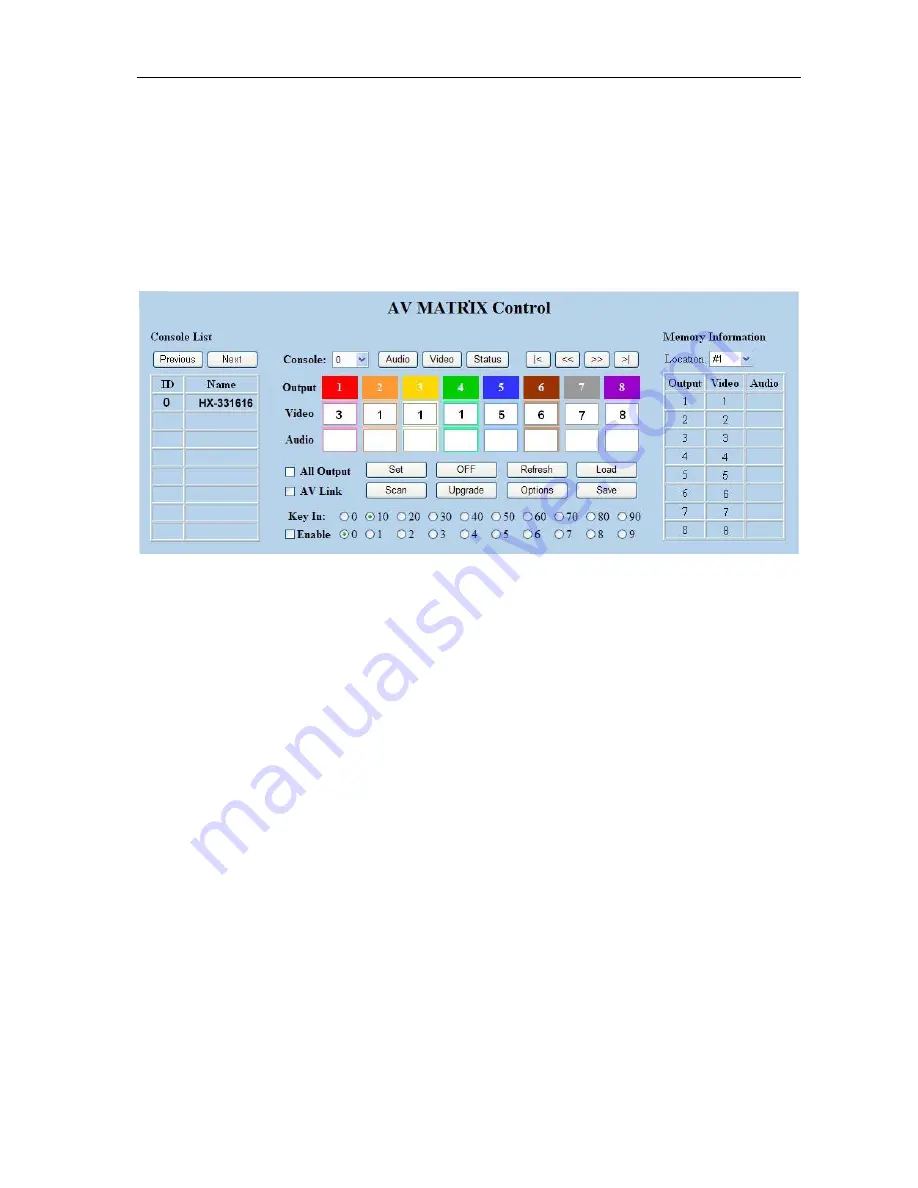
Matrix Switcher Series
—
User Manual
44
7.3.5 LAN Main Operation
Refer to the main configuration window, for the basic operation is described as below:
Example:
Now there is an HX-331616 Matrix Switcher having all the input/output ports
properly connected to the equipment. If you want to set channel 1 input to channel 2, 3
and 4 output; channel 3 inputs to channel 1 output.
Figure 7-23 AV Matrix Control
Step 1
: For channel 2, 3, 4 Output, please key in the value
“1”
in the
Audio
fields.
Step 2:
For channel 1 Output, please key in the value
“3”
in the
Audio
fields.
Step 3:
Click
“Set”
button.
Upon completion of the above 3 steps, you have actually completed the switching
operation of having channel 1 input to channel 2, 3 and 4 output while at the same time
successfully switched from channel 3 input to channel 1 output.






























