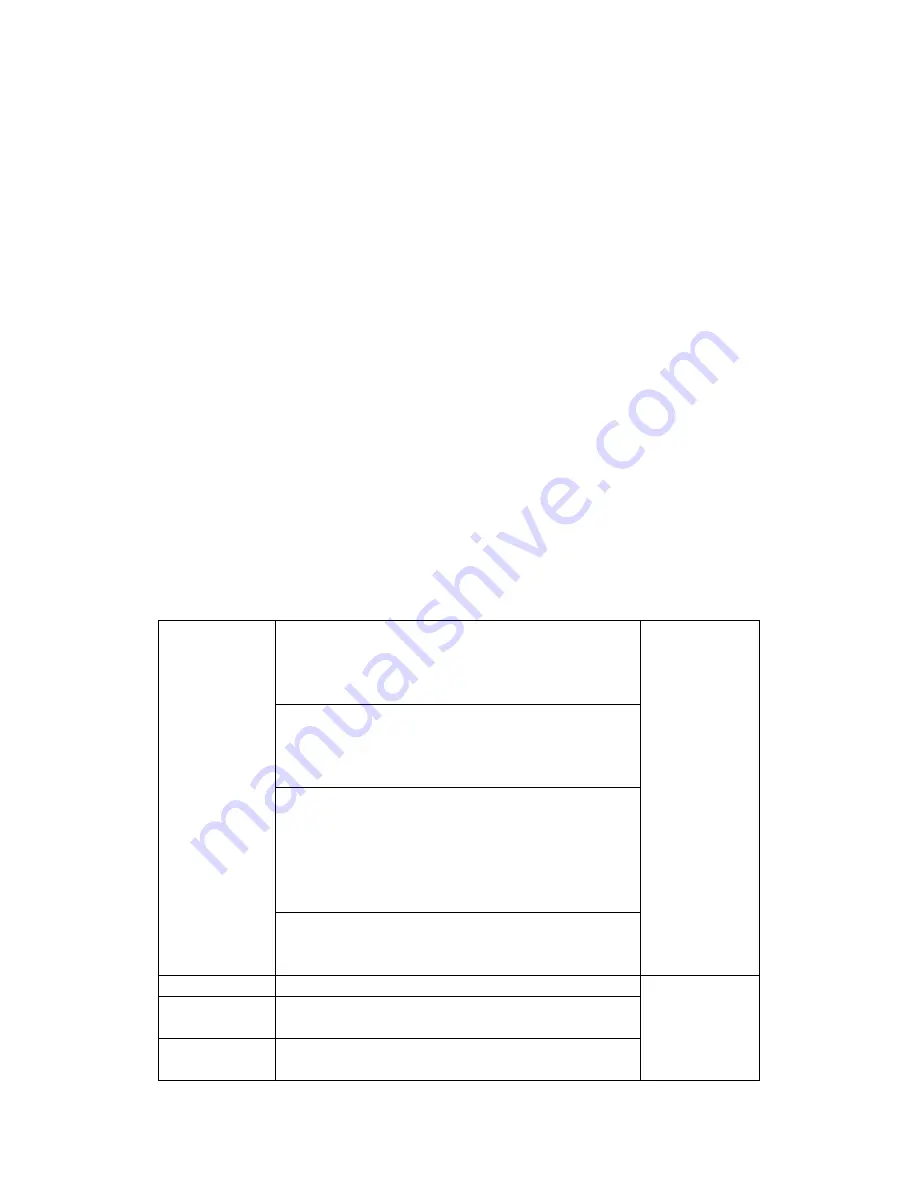
1.
Turn two headphones to be in the paring mode together (by press and hold the
MFB until the indicator flashes yellow) and these two headphones will complete
the pairing process automatically. After the pairing process is completed, the
indicator of the secondary headphone will light up green automatically; while the
primary headphone continuously flash red and green alternatively and waits to
be paired with the portable device.
2.
Activate the Bluetooth of the portable device and select “ ” from the list found. If
the pairing process is completed, the LED indicator of both headphones keep in
regular green 1 second then flash green 3 times every 3 second. This signal that
the headphones enter into standby modes.
Using ShareMe
Every time you will have to complete the ShareMe paring before using both
headphones to provide same music or audio programs at the same time.
When the secondary headphone is turned off which both headphones are in use, the
primary headphone will not be affected and can be in use continuously. If the
primary headphone is turned off first and the secondary headphone is still expected
to be in use, the indicator of the secondary headphone will return to standby mode
and flash green 1 once every second. You will have to manually pair the headphone
with a device. This is a once process. Afterward, the user only needs to tap the MFB
of the secondary headphone to reconnect with the device.
ShareMe button control
Call operation 1.
To answer an incoming call, tap the MFB once;
tap the “MFB” again to hang up. Press and
hold the MFB for 2 seconds to reject the
incoming calls.
Only work for
the primary
headphone
2.
During the call, press and hold the MFB to
hang up for 2 seconds to seamlessly switch the
conversation between the headphone and the
mobile phone.
3.
When an incoming call from the third party
occurs during the call, tap the MFB to hang up
the current call and to answer the third party’s
incoming call; Or press and hold the MFB to
put the call on hold and to answer the third
party’s incoming call.
4.
When Bluetooth is connected, press and hold
the MFB for 2 seconds to retrieve the last
dialed number
Play /pause
Tap the MFB once
Both
headphones
can control
simultaneously
Volume
control
Adjust the volume wheel until
Previous /
next tracking
While the music is playing, tap forward button
once to next track; To move to the previous



























