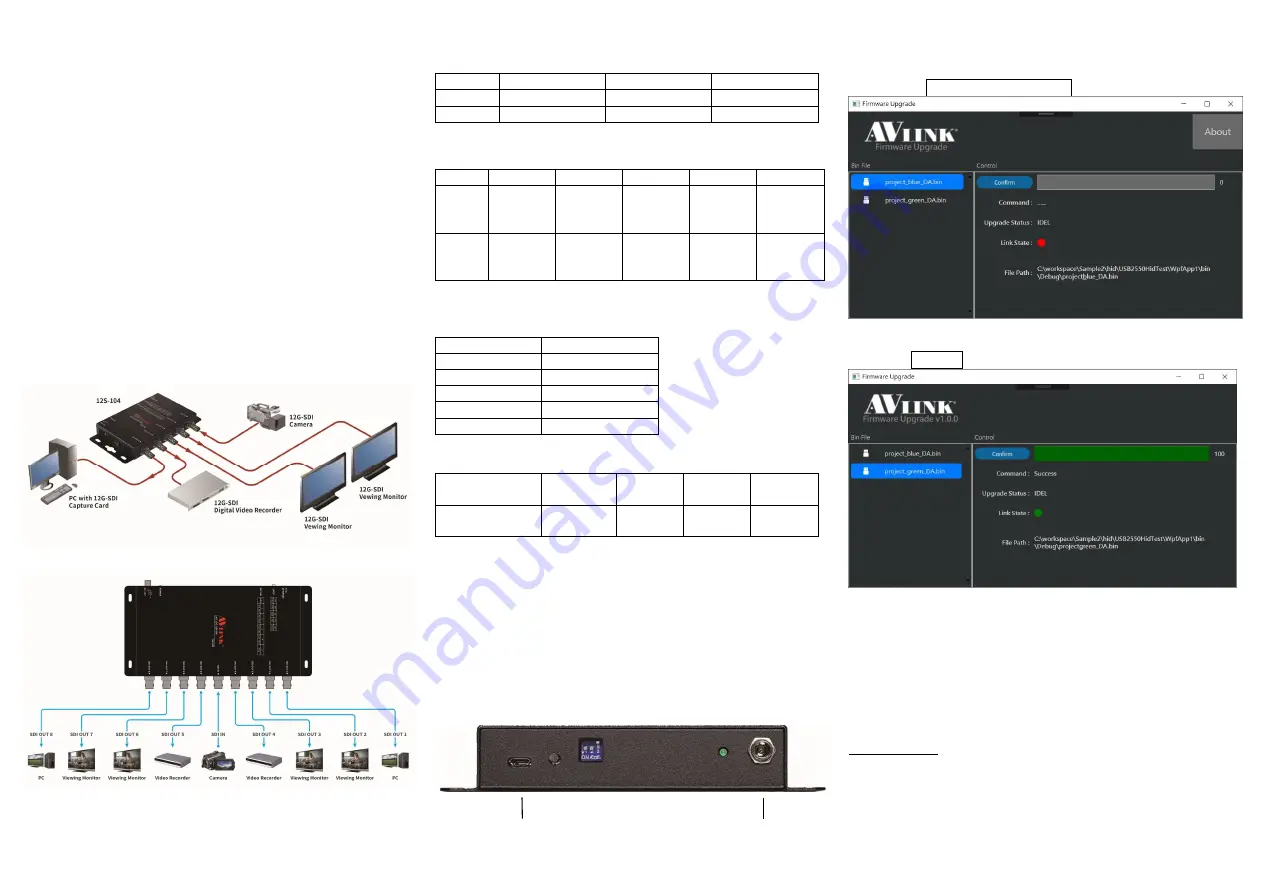
2. Plug the extension cables from video source device (Ex
Camcorders or Pattern Generator) into the SDI IN port
connectors.
3. Plug the power adapter into the wall socket.
4. Turn on the monitor first.
5. Turn on the Camcorders or Pattern Generator.
Operation
1. Make sure ‘POWER’ Led turn on when you plug-in AC
adaptor outlet.
2. Make sure ‘LOCK LED’ turn on when you ready signal
source.
Note:
Please check cable/power when you ready everything but
LOCK LED is off.
Assembly application diagram:
12S-104
12S-108
-3-
DIP Switch List of Settings
12S-104
1
2
3
ON
OUT1&2 ON
OUT 3&4 ON
OUT Amp ON
OFF
OUT 1&2 OFF
OUT 3&4 OFF
OUT Amp OFF
※
Factory Defaults to 1&2 ON.
12S-108
1
2
3
4
5
ON
OUT
1&2
ON
OUT
3&4
ON
OUT
5&6
ON
OUT
7&8
ON
OUT
Amp
ON
OFF
OUT
1&2
OFF
OUT
3&4
OFF
OUT
5&6
OFF
OUT
7&8
OFF
OUT
Amp
OFF
※
Factory Defaults to 1~4 ON.
Lock Led List of Colors
COLOR
SDI IN signal
LIGHT BLUE
SD
PURPLE
HD
GREEN
3G
YELLOW
6G
BLUE
12G
Lock Led List of Flashing Speed
Flashing
speed
Always
on
250(ms)
500(ms)
1(s)
Input SDI
Signal Quality
Excellent
Good
Poor
Worse
SDI Cable Length
(Belden 1694A)
12Gbps - 70m
6Gbps - 110m
3Gbps - 220m
1.5Gbps - 265m
270Mbps - 530m
Firmware Upgrade:
Micro USB Power
-4-
1. Connect Power Jack
2. Connect Micro USB
3. Put Bin File in Start Folder.
4. Execute Firmware Upgrade.exe
5. Check Link State (Red: Disconnect Green: Connected)
6. Select Bin File
7. Press Confirm to Upgrade
8. Check Progress Bar value is 100 and Command Success
※
Firmware upload utility software from AVlink's official
website.
© AV LINK GROUP LTD. All rights reserved.
Trademarks:
All the companies, brand names, and product names
referred to this manual are the trademarks or
registered trademarks belonging to their respective
companies.
-5-


