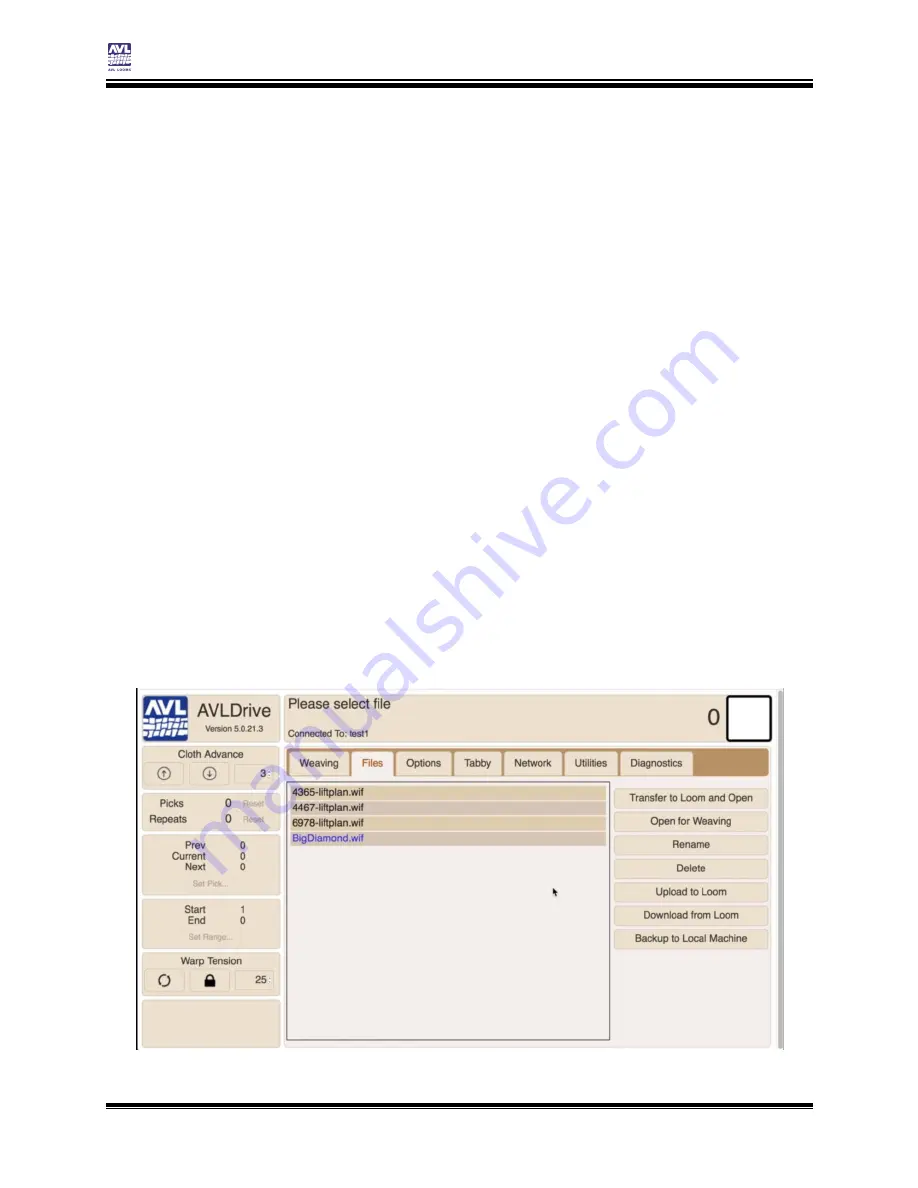
Weaving with the Compu-Dobby 5
Compu-Dobby 5 User’s Manual
Page | 24
Open a file for Weaving
No matter how you are connecting to the loom, the loom software will
appear in your browser. Depending on the browser you are using, the
software may appear subtly different from the pictures in this manual,
however the functionality will be the same.
Note:
A section in this manual covers the additional functionality available for K-
series looms. See page 56. The Cloth Advance and Warp Tension sections
shown in the software below are only available on the K-series loom.
When you power on the loom using the software, the loom will go through a
solenoid self-test. Once the self-test is complete, you will be able to continue
using the software.
The software allows you to make changes to the loom as you weave,
including the pick to be woven. If the shed is closed, the changes will be
made immediately as the button is pressed in the software. If the shed is
not closed, the changes will be reflected in the Next field and will be made
when the shed is returned to the closed state.
O
PEN A FILE FOR
W
EAVING
1)
Connect to the loom as described previously. The software defaults
to the File tab. For complete information on the Files tab, including
how to import files, see page 38.
Содержание Compu-Dobby 5
Страница 2: ......
Страница 5: ...Compu Dobby 5 User s Manual Introductory Information Page 3 INTRODUCTORY INFORMATION ...
Страница 33: ...Compu Dobby 5 User s Manual Weaving with the Compu Dobby 5 Set the Range Page 31 ...
Страница 39: ...Compu Dobby 5 User s Manual Other Tabs Power Off Page 37 OTHER TABS ...
Страница 68: ......
Страница 73: ...Compu Dobby 5 User s Manual The Fine Print Compu Dobby 5 Connection Information Page 71 THE FINE PRINT ...































