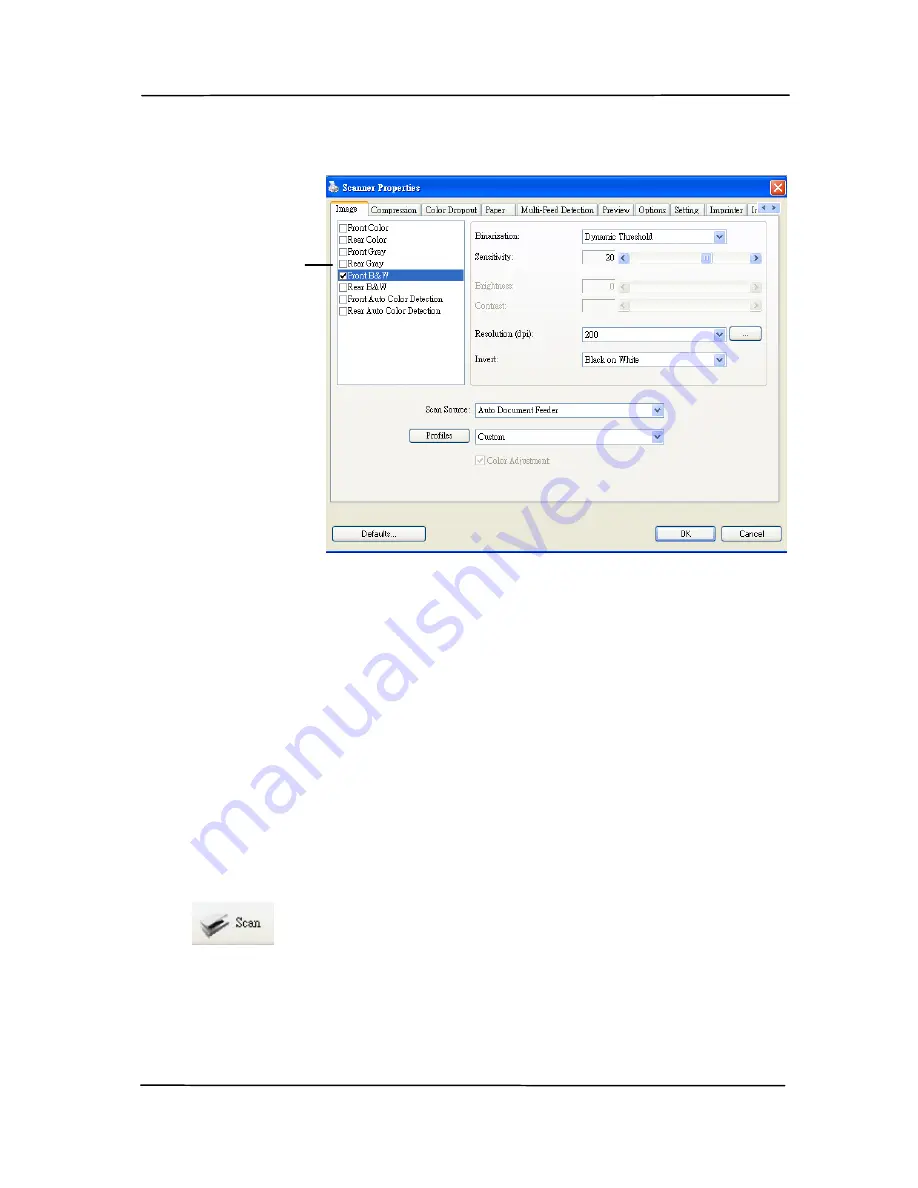
User’s Manual
Image
Selection
Box
6.
From the Image Selection Box, choose your desired image
type for your scanned image. (Default is Front B&W) If
you have a duplex scanner, choose Front and Rear to scan
both sides of your document.
7.
Click OK to quit the Scanner Properties dialog box. (To
learn more details about the Scanner Properties dialog box,
please see the subsequent chapter, Using the Scanner
Properties Dialog Box.)
8.
Place your document face down on the document glass or
face up in the auto document feeder.
9.
In the Scan Validation dialog box, click the Scan button
(
) or choose Scan from the File menu.
10.
The document will be scanned and displayed in the Scan
Validation screen. After the scanned images have been
displayed, your scanner installation verification is
completed.
3-9
Содержание FL-1207H
Страница 37: ...User s Manual Error Diffusion Image 4 10 ...
Страница 40: ...User s Manual Normal Photo Document Threshold 230 Normal Photo Document Threshold 230 4 13 ...
Страница 51: ...User s Manual The Compression tab dialog box 4 24 ...
Страница 59: ...User s Manual The Color Dropout dialog box 4 32 ...
Страница 61: ...User s Manual Remove Blue Threshold 20 Background 255 Remove Blue Threshold 20 Background Level 210 4 34 ...
Страница 75: ...User s Manual Detection Area Outside the Range Box Top 3 Bottom 7 4 48 ...
Страница 108: ...User s Manual 7 2 ...
Страница 117: ...User s Manual Document 8 2 ...






























