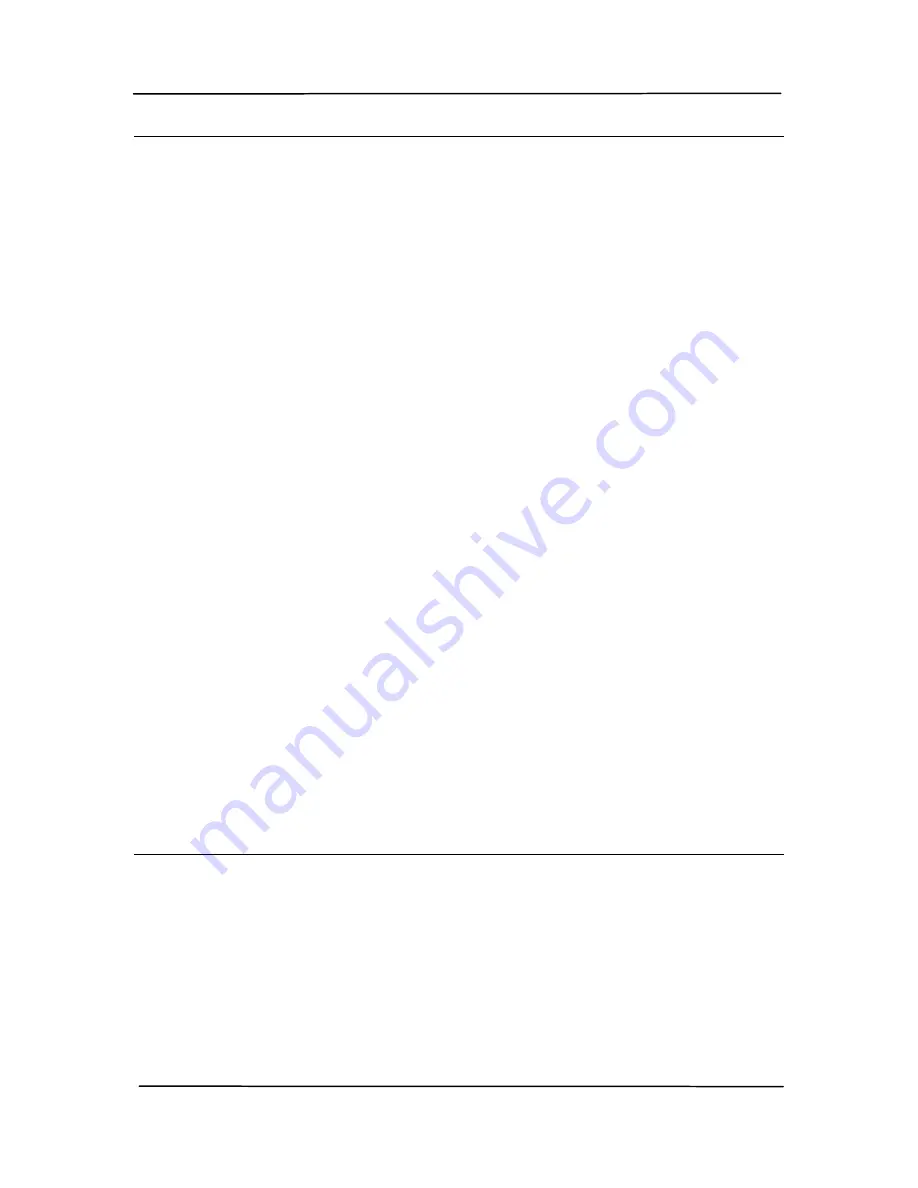
User’s Manual
6-7
Note:
To accurately use the default settings, you need to setup
your computer in an internet environment and install the
necessary software applications such as E-mail software, or
printer before installing Button Manager V2.
To send your scanned images to a network server such as
FTP, Microsoft SharePoint, or Google Docs, make sure you
have the previledge to access the network server. For
example you need to create a login name and password
first.
Microsoft .NET Framework: To accurately send your
scanned images to a network server, Microsoft .NET
Framework 2.0 or higher is required. (Check the program
and the version by choosing Start>Control Panel>Add or
Remove Programs. A list of programs will be displayed. If
you have installed Microsoft .NET Framework, the program
and the version will be shown in the list.).
Google Docs: Google provides a document hosting,
management and editing service called Google Docs to
every user that has signed up for an account at Google web
site (http://docs.google.com).
Microsoft SharePoint: Microsoft SharePoint is a
collaboration and document library tool developed by
Microsoft for file sharing and web publishing.
You may need to contact your system administrator to get
the correct URL for the SharePoint server. Your system
administrator will also give you access to the SharePoint and
a valid user login and password.
Содержание FL-1202S
Страница 34: ...User s Manual 4 10 Error Diffusion Image ...
Страница 37: ...User s Manual 4 13 Normal Photo Document Threshold 230 Normal Photo Document Threshold 230 ...
Страница 48: ...User s Manual 4 24 The Compression tab dialog box ...
Страница 56: ...User s Manual 4 32 The Color Dropout dialog box ...
Страница 58: ...User s Manual 4 34 Remove Blue Threshold 20 Background 255 Remove Blue Threshold 20 Background Level 210 ...
Страница 72: ...User s Manual 4 48 Detection Area Outside the Range Box Top 3 Bottom 7 ...
Страница 106: ...User s Manual 7 3 5 Press and wipe the rollers one by one Rotate the Roller until the surfaces are completely cleaned ...
Страница 112: ...User s Manual 7 9 3 Move the tab of the ADF roller UP as indicated ...
Страница 113: ...User s Manual 7 10 4 Detach the right end of the ADF roller from the scanner and remove the ADF roller ...
Страница 116: ...User s Manual 8 2 Document ...
















































