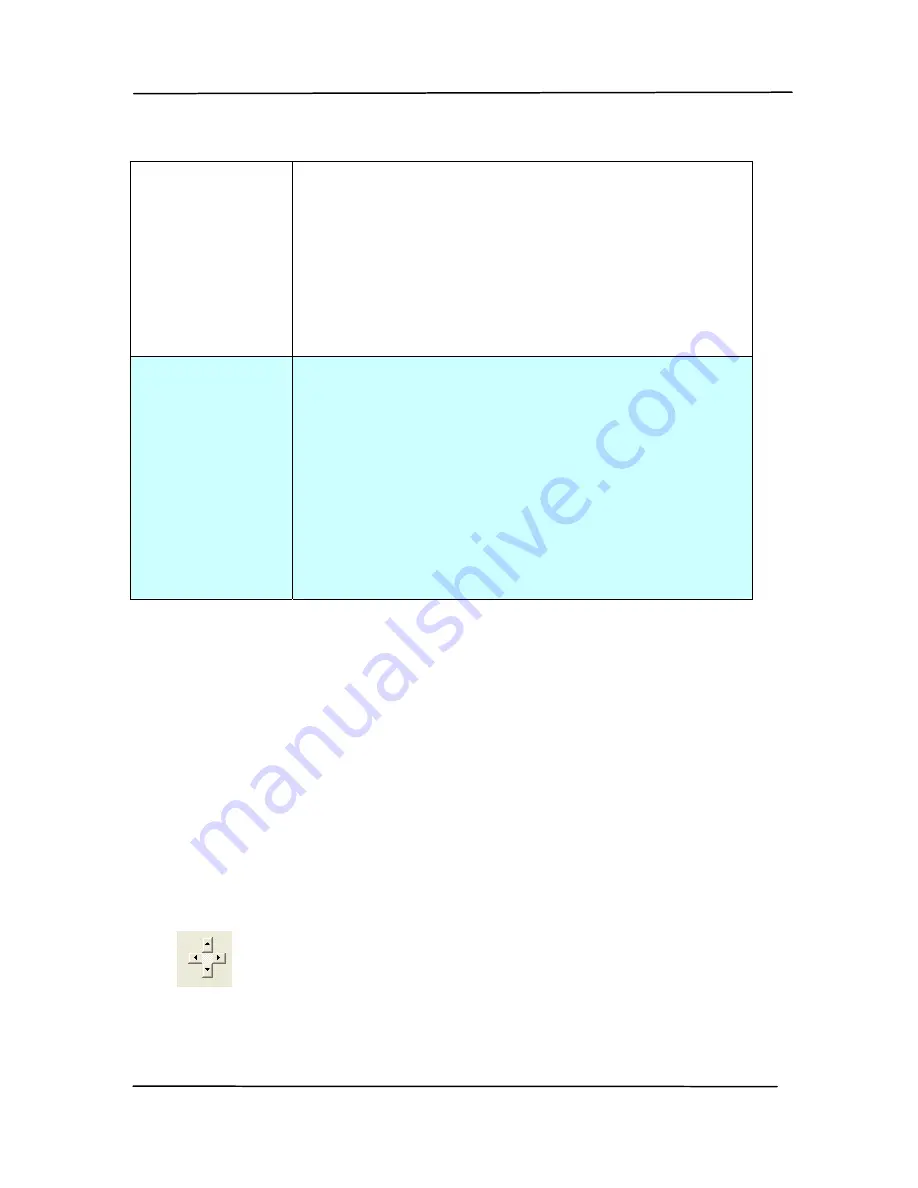
User’s Manual
4-41
Automatic
Multiple
This option allows you to place various
sized documents such as photos, ID Cards,
or business cards on the flatbed (if
available) and lets you create multiple
individually cropped images in one scan.
Note: To correctly create multiple images,
please make sure there is at least 12mm
(0.5”) of space between each document.
Relative to
Document
This option allows you to crop different
areas on your documents and deliver these
images in B&W, Gray, or Color separately.
For example, there are applications which
require you to store the entire document in
B&W and a part of the document in color to
save storage space. This is useful for
documents where a photograph or
signature appears in a consistent area on
the document such as resumes, and so on.
The following options are only available when
Fixed to
Transport
is selected.
X-Offset
— the distance from the left end of the
scanner to the left edge of the scanning area.
Y-Offset
— the position from the top end of the
document to the top end of the scanning area.
Width
— the width of the scanning area.
Length
— the length of the scanning area.
Center:
automatically calculates the x-offset for center-
fed feeding based upon document size selected.
— relocate the scan area by click the arrow key on
the cross sign while retain the scan size. View the result
from the Display window.
Содержание FF-1301S
Страница 1: ...Mobile Scanner User s Manual Regulatory model FF 1301S manual en 250 0844 E AV110v1 Avision Inc ...
Страница 18: ...User s Manual 2 2 3 Open the battery cover ...
Страница 21: ...User s Manual 2 5 3 Raise the right and left document guides to load your document ...
Страница 38: ...User s Manual 4 5 ...
Страница 46: ...User s Manual 4 13 Error Diffusion Image ...
Страница 49: ...User s Manual 4 16 Normal Photo Document Threshold 230 Normal Photo Document Threshold 230 ...
Страница 61: ...User s Manual 4 28 The Compression tab dialog box ...
Страница 63: ...User s Manual 4 30 The Color Dropout dialog box ...
Страница 71: ...User s Manual 4 38 Remove Blue Threshold 20 Background 255 Remove Blue Threshold 20 Background Level 210 ...
Страница 124: ...User s Manual 6 7 3 Open the roller cover ...
Страница 126: ...User s Manual 6 9 7 Completely close the roller cover so that it clicks into place 8 Close the feeder cover ...






























